Additional information, Troubleshooting – Pioneer DDJ-ERGO-V User Manual
Page 30
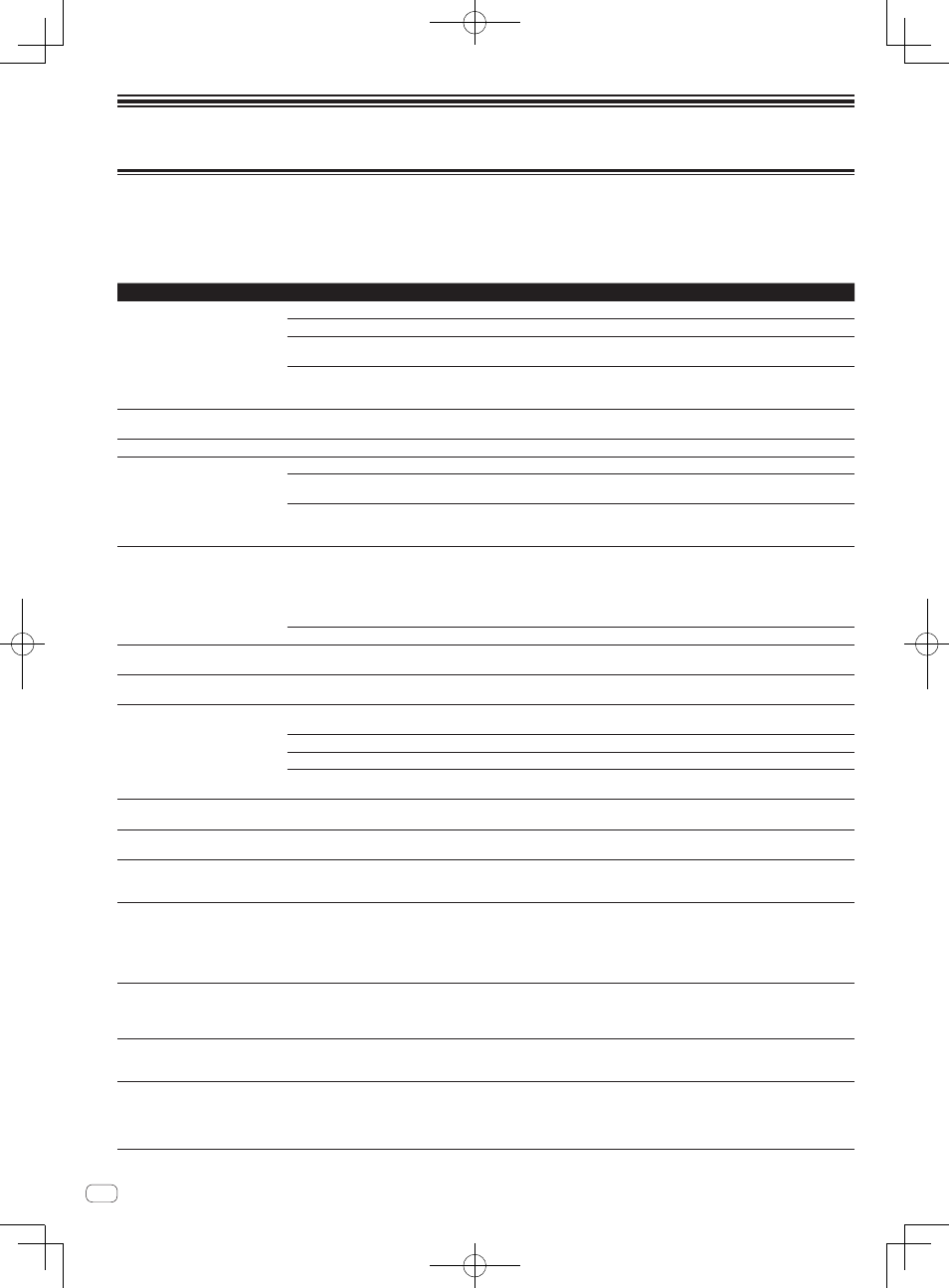
30
En
Additional information
Troubleshooting
! Incorrect operation is often mistaken for trouble or malfunction. If you think that there is something wrong with this component, check the points
below. Sometimes the trouble may lie in another component. Inspect the other components and electrical appliances being used. If the trouble
cannot be rectified after checking the items below, ask your nearest Pioneer authorized service center or your dealer to carry out repair work.
! This unit may not operate properly due to static electricity or other external influences. In this case, proper operation may be restored by turning the
power off, waiting 1 minute, then turning the power back on.
Problem
Check
Remedy
This unit is not recognized.
Is the power [ON/OFF] switch set to [ON]?
Set the power [ON/OFF] switch to [ON].
Is the included USB cable properly connected?
Connect the included USB cable properly. (page 10)
Are you using a USB hub?
USB hubs cannot be used. Connect the computer and this unit directly using
the included USB cable. (page 10)
—
If you are using Windows, click the [CONFIG] button in VIRTUAL DJ LE and
check that [ASIO DRIVER] and [Pioneer DDJ ASIO] are selected for the
[Sound card] settings on the [Sound Setup] tab. (page 18)
Positions of controls and sliders on
this unit and VIRTUAL DJ LE differ.
—
When controls and sliders on this unit are moved, the controls and slides on
VIRTUAL DJ LE are synchronized.
Music files cannot be played.
Are the music files damaged?
Play music files that are not damaged.
Distorted sound.
Is the [GAIN] control set to the proper position?
Adjust the [GAIN] control while watching the level meter in VIRTUAL DJ LE.
Is the audio level being input to the [AUX IN] and
[MIC] terminals set to a suitable level?
Set the audio level input to the terminals to a suitable level for the connected
devices.
Are the [MASTER OUT 1] terminals set to unbal-
anced output with a monaural cable?
With an unbalanced output, the sound will be distorted unless the output is set
to a suitable level. Use the [MASTER VOL] control to set the output to a suitable
level.
Sound being played is interrupted.
Is the computer connected to this unit connected
to an AC power supply?
When using a notebook computer on battery power, the power management
system may set the battery energy saving mode, decreasing the CPU’s clock
frequency. If this happens, noise may be generated and operation may become
slower.
Connect the computer to which this unit is to be connected to an AC power
supply.
Is the driver software’s latency value suitable?
Set the driver software’s latency to a suitable value. (page 8)
Sound of an external device or micro-
phone cannot be output.
Is the [AUX, MIC] selector switch set to the proper
position?
Set the [AUX, MIC] selector switch to the proper position for the device whose
sound is to be output. (page 22)
Volume of headphones is low.
Is [DECK] button [A], [B], [C] or [D] flashing?
The unit is operating in the emergency mode (with limited functions). Check your
computer or headphones. (Page 9)
No sound is produced.
Is the included USB cable properly connected?
Connect the computer and this unit directly using the included USB cable. USB
hubs cannot be used. (page 10)
Are terminals or plugs dirty?
Wipe any dirt off terminals and plugs before connecting.
Is the driver software properly set?
Set the driver software properly. (page 8)
Are the connected components and amplifiers
properly set?
Set the external input selection and volume on the components and amplifiers
properly.
[SYNC] function does not work
properly.
Have the music files been properly analyzed?
If the results of analysis of the music files are not correct, edit the beat grid
manually. (Page 22)
Sound is interrupted when the ASIO
driver is set.
Has the ASIO driver been set with VIRTUAL DJ LE
running?
Set the ASIO driver before launching VIRTUAL DJ LE. (page 8)
Recorded samples cannot be saved.
Samples cannot be registered at
sampler slots 7 or 8.
—
The functions for saving and calling out recorded samples can be used when
you upgrade to VIRTUAL DJ PRO.
There are no effects for which the
effect parameter buttons can be used.
—
If you are using Windows, effect parameter buttons 1 to 5 can be used when
using [overloop].
If you are using Mac OS X, there are no effects for which the effect parameter
buttons can be used.
When you upgrade to VIRTUAL DJ PRO, various effects can be downloaded from
the VIRTUAL DJ website.
There are no effects for which the
effect parameter controls 3 to 6 can
be used.
—
Effect parameter controls 3 to 6 can be used when you upgrade to VIRTUAL DJ
PRO.
When you upgrade to VIRTUAL DJ PRO, various effects can be downloaded from
the VIRTUAL DJ website.
Computer on which Windows XP is
installed freezes or CPU usage rate
is 100%.
Have you turned off this unit’s power while
VIRTUAL DJ LE was running or disconnected the
USB cable during use?
Be sure to quit VIRTUAL DJ LE before turning off this unit’s power. Also, do not
disconnect the USB cable during use.
Communications cannot be estab-
lished when this unit is turned on after
launching VIRTUAL DJ LE. Operations
of buttons and controls are not associ-
ated, or LEDs do not light.
Have you launched the controller or VIRTUAL DJ
LE in the wrong order?
If you are using Windows, click the [CONFIG] button in VIRTUAL DJ LE and
check that [ASIO DRIVER] and [Pioneer DDJ ASIO] are selected for the
[Sound card] settings on the [Sound Setup] tab. (page 18)
