Basic operation, Loading tracks and playing them ( r a), Using the mixer functions ( r b) – Pioneer DDJ-WeGO-G User Manual
Page 5: Monitoring sound with headphones ( r c), Quitting the system
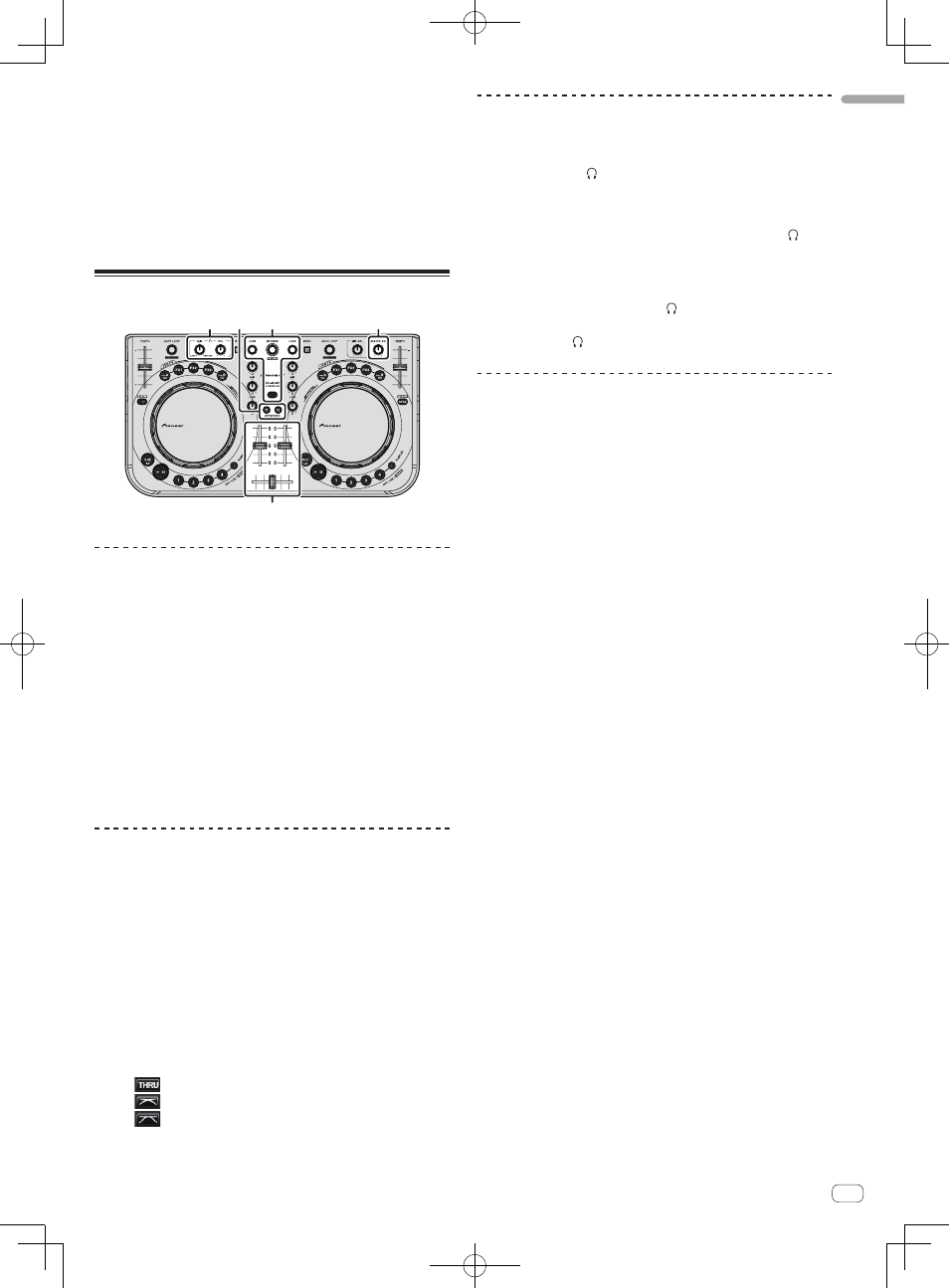
5
En
English
2 Click [CONFIG] in the top left of the computer’s
screen.
The [Settings] screen appears.
Settings should be selected on the [Sound Setup] tab in the following
order:
1
[Inputs]: Select [NONE].
2
[Sound card]: Select [4-OUT CARD] and [Pioneer DDJ-WeGO].
3
[Outputs]: Select [HEADPHONES] and
[Master: Chan 1&2/Headphones: Chan 3&4].
3 Click [Apply], then click [OK].
Basic Operation
B
A
B
C
C
Loading tracks and playing them (
rA)
1 Turn the rotary selector while pressing the [SHIFT]
button to select a folder or item.
! When a folder or item with the [+] mark is selected and the rotary
selector is pressed while pressing the [SHIFT] button, that folder or
item is opened or closed.
2 Release the [SHIFT] button then turn the rotary
selector to select the track.
3 Press the [LOAD] button to load the selected track
onto the deck.
4 Press the [f] button to play the track.
! When this button is pressed again during playback, playback
pauses.
Using the mixer functions (
rB)
! Adjust the volume of the powered speakers, etc., connected to the
[MASTER OUT] terminals to an appropriate level. Note that if the
volume is set too high, the output sound could be very loud.
1 Operate the channel faders to adjust the audio level
output from the respective decks.
2 Operate the crossfader to switch the deck whose
sound is output from the speakers.
— Left edge: Sound is output from deck [A] or [C].
— Center: The sound of all the decks is mixed and output.
— Right edge: Sound is output from deck [B] or [D].
! The curve characteristics can be switched using the crossfader
curve setting button on the [MIXER] panel at the center of the com-
puter’s screen.
— [
]: Select this when you do not want to use the crossfader.
— [
]: Set here for a curve that rises gradually.
— [
]: Sets an abruptly rising curve.
3 Turn the [MASTER VOL] control to adjust the audio
level of the speakers.
Monitoring sound with headphones (
rC)
1 Connect headphones to the [PHONES] terminal.
2 Press the [CUE ] button for the deck you want to
monitor.
3 Turn the [HEADPHONES MIX] control.
! Turn counterclockwise: The volume of the deck whose [CUE
] but-
ton is pressed increases relatively.
! Turn clockwise: The [MASTER OUT] volume increases relatively.
4 Turn the [HEADPHONES VOL] control.
! The sound of the deck whose [CUE
] button is pressed is output
from the headphones.
! When the [CUE
] button is pressed again, monitoring is canceled.
Quitting the system
1 Quit VIRTUAL DJ LE.
2 Slide this unit’s [ON/OFF] switch to the [OFF] position.
3 Disconnect the USB cable from your computer.
