Usb moving images operations, Moving images operations, Touch panel keys – Pioneer AVH-X2500BT User Manual
Page 37: Basic operations
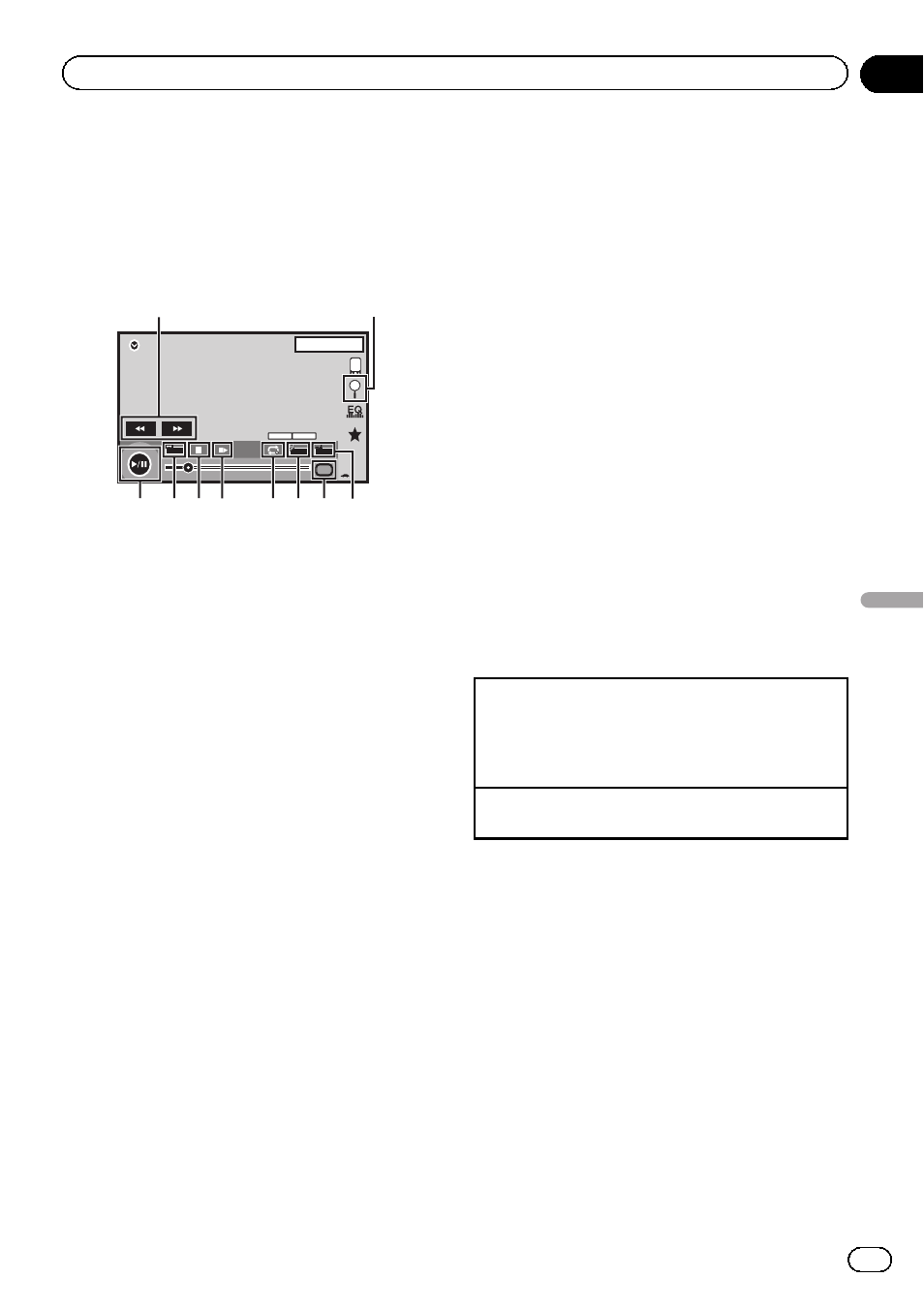
Moving images operations
You can use this unit to view USB storage de-
vice files.
Touch panel keys
USB
00'20''
-119'51''
Dolby D
Multi ch
FULL
1
1
1 JAN
PM
12:43
01
01
Media
1
a 9 8 7
5
6
4 3
2
1 Fast forward key/Reverse key
Fast forwarding or reversing
Touch to change the fast forward and re-
verse speed.
2 Search key
Displaying USB menus.
3 Switch subtitle language key
With DivX files featuring multi-subtitle re-
cordings, you can switch between subtitle
languages during playback.
4 Media key
Switching between media file types to play
on Music/Video/Photo.
5 Switch audio language key
With DivX files that provides audio playback
in different languages and different audio
systems (Dolby Digital, DTS, etc.), you can
switch between languages/audio systems
during playback.
6 Repeat key
Selecting the repeat range.
Refer to Repeating playback on page 40.
7 Slow-motion playback key
(Function for DivX file/MPEG-1/MPEG-2/
MPEG-4)
Moving the selection ahead one frame at a
time during playback.
Touch and hold down the key for more than
two seconds to slow down playback speed.
8 Stop key
Stopping playback.
If you resume playback, playback will start
from the point where you stopped. Touch
the key again to stop playback completely.
9 Screen mode key
Changing the screen mode.
Refer to Changing the wide-screen mode on
page 14.
a Pause and play key
Pausing playback.
Returning to normal playback during
paused, slow motion, or frame-by-frame
playback.
Basic operations
Playing back videos
1 Connect the USB device.
Playback will automatically start.
When the source icon is not displayed, it can be
displayed by touching the screen.
Fast forwarding or reversing using the buttons
1 Press and hold c or d (TRK).
Notes
! Touch panel keys not listed under Moving
images operations may appear on the display.
Refer to Indicator list on page 81.
! You can also switch between languages/audio
systems using
Video Setup menu. For details,
refer to Setting the audio language on page 56.
! This unit will return to normal playback if you
change the audio language during fast for-
ward/fast reverse, pause or slow motion play-
back.
! You can also switch between subtitle lan-
guages using
Video Setup menu. For details,
refer to Setting the subtitle language on page
56.
En
37
Section
11
USB
USB
