Installing your switch2 – Belkin F1DF102UEA User Manual
Page 4
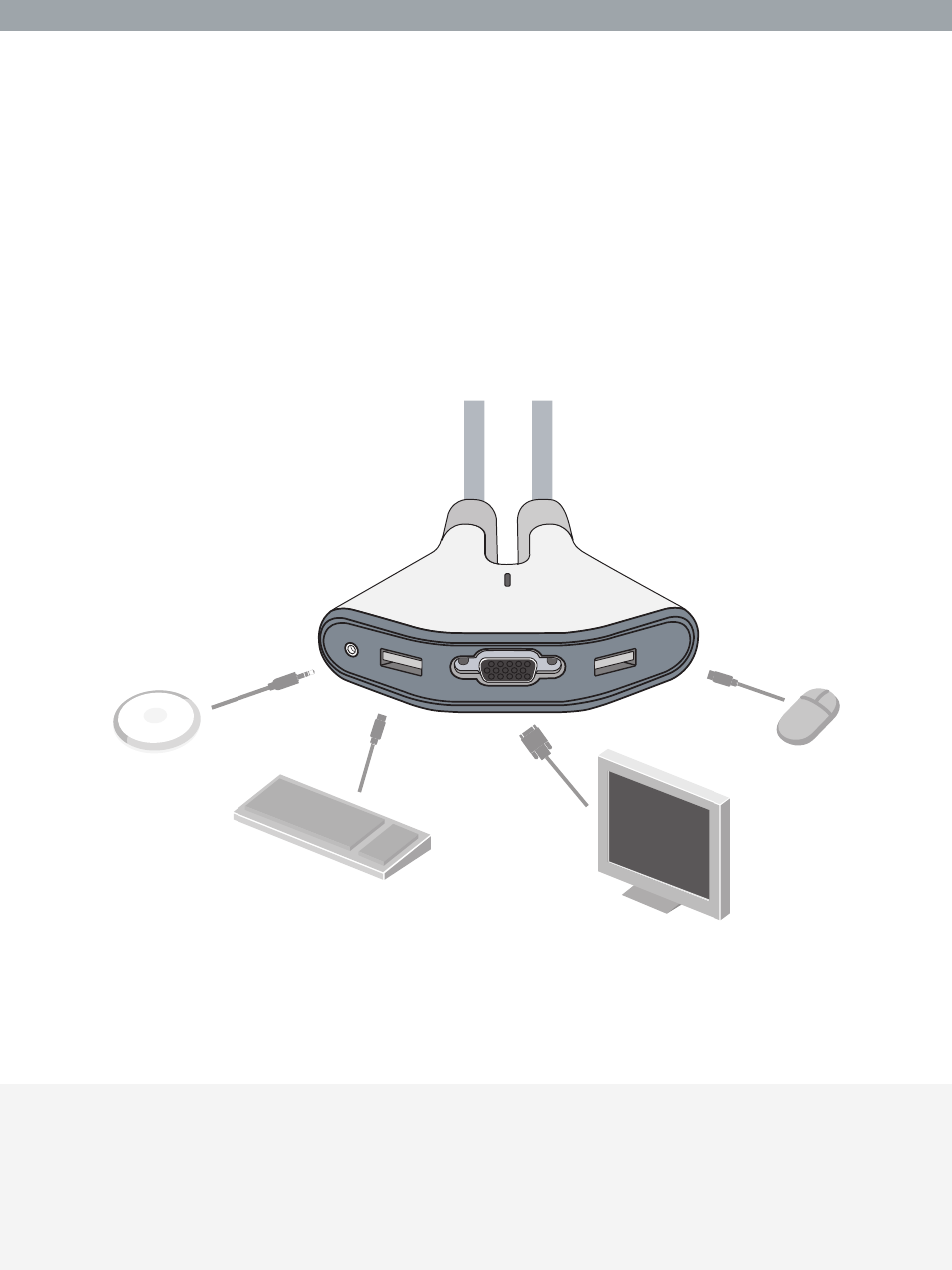
Installing your Switch2
Before you begin, make sure that your USB keyboard and mouse work
properly with both computers.
1. Power on your computers.
2. Connect your monitor, keyboard, and mouse to the base. Now,
connect the remote to the base. Place the remote anywhere on
your desk.
Switch2 Tip:
You can use the included fastener strip to
attach the remote to your monitor, keyboard, or
other desk item.
Installing your Switch2 | 3
See also other documents in the category Belkin Computer Accessories:
- 2-Port KVM Switch with Built-In Cabling F1DK102P (2 pages)
- Battery Backup With Surge Protection F6H400ukUSB (6 pages)
- F1DS102T (21 pages)
- F1DC1XXC-US (40 pages)
- P75094EA (48 pages)
- F1DP108Gea (84 pages)
- F1U126-KIT (148 pages)
- 2 PORT KVM SWITCH F1DK02U (18 pages)
- Powerline AV Networking Adapter F5D4074 (12 pages)
- F1D5104T (21 pages)
- F1DD102U (20 pages)
- F1DN104E (24 pages)
- F4D049 (1 page)
- F1DA104T (37 pages)
- F1DC108B (15 pages)
- Gibagbit Switch F5D5141uk16 (266 pages)
- F1DA104Z (48 pages)
- F9A833-10 (8 pages)
- F1U109 (11 pages)
- Network USB Hub P75465-A (23 pages)
- RESOURCE F5C510 (4 pages)
- SafeTech F8E503 (9 pages)
- F1DE108C (49 pages)
- F1DP104AEA (306 pages)
- P35767ec (4 pages)
- OmniView F1DC108B-SR (40 pages)
- F1U400 (12 pages)
- USB CAT5 KVM Extender P75472-A (20 pages)
- F1DK102U (18 pages)
- BZ106200IR2M (2 pages)
- F1U119 (108 pages)
- Switch 2 DVI-D F1DG 102Duk (10 pages)
- F1DW216C (47 pages)
- RK5000ek (6 pages)
- 5232K (57 pages)
- F4D051-4 (1 page)
- F1DS104T (4 pages)
- BLUETOOTH F8T042UKB (23 pages)
- F1DD102L (39 pages)
- F5D5131-5 (3 pages)
- F1DB102P-B (15 pages)
- BITRONICS P72655 (16 pages)
- F4D051 (1 page)
- F1U123-KIT (10 pages)
- F1DC10XP-SR (10 pages)
