Installing dss player software – Olympus AS-5000 User Manual
Page 5
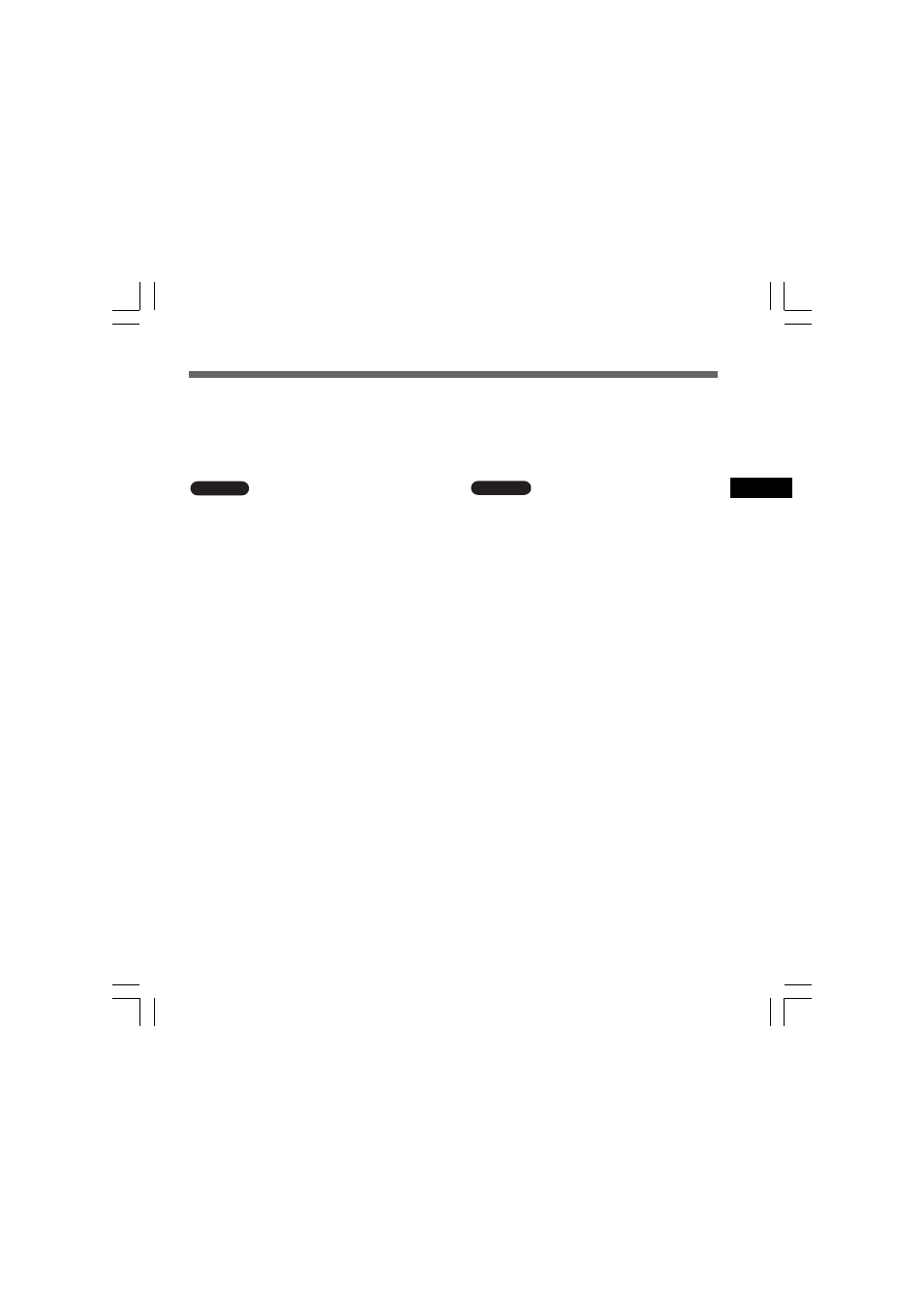
5
Installing DSS Pla
y
er Software
Installing DSS Player Software
Be sure to confirm the following before installation:
• Exit all running applications.
• Eject the floppy disk if you are using one.
• If you are running Windows 2000/XP/Vista or Mac OS X on the network, you need to log on
as an Administrator.
For the Windows version, there is an installation
method for individuals and one for administrators
to install on multiple client PCs. An explanation
of the installation method for individuals installing
the software on a single PC will be provided here.
1
Insert Olympus DSS Player CD into the
CD-ROM drive.
The installation program will start automatically.
If the installation program does not start
automatically, browse your CD-ROM drive and
execute “launcher.exe”.
2
The launcher will startup.
Select the language you would like to install from
the upper-left pull-down menu and click [DSS
Player Pro Installation].
3
The Install Wizard will begin.
Once you have consented to the licensing
agreement, enter your name, company name, and
license ID number (serial number).
The license ID number is printed on the license ID
card included inside the Transcription Kits package.
4
Proceed with the installation according
to the instructions on the screen.
Macintosh
1
Insert Olympus DSS Player CD into the
CD-ROM drive.
2
Double-click the CD icon.
3
Double-click the setup icon.
The Install Wizard will begin.
Once you have consented to the licensing agreement,
follow the instructions on the screen to complete the
installation.
4
Proceed with the installation according
to the instructions on the screen.
5
You will be requested to restart, so
conduct a restart by following the
instructions.
Windows
