Olympus VN-5000 User Manual
Instructions, Digital voice recorder, Getting started
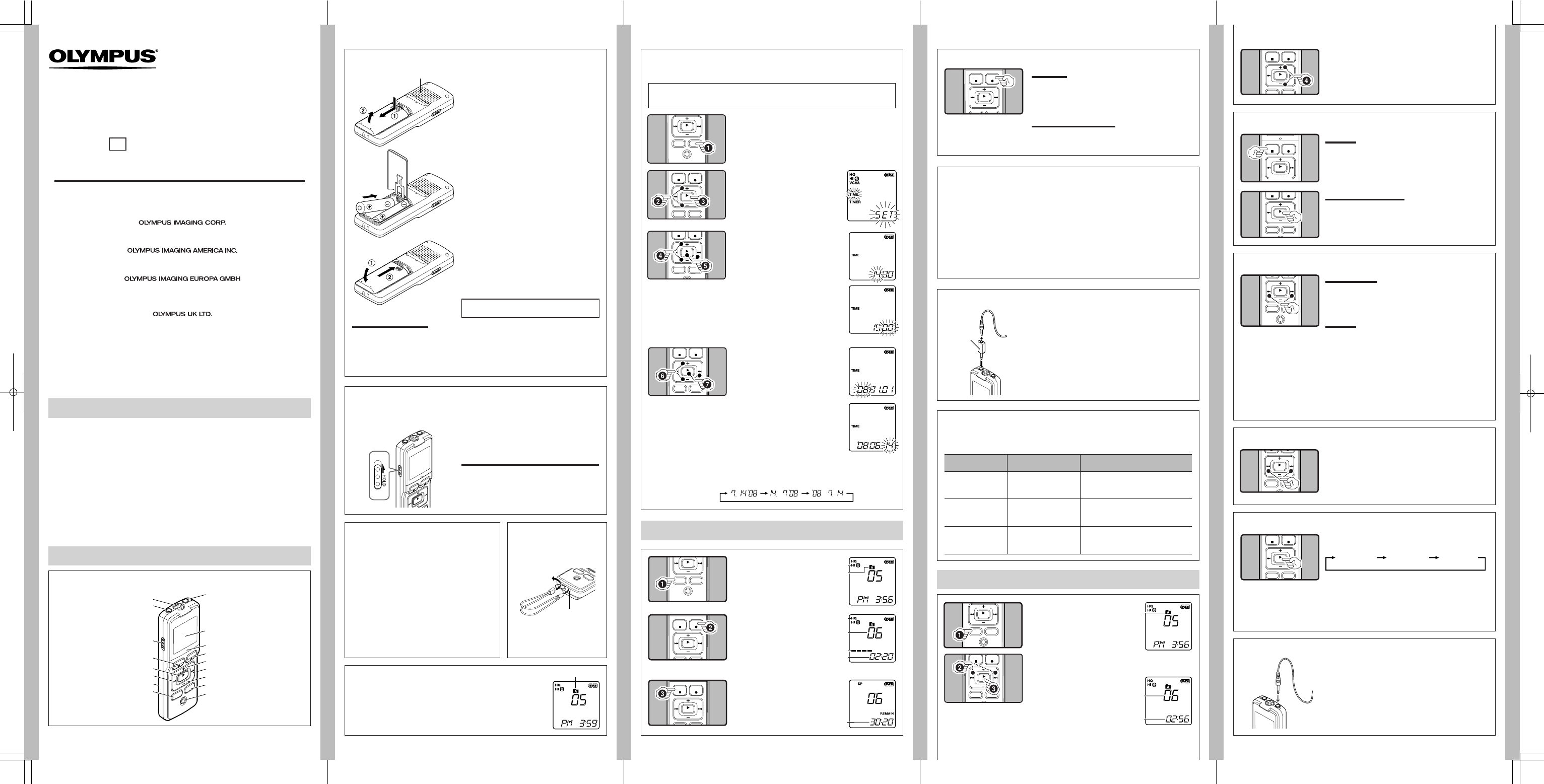
-
1
-
-
2
-
-
3
-
-
4
-
-
5
-
h How to Use the
Strap
State of the recorder
Operation
Display
While in stop mode
Press and hold the STOP
(
4) button
The total number of files recorded in the
folder and remaining recording time appears
on the display.
While in record mode
Press the DISP/MENU
button
The display switches between current
recording time and remaining recording
time.
While in stop mode or
playback mode
Press the DISP/MENU
button
Playing time ➔ Remaining playing time
➔ Recording date of the file ➔ Recording
time of the file ➔ Playing time …
DIGITAL VOICE RECORDER
VN-5500
VN-5000
EN
INSTRUCTIONS
Thank you for purchasing an Olympus Digital Voice Recorder.
Please read these instructions for information about using the product correctly and safely.
Keep the instructions handy for future reference.
To ensure successful recordings, we recommend that
you test the record function and volume before use.
U1-BS0120-01
AP0807
Getting Started
Notes:
• You can switch the time indication between the 12-hour system and the 24-hour system by
pressing the DISP/MENU button while you are setting the hour or minute.
• You can change the order of the date indication by pressing the DISP/MENU button while you
are setting the year, month, or day.
Example: July 14, 2008
Current folder
1 Press down on the arrow and slide the
battery cover open.
2 Insert two size-AAA alkaline batteries,
observing the correct polarity.
3 Close the battery cover completely.
• Time and date display appears.
• The
“Hour” indicator flashes, indicating the start
of the time and date setup process. (See “Setting
Time and Date [TIME]
” for details).
h Inserting Batteries
1 Press and hold the DISP/MENU button for 1
second or longer.
h Setting Time and Date [TIME]
If you have set the time and date, information as to when a sound file was recorded is stored
automatically with that file.
h Notes on the Folders
The recorder provides four folders, [F], [G], [H] and [I]. To change the
folder selection, press the FOLDER/INDEX button while the recorder is
stopped. Each recorded file is stored in a folder.
Note:
• Using folders to classify fi les makes it convenient to fi nd fi les you want
to access later. Up to a total of 100 fi les can be recorded in each folder.
Strap hole
h Identification of Parts
When you install batteries for the first time or each time you replace the batteries, the
“Hour” indication will flash. In such a case, be sure to set the time and date by following
steps
4 through 7 described below.
h Power Supply
The HOLD switch functions as a power button. When you do not use the recorder, set the HOLD
switch to the [HOLD] position while the recorder is stopped. This will power off the recorder and
minimize the battery drain.
Built-in speaker
• Strap is not supplied.
1 Built-in Microphone
2 MIC (Microphone) jack
3 HOLD switch
4 STOP (4) button
5 PLAY (`) button
6 0 (Rewind) button
7 Battery cover
8 FOLDER/INDEX
button
Power on: Reset the
HOLD switch.
Power off: Set the
HOLD switch to the [HOLD]
position.
Standby Mode and Display Shut Off:
If the recorder is stopped or paused for 60 minutes
or longer during recording or play back, it goes into
Standby (power-save) mode, and the display shuts off.
To exit Standby mode and turn on the display, press
any button.
hHold
Set the HOLD switch to the [HOLD] position. All opera-
tion buttons are disabled. This feature is useful when the
recorder has to be carried in a handbag or pocket.
Remember to reset the HOLD switch before attempting
to use the recorder.
Notes:
• The alarm will sound at the scheduled time even if the
recorder is set to [HOLD] position. The recorder will
then begin to play the fi le associated with the alarm
once you press any button.
• The recorder functions as follows with the HOLD switch
set to the [HOLD] position:
– If the recorder is playing, the display goes dark when
playback of the current file has completed.
– If the recorder is recording, the display goes dark
when the recorder stops recording automatically
upon running out of free memory.
2 Press the + or – button to
select [
TIME].
3 Press the PLAY ( ` ) but-
ton.
• The
“Hour” indicator flashes.
4 Press the + or – button to
set the “
Hour”.
5 Press the PLAY ( ` ) or
9 button to accept the
“
Minute”.
• The
“Minute” indicator flashes.
• Pressing
the
0 button enables
the “Hour” setting again.
6 Press the + or – button to
set the “
Minute”.
• Repeat
steps
5 and 6 to con-
tinue to set the “Year”, “Month”
and “Date” in the same way.
7 After setting the “Date”,
press the
PLAY (`) or 9
button.
• This completes the time and date
setup procedure.
To Pause:
While the recorder is during recording mode, press
the
REC (s) button
• [PAUSE] appears on the display and the record/play indicator
light flashes.
To Resume Recording:
Press the
REC (s) button again.
• Recording will resume at the point of interruption.
h Notes for Recording
• If [FULL] appears on the display, you cannot record in the selected folder. In such a case, erase
unnecessary fi les.
• If the recorder is placed directly on a table when recording a meeting, it tends to pick up table
vibrations. Put a notebook or other item between the table and the recorder so that the vibration
is not easily transmitted for clearer recording.
• Even if you press the DISP/MENU button, the display will not change to current recording time
if the remaining recording time is 5 minutes or less.
• When remaining recording time is less than 60 seconds, the record/play indicator light starts
fl ashing in red. When the recording time is decreased to 30 or 10 seconds, the light fl ashes
faster.
• The recorder will enter Stop mode if it has been left paused for 60 minutes or longer.
• In case of diffi
cult acoustic conditions or low speaker’s voice, recording in [HQ] is recommended.
Also, usage of an external microphone (sold separately) could improve the quality of
recordings.
The external microphone and other devices can be connected
and the sound can be recorded.
• When using an ex ternal microphone, selec t adequate
microphone, such as a Noise-Cancellation microphone or
Electret condenser microphone (optional).
• To connect the recorder to an external device, use the
connecting cord KA333 (optional), and the stereo/monaural
converting plug adapter supplied with KA333.
• The input level cannot be adjusted on this recorder. When
you connect the recorder to an external device, execute a test
recording and adjust the output level of the external device.
h LCD Display Information
Recording
1 Press the FOLDER/INDEX
button to select the desired
folder.
a Current microphone sensitivity
b Current folder
2 Press the REC (s) button
to start recording.
• The record/play indicator light
turns red, and recording starts.
c Current recording mode
d Current file number
e Recording level meter
f Recording time
3 Press the STOP (4) button
to stop recording.
• New recordings are saved as the
last file in the folder.
g Remaining recording time
h Recording from external Microphone or other Devices
Playback
1 Press the FOLDER/INDEX
button to select the de-
sired folder.
a Current folder
2 Press the 9 or 0 button to select the file
to playback.
3 Press the PLAY (`) button
to start playback.
• The record/play indicator light
turns green, and the elapsed
playing time is indicated on the
display.
b Current file number
c Playing time
To Stop:
Press the
STOP (4) button.
• The recorder stops in the middle of the file being played.
Fast Forward:
While the recorder is during playback mode, press and
hold the
9 button.
• When you release the
9 button, the recorder will resume
normal playback.
Rewind:
While the recorder is during playback mode, press and
hold the
0 button.
• When you release the
0 button, the recorder will resume
normal playback.
Notes:
• When the slow playback mode is selected, the [J] appears and, for the fast playback mode, [K]
appears on the display while the recorder is playback.
• The recorder stops playback when you press the STOP (
4) button while playback in the slow/fast
mode, or when it reaches to the end of the fi le. If you once press the STOP (
4) button and start
playback again, the recorder will playback fi les in normal speed as well.
While the recorder is during playback mode (playback
or playback in slow/fast mode), press the
9 or 0
button forwards or rewinds to the beginning of the
next file or the file being played respectively.
Notes
• If an index mark is encountered midway, playback begins at that
point. (See “Index Marks” for details)
Normal speed
Slow Playback
(-25%)
Fast Playback
(+50%)
While the recorder is during playback mode, press the
PLAY ( `) button.
You can select an option for the display of the recorder. This will help review and confirm different
recorder settings and file information.
An optional Ni-MH Rechargeable Battery (BR401)
from Olympus can be used for the recorder.
Replacing Batteries:
When [N] appears on the display, replace the batteries as soon aspossible. Size-AAA alkaline
batteries are recommended. When the batteries are depleted, [O] appears on the display, and
the recorder shuts off. It is recommended to set the HOLD switch to the [HOLD] position before
you replace batteries to maintain the current settings (Time and date, etc.). For your convenience,
the recorder also logs the current settings in nonvolatile memory at hourly intervals.
A audio input
terminal of
other devices
9 EAR (Earphone) jack
0 Display (LCD panel)
! Record/play indicator
light
@ REC (s) button
# + button
$ 9 (Fast Forward)
button
% – button
^ DISP/MENU button
& ERASE (
s
) button
h Changing Playback Speed:
h To Pause Recording
h Canceling Playback
h Forwarding and Rewinding
Notes:
• The end of the fi le is located by pressing and holding the
9 button during fast forwarding.
The recorder will pause at the end of the fi le. If you do not release the
9 button, the recorder
will continue to fast forward.
• The beginning of the fi le is located by pressing and holding the
0 button during rewinding.
The recorder will pause at the beginning of the fi le. If you do not release the
0 button, the
recorder will continue to rewinding.
• When the index mark is shown in the middle of a fi le, it will stop temporarily in the position of the
index mark.
h Locating the Beginning of the File:
Introduction
• The contents of this document may be changed in the future without advanced
notice. Contact our Customer Support Center for the latest information relating to
product names and model numbers.
• The utmost care has been taken to ensure the integrity of the contents of this
document. In the unlikely event that a questionable item, error, or omission is
found, please contact our Customer Support Center.
• Any liability for passive damages or damage of any kind occurred due to data loss
incurred by a defect of the product, repair performed by the third party other
than Olympus or an Olympus authorized service station, or any other reason is
excluded.
h Safe and Proper Usage
Before using your new recorder, read this manual carefully to ensure that you know how to operate
it safely and correctly. Keep this manual in an easily accessible location for future reference.
• The warning symbols indicate important safety related information. To protect yourself and others from
personal injury or damage to property, it is essential that you always read the warnings and information
provided.
4 Press the + or – button to select the proper
sound volume.
• The display shows the volume level. You can choose
between [00] to [30].
Converting
plug adapter
of KA333
Shinjuku Monolith, 3-1 Nishi-Shinjuku 2-chome, Shinjyuku-ku, Tokyo 163-0914, Japan. Tel. 03-3340-2111
http://www.olympus.com
3500 Corporate Parkway, P.O. Box 610, Center Valley, PA 18034-0610, U.S.A. Tel. 1-888-553-4448
http://www.olympusamerica.com
(Premises/Goods delivery) Wendenstrasse 14-18, 20097 Hamburg, Germany. Tel. 040-237730
(Letters) Postfach 10 49 08. 20034 Hamburg, Germany.
http://www.olympus-europa.com
Vision House 19 Colonial Way Watford Herts WD24 4JL. Tel. +44(0) 1923 831000
http://www.olympus.co.uk
1
2
3
4
5
6
7
8
9
0
@
#
$
%
^
&
!
To Resume Playback:
Press the
PLAY (`) button again.
• Playback will resume at the point of interruption.
h Listening with Earphone
You can listen to files by connecting earphones to the earphone
jack. If an earphone is connected, the speaker doesn’t emit sound.
Sound will be played back monaurally.
Notes:
• To avoid irritation to the ear, insert the earphone after you turn
down the volume level.
• When you listen with the earphone during playback, do not raise
the volume too much. It may cause hearing impairment and loss
in hearing ability.
• Earphones are not supplied. You can use any standard 3.5mm
monaural earphone or headphone.
b
a
f
e
d
c
g
a
c
b
