Audio-Technica ATW- 1821 User Manual
Page 13
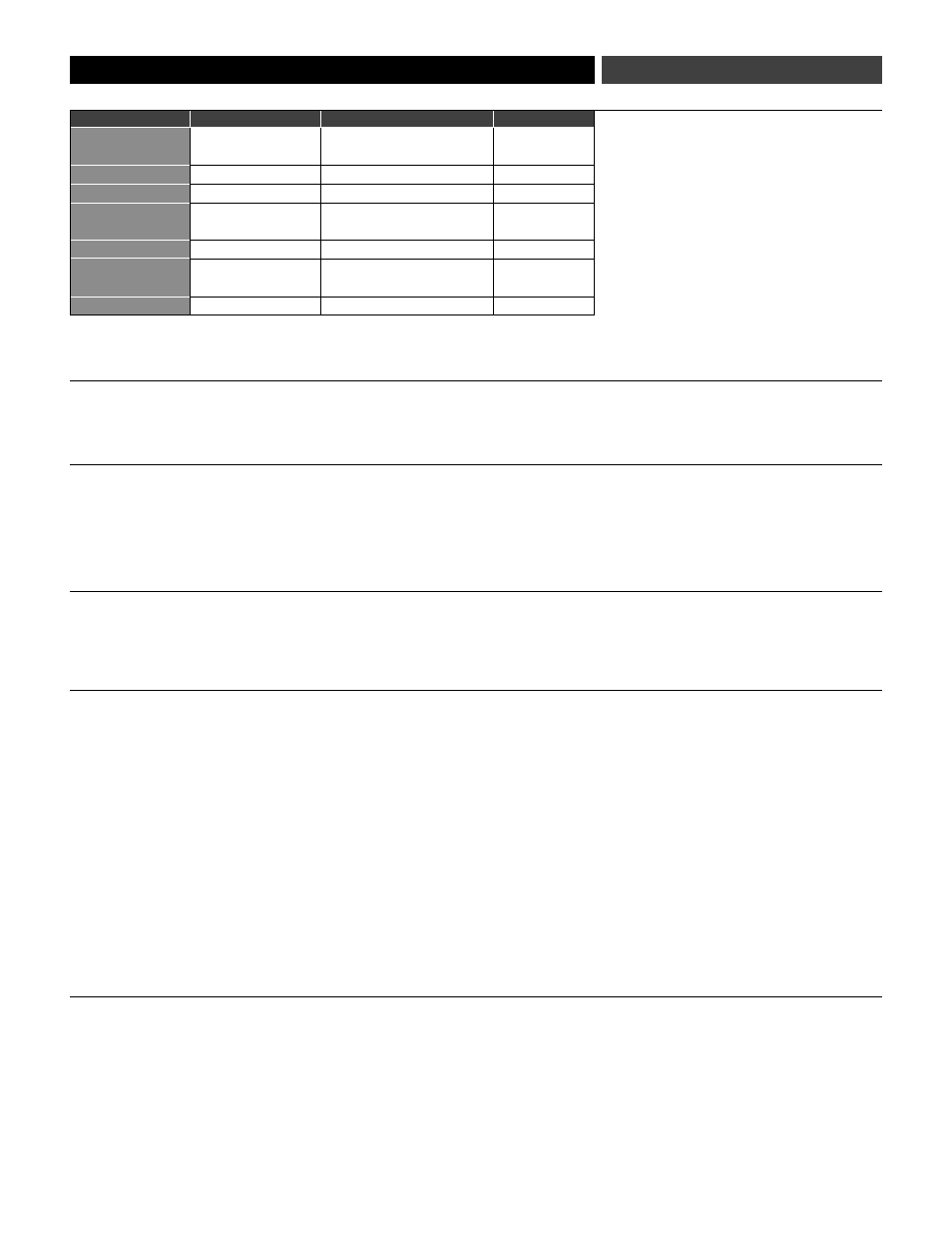
Transmitter Functions
RF Power Adjustments on your Transmitter
Audio Input Level (Gain) Adjustments
on your Transmitter
Using the Mute and Un-Mute Functions
on your Transmitter
Power/Mute Locks
Audio Input Selector
(continued on page 14)
13
Function Menu
Default Setting
Choices (Edit)
Wrap-around*
Frequency
Lowest in band
996 frequencies
Yes
(25 kHz steps)
RF Power
RF LOW
RF LOW, RF HI
Yes
Audio Input Level
+6 dB
- 6 dB, 0 dB, +6 dB, +12 dB
No
Power/Mute Locks
NO.LOC
NO.LOC, ALL.LOC,
Yes
MUT.LOC, PWR.LOC
Input Select**
MIC
MIC, INST
Yes
Reset to Defaults
PRESET
See Restore Default
–
Settings, page 14
Quit
QUIT
Press Set to exit
–
* Continue in the same Up/Down direction and choices “wrap around” to the other end
of the range.
** On UniPak
™
transmitter only
RF power may be set to “RF HI” (30 mW nominal) or “RF LOW” (10 mW nominal) through the
function menu. The default setting is “RF LOW”. While the High setting normally provides
maximum operating range, the Low setting will help extend battery life. The Low setting may
also be preferred in multichannel systems, or when operating very close to the receiver, to
reduce the possibility of interference or receiver RF overload.
Correct adjustment of transmitter audio input, receiver audio output, and mixer/amplifier input
and output levels is important for best performance.
A 4-position audio input gain setting, selected through the function menu, allows you to match
the audio input level to the transmitter for best modulation with minimum distortion. The choices
are +12 dB, +6 dB, 0 dB and -6 dB. The default value is +6 dB. Select the highest setting that
does not result in over-modulation with the highest audio/instrument input levels (an AF
indication on the receiver no higher than “0”).
When the transmitter is muted, it produces RF with no audio. When the transmitter is
un-muted, it produces both RF and audio. To mute the transmitter (cut off the audio, but
continue the RF output), press and release the Power/Mute button once. The word “MUTE”
will appear in the LCD window, just below the frequency, and the Power-on LED will turn red.
To un-mute the transmitter (restore the audio), press and release the Power/Mute button once
again. The “MUTE” will disappear from the LCD window, and the Power-on LED will turn green.
The Power/Mute button can be programmed (through the function menu): power can be locked
On; Mute can be locked either On or Off.
Setting Description
NO.LOC
The Power and Mute functions operate normally.
ALL.LOC
Both the Power and Mute functions are locked into their status as of the time
“ALL.LOC” is applied. (Power On, and Mute either On or Off.)
Note: “ALL.LOC”
must be re-accessed and the setting changed to turn the transmitter off.
MUT.LOC
In “MUT.LOC” mode, the audio cannot be muted. The Power functioning is
unaffected. (If “MUT.LOC” is applied while the transmitter is muted, pressing the
Power/Mute button once will return to un-muted operation; thereafter the Mute
function is disabled until the setting is changed again.)
PWR.LOC
Power is locked On as of the time “PWR.LOC”is applied. The Mute functioning
is unaffected.
Note: When in the “PWR.LOC” mode, the transmitter may be
turned off by: (1) Re-accessing the .LOC Menu and changing the setting, or
(2) Removing and re-installing the batteries. When the transmitter is
turned on again, it will power-up in the “NO.LOC” mode.
(Only the “PWR.LOC”
function will change when batteries are removed; all other settings remain stored
in memory.)
If an attempt is made to take an action that currently is locked out, the LCD will
display “LOC.KED” briefly, then return to its previously-displayed contents.
The UniPak
™
body-pack transmitter provides input connections for both low-impedance (Lo-Z)
microphones and high-impedance (Hi-Z) instruments. A wide range of Audio-Technica Wireless
Essentials
™
microphones and cables are available pre-terminated with the appropriate
professional latching connector (see page 14 ).
Select the desired input – microphone or instrument – through the function menu; “MIC” or
“INST” will show in the LCD window, just below the frequency.
