7making a wireless connection – AEG Voxtel smart3 User Manual
Page 8
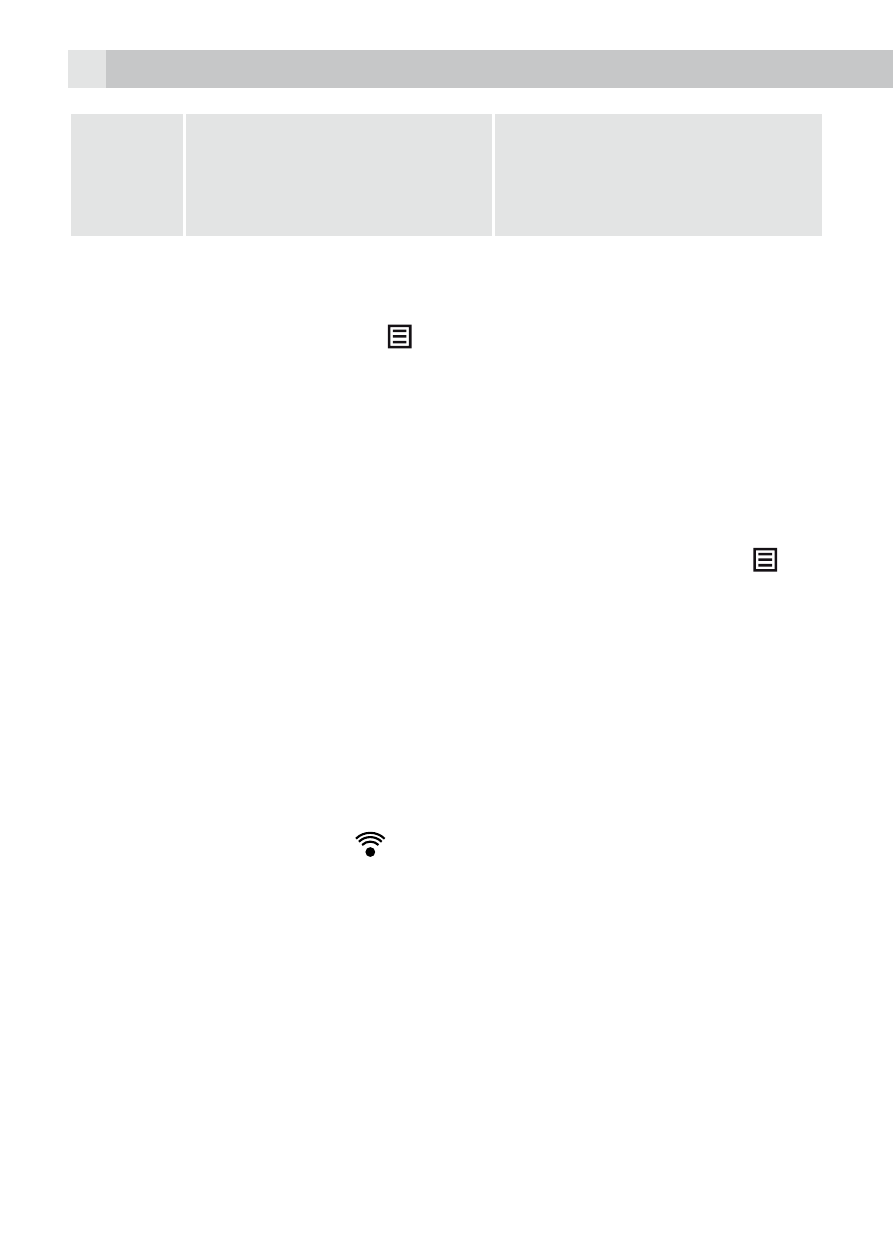
9
8
Flick
Quickly browse a list of
items in a vertical direction.
Flick is similar to slide, except
that flick involves swiping the
screen in lighter and quicker
strokes.
7
MAKING A WIRELESS CONNECTION
• From the homescreen, press .
• Select Settings > Wireless & networks.
• Tap Wi-Fi to activate Wi-Fi connection.
> appears to indicate that it is activated.
• Tap Wi-Fi settings > Network notification to activate notification.
> appears to indicate that it is activated.
>The screen displays a list of available Wi-Fi networks.
• Tap the Wi-Fi network that you want the phone to be connected to.
>If you cannot find your favourite Wi-Fi network name, press and
then tap Scan.
>If the network is not secured with a wireless password/key, the phone
will start to establish a link with it.
>If it is a secured network, you will be prompted to enter the wireless
password/key.
• Tap on the Password Edit box to launch the onscreen keyboard.
• Enter the wireless password/key and tap Done.
• Tap Connect.
>Your phone will start to establish a link to the network.
>Once it is established,
appears on the status bar of your home
screen and “Connected“ is shown next to your selected Wi-Fi
network.
Note
If you encounter problems connecting to the Wi-Fi network using
preconfigured settings, try to tap on the network and select Forget to
forget the “Remembered“ network, then perform setup again.
