English – Ativa AT22OH User Manual
Page 8
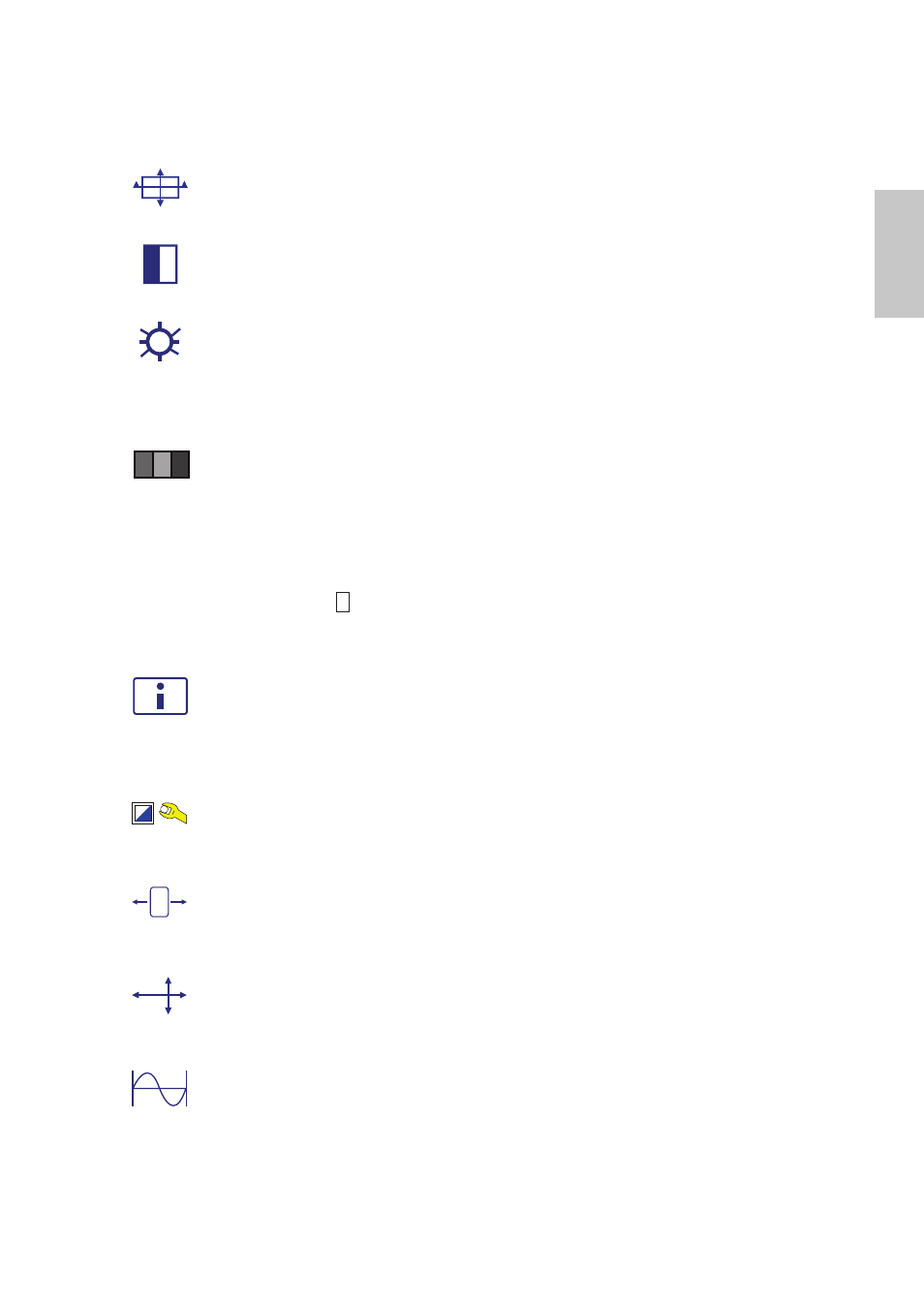
English
5
Shortcuts Function
Auto Image Adjust :
To auto adjust Horizontal Position, Vertical
Position, Phase (Fine Tune) and Clock (H. Size) of the screen.
Contrast :
To adjust the foreground white level of screen image.
▲ : increase contrast, ▼: decrease contrast.
Brightness :
To adjust the luminance of the video.
▲
: increase brightness, ▼ : decrease brightness.
DCR :
To turn On or Off the DCR function.
Color Adjust :
To select the color for improving brightness and color
saturation between 9300K, 6500K, 5400K, and User Color.
9300K : Adds blue to screen image for cooler white.
6500K : Adds red to screen image for warmer white and richer red.
5400K : Adds green to screen image for a darker color.
User Color :
Individual adjustments for red (R), green (G), blue (B).
1. Press button 2 to select the desired color.
2. Press
▼
or
▲
button to adjust selected color.
Information :
To display the information, regarding the current input
signal coming from the graphic card in your computer.
Note: See your graphic card user guide for more information about
changing the resolution and refresh rate.
Manual Image Adjust :
To manually adjust the Horizontal Size, H./ V.
position, Fine Tune ,Sharpness, Video Mode Adjust and OptiColor Mode.
Horizontal Size :
To adjust the width of the screen image.
▼
: decrease the width of screen image, ▲ : increase the width of
screen image.
H./V. Position :
To adjust the horizontal and vertical position of the video.
H. Position : ▲ : move screen to the right, ▼: move screen to the left.
V. Position : ▲ : move screen up, ▼: move screen down.
Fine Tune :
To adjust the delay time of data and clock.
Press ▼ or ▲ to adjust to your preference.
