Windows nt4, Upgrade installation – Konica Minolta Magicolor 6100 Series User Manual
Page 15
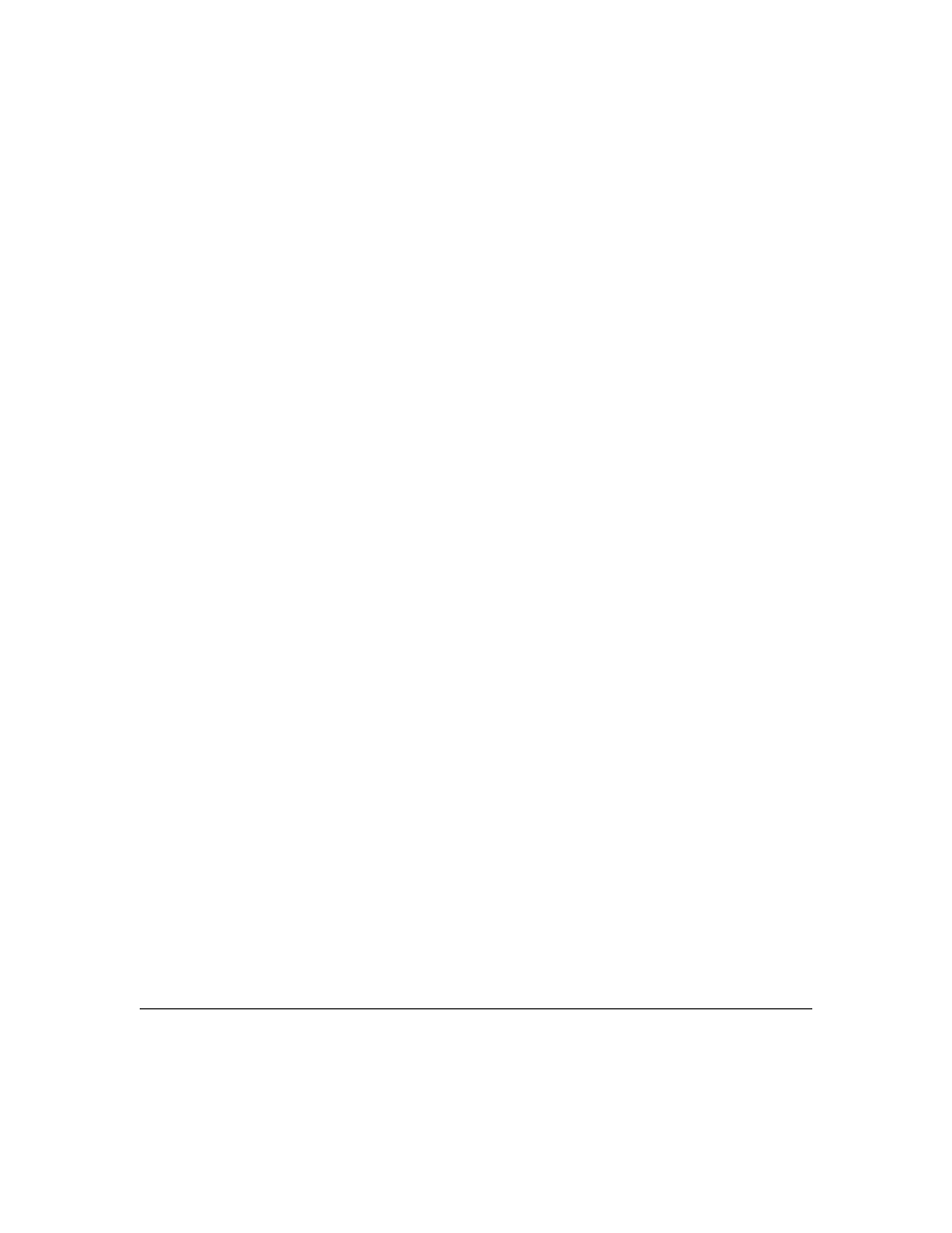
Installing the Crown Print Monitor
13
7
If you are prompted to add a new port, type the IP Address of your printer into both
the Port Name and IP Address boxes then choose OK.
8
Choose Finish, and restart your computer when prompted.
If you are updating an existing monitor, the system will automatically reboot your
system once the installation has been completed.
Windows NT4
Upgrade Installation
Use this procedure when upgrading to a different version of the Crown Print Monitor.
You must be logged on as a member of the Administrator group to install the
Network Print Monitor. Also, the TCP/IP network software must be installed.
1
From the Start menu choose Settings.
2
From the Settings menu choose Printer.
3
In the Printers window click the right mouse button to display the Print Servers
Properties dialog box.
4
In the Print Servers Properties dialog box select the Ports tab.
5
Type in the path where the MONITOR.INF file is located (for example,
a:\i386
).
6
Press
↵
or choose OK and the Select Port Monitor dialog box displays.
7
Press
↵
or double-click port under Port Monitor.
If an error box appears choose OK.
8
Choose Cancel in the Printers Ports dialog box then choose Cancel in the Print Serv-
ers Properties dialog box.
9
Close the Printers dialog box.
10
From the Start Menu, choose Settings.
11
Choose Control Panel to open it.
12
Choose the Services icon.
