Installing the crown print monitor, Windows 2000/nt4/me/98/95, Downloading from the internet – Konica Minolta Magicolor 6100 Series User Manual
Page 14: Installation, Installing the crown print monitor 12
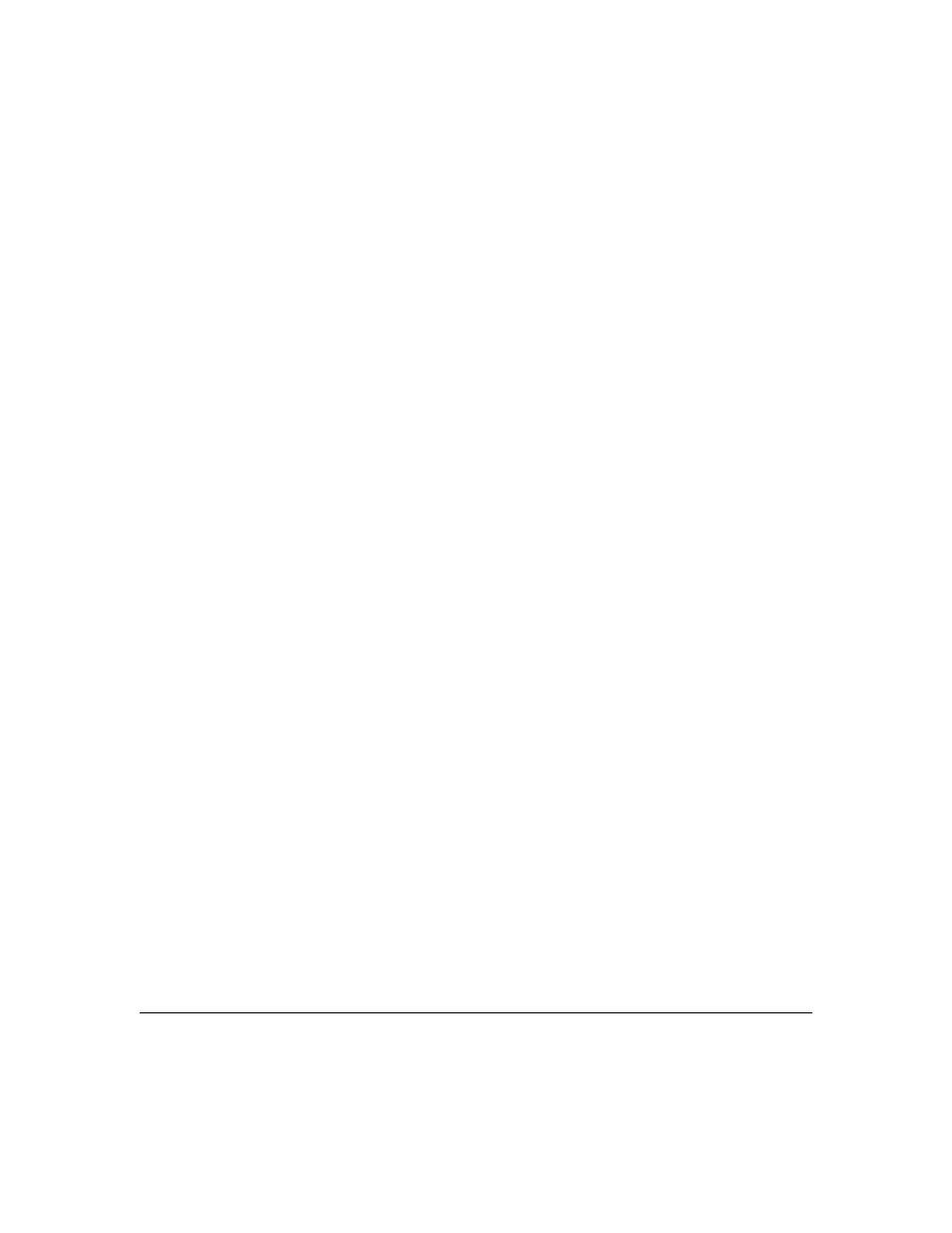
Installing the Crown Print Monitor
12
Installing the Crown Print Monitor
The Crown Print Monitor is installed on your Microsoft Windows workstation or server. A
setup script (MONITOR.INF) is provided on the on the Software Utilities CD-ROM. This
file is also available electronically on the Internet.
Windows 2000/NT4/Me/98/95
You must be logged on as a member of the Administrator group to install the
Network Print Monitor. Also, the TCP/IP network software must be installed.
Downloading from the Internet
1
Create a new folder on your desktop, name the folder monitor.
2
Download the mqpmon.exe file into the folder created in step 1.
3
Open the monitor folder and double click the mqpmon.exe file
This will extract the files into the monitor folder.
4
Locate and double click the Setup.exe file within the folder.
5
Continue with step 5 in the “Installation” section below.
Installation
If you need to download the Crown Print Monitor from the Internet see the steps
above, otherwise continue with the steps below.
1
Insert the Software Utilities CD-ROM into the appropriate drive on your PC.
2
Select the Main Menu button, then Choose Explore this CD-ROM.
3
Open the Print Monitor folder.
4
Double click on the Setup.exe file.
5
Choose Setup Language, then choose OK.
6
Click Next on the Welcome screen to continue.
The Crown Print Monitor Setup will begin.
