Replacing an optical drive – Lenovo H415 Desktop User Manual
Page 44
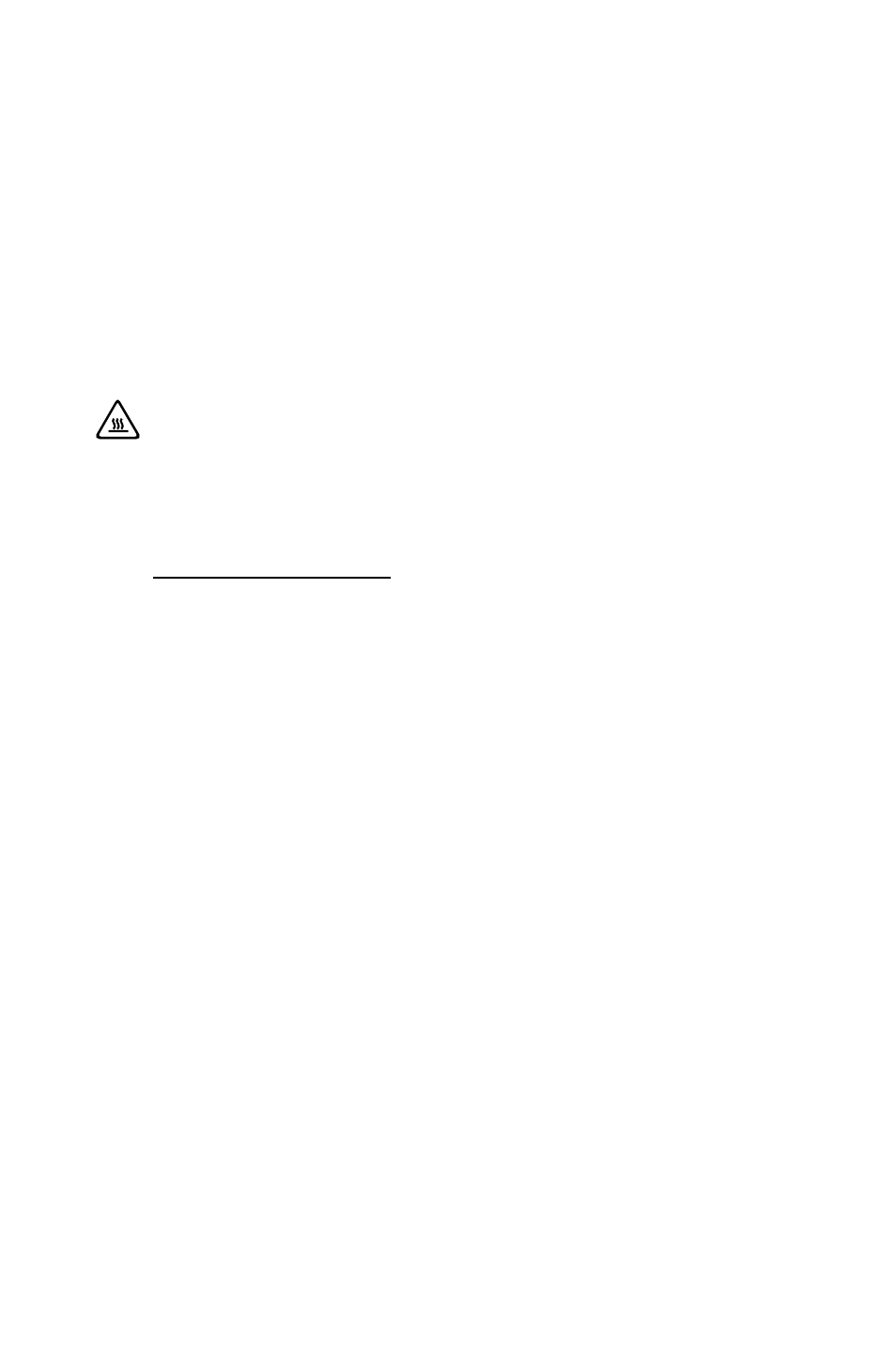
39
User Guide
3. Remove the four screws that secure the hard disk drive to drive bay.
4. Remove the hard disk drive by pulling it straight out of the drive bay.
5. Slide the new hard disk drive into the drive bay.
6. Secure the new hard disk drive to the drive bay with the four screws.
7. Connect the power and data cables to the hard disk drive. Refer to “Identifying
parts on the system board”.
8. Refer to “Completing the installation”.
Replacing an optical drive
Attention: Do not remove the computer cover or attempt any repair
before reading the “Important safety information” in the Safety and
Warranty Guide that was included with your computer or in the Hardware
Maintenance Manual (HMM) for the computer. To obtain copies of the
Safety and Warranty Guide or HMM, go to the Support Web site at
http://support.lenovo.com.
To replace an optical drive
1. Remove the computer cover. Refer to “Removing the computer cover”.
2. Remove the front bezel. Refer to “Removing and replacing the front bezel”.
3. Disconnect the data and power cables from the rear of the optical drive.
4. Remove the two screws that secure the optical drive to drive bay.
