Audio configuration under windows xp, Select control panel from the start menu, Open sound and audio devices – Lenovo LI2821 Wide LCD Monitor User Manual
Page 9: Select the audio tab, Click apply
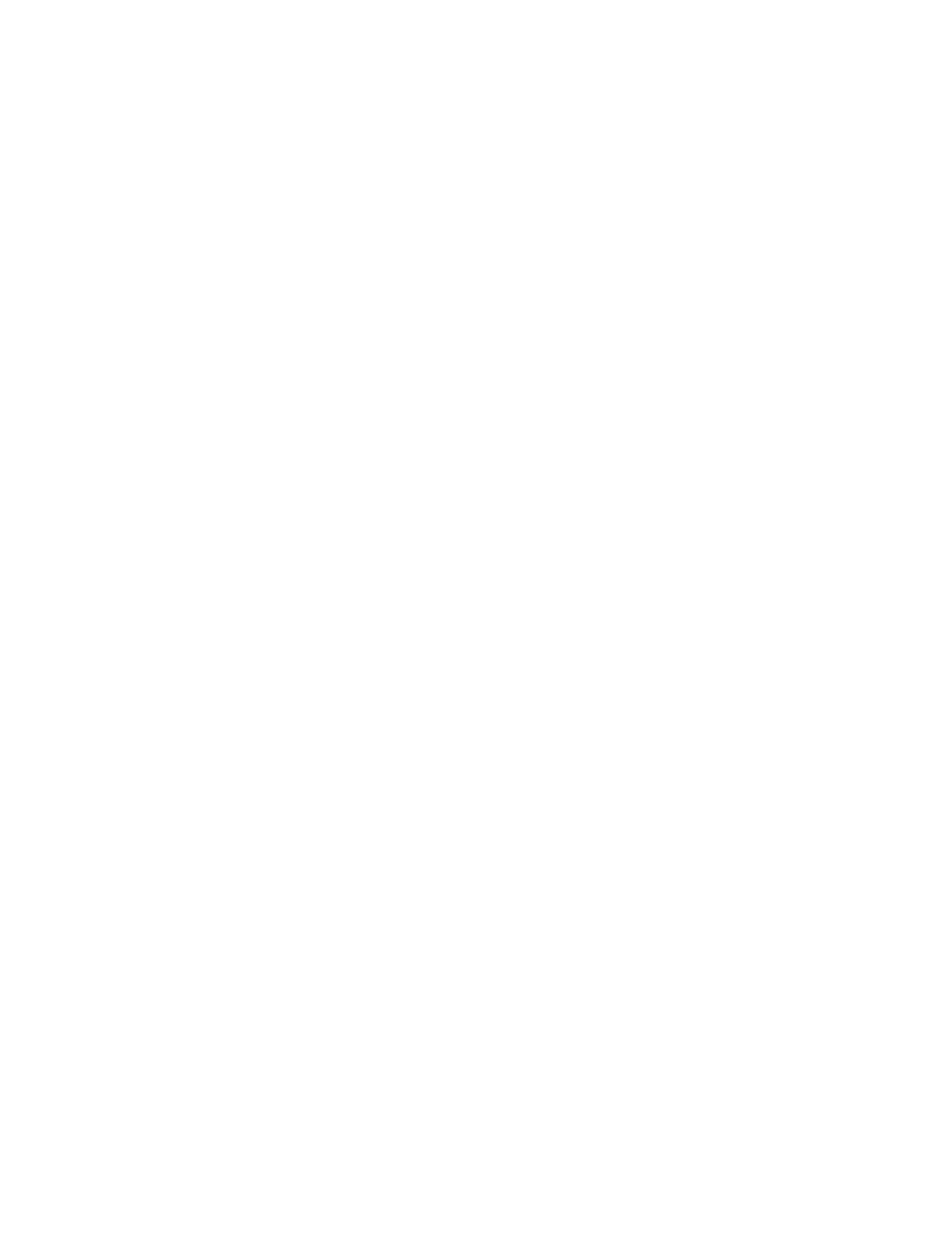
Audio Configuration under Windows XP
When connected to Windows XP the following may happen:
a) The USB audio may be recognized as a speaker phone by the system and the speaker volume control
will not be displayed.
b) The system will not set up USB audio as the default device so it must be set up manually.
1. Select Control Panel from the Start Menu.
2. Open Sound and Audio Devices.
3. Select the audio tab.
4. Select Lenovo LI2821 Wide Monitor as the default audio device.
5. Click apply.
Chapter 1.
1-5
See also other documents in the category Lenovo Monitors:
- 9503-DG5 (11 pages)
- ThinkVision 9205-HG2 (35 pages)
- ThinkVision E74 (18 pages)
- L2062 Wide Flat Panel Monitor (27 pages)
- L192P (35 pages)
- L193 (29 pages)
- LT1952P (36 pages)
- 41A1751 (29 pages)
- L152 (12 pages)
- ThinkVision (7 pages)
- ThinkVision L171p (35 pages)
- L215 (33 pages)
- D1960 (21 pages)
- L151 (29 pages)
- C72 (10 pages)
- E75 (21 pages)
- 9417-HE2 (38 pages)
- T54H (29 pages)
- D154W (33 pages)
- 04N7324 (28 pages)
- 2268-46E (24 pages)
- 4428-AB1 (30 pages)
- L190X (42 pages)
- D173 (30 pages)
- T540 (14 pages)
- L222 Wide Flat Panel Monitor (26 pages)
- L2363D (15 pages)
- L2230x (37 pages)
- ThinkVision L190 (32 pages)
- C92 (8 pages)
- L2440X (40 pages)
- LXH-GJ17L3 (18 pages)
- L215p (36 pages)
- LXM-WL19CH (17 pages)
- L1940 (32 pages)
- D221 (32 pages)
- L171p (34 pages)
- ThinkVision 6135-HE1 (29 pages)
- ThinkVision L174 (31 pages)
- D185 Wide LCD Monitor (32 pages)
- ThinkVision L197 Wide 19in LCD Monitor (32 pages)
- L2240P (34 pages)
- C52 (10 pages)
- LXH-GJ769F4 (14 pages)
- 41X8111 (26 pages)
