Troubleshooting software problems – Lenovo H30-00 Desktop User Manual
Page 31
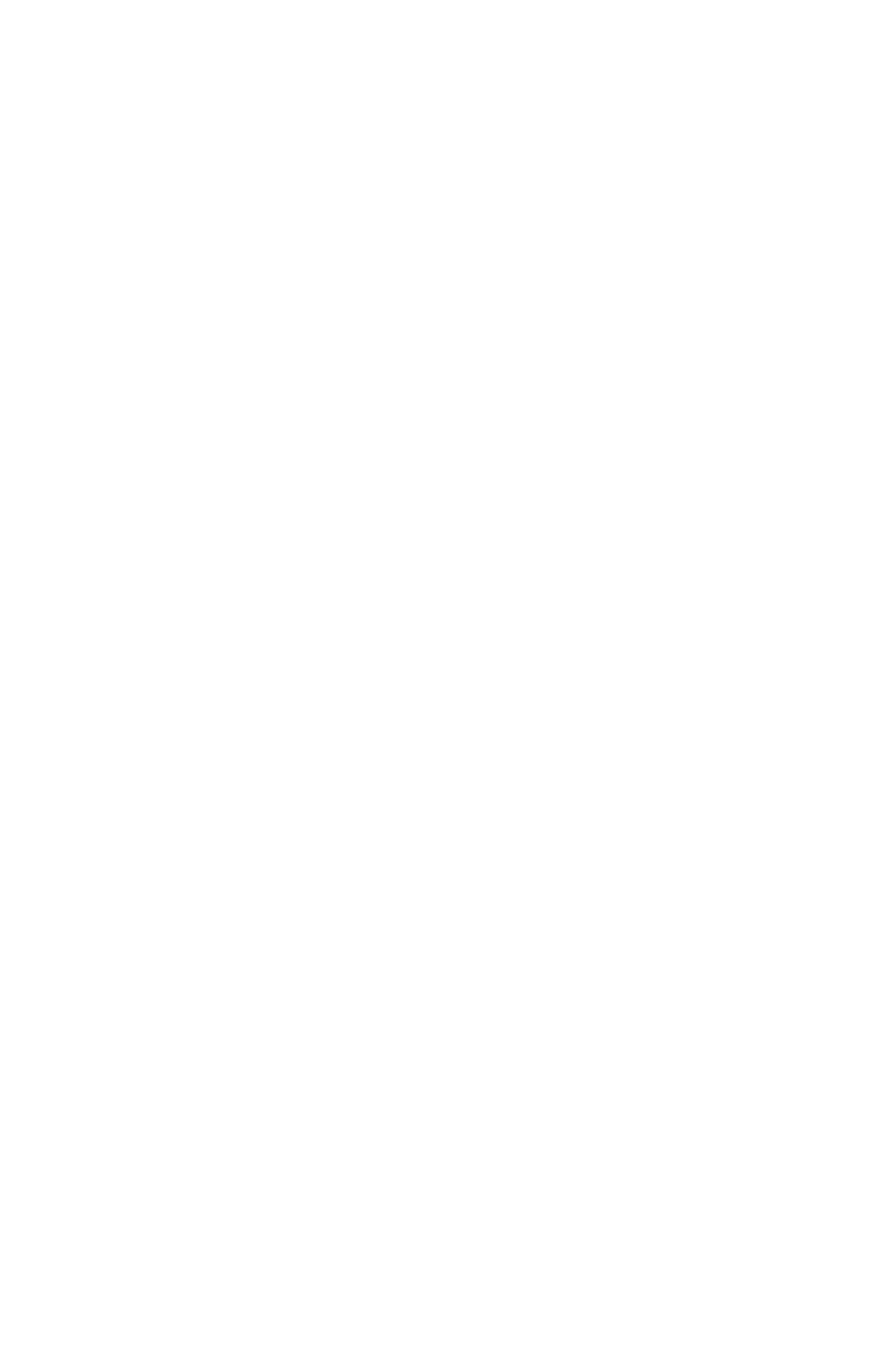
26
User Guide
Troubleshooting Software Problems
Problem: You are unable to exit a running program normally.
Troubleshooting and problem resolution:
1. Press the Ctrl, Alt and Delete keys at the same time, then select the Task
Manager option from the pop-up dialog box.
2. Select the problem program, then click the End Task button.
Problem: You need to install or uninstall a program.
Problem resolution:
During installation never abort the install process by powering the system off or
through other drastic means. This can cause system program problems or even
failure during system initialization.
During the uninstall process, never directly delete the files or folders. This is
harmful to the operating system, and might cause a system-wide malfunction.
Use the following procedure to properly uninstall programs:
1. Back up all documents and system settings related to the program before
removing it.
2. If the program has its own uninstaller, run it directly to uninstall the program.
3. If the program does not have its own uninstaller, then select Apps
→ Control
Panel from the Search charm.
4. From the Control Panel, choose Programs
→ Programs and Features.
5. Find the applicable program from the Programs and Features dialog box and
then select Uninstall/Change.
6. Perform the instructions displayed to uninstall the software.
Troubleshooting Problems with Optical
Drives and Hard Disks
Problem: The Optical drive is unable to read a CD/DVD.
Troubleshooting and problem resolution:
1. Check to determine if there is an optical drive icon in the resource manager
of the operating system. If not, restart your computer. If there is still no icon,
contact Lenovo Service. Otherwise, continue with the next step of this
procedure.
