Radio operation, Changing tuning step, Manual tuning – Alpine CDA-9826 User Manual
Page 16: Auto seek tuning, Storing presets, Changing the radio frequencies for each country, Automatic seek tuning, Manual storing of station presets
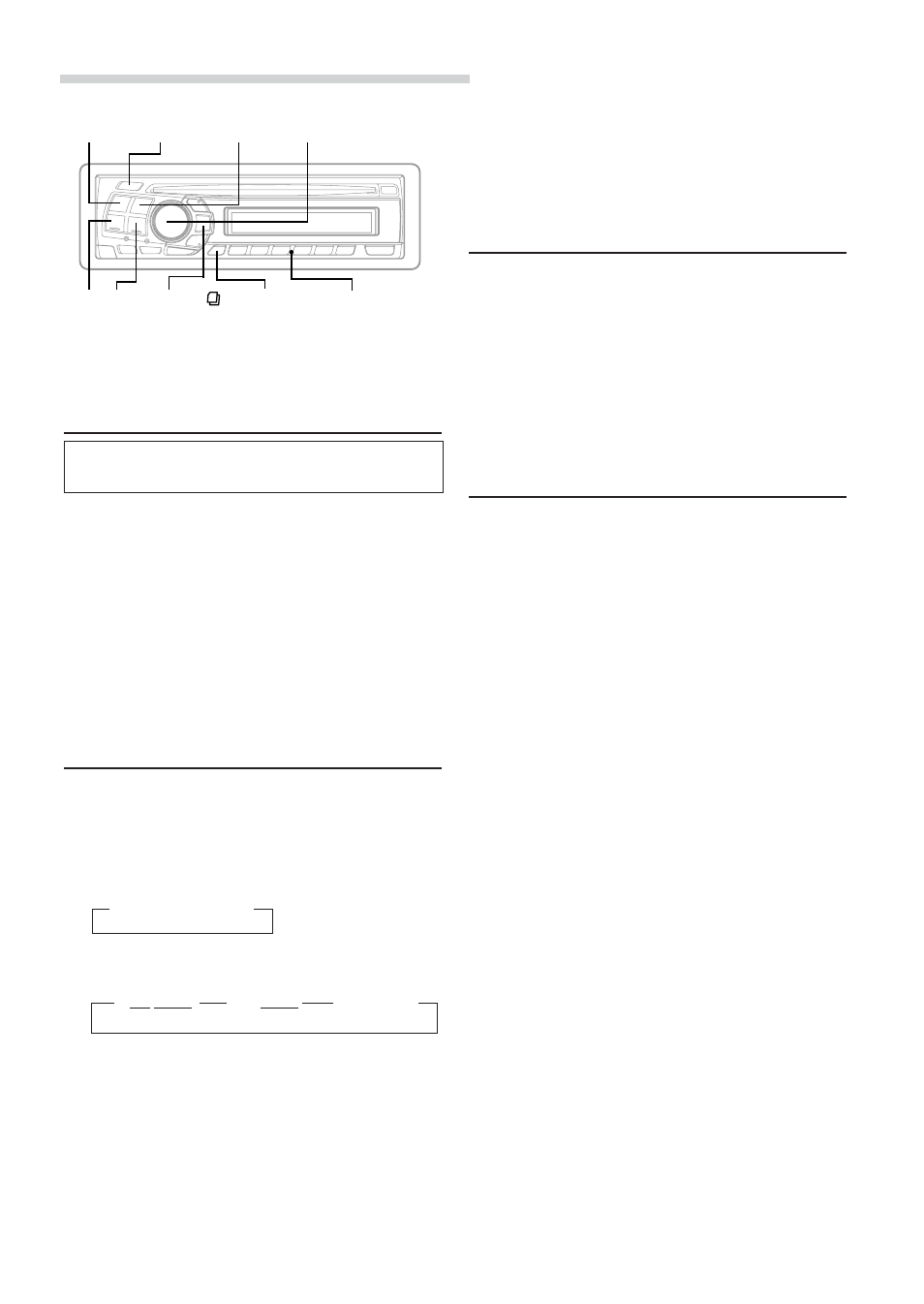
14
-EN
Radio Operation
SOURCE/
POWER
BAND/TEL.
g f
TUNE/A.ME
Preset buttons
(1 through 6)
Changing the Radio Frequencies for
each Country
For customers not living in North America, change the
radio frequencies as follows.
1
Press and hold the F/SETUP button for at least 3
seconds.
2
Select the "AREA" mode by pressing the g or f
button.
3
Choose either AREA 1 or AREA 2 by pressing the
BAND/TEL. button.
AREA 1: Radio frequencies for North America
AREA 2: Other Radio frequencies
NOTE
The stored radio stations will be cleared every time you change
the setting.
Manual Tuning
1
Press the SOURCE/POWER button until a radio
frequency appears in the display.
2
Press the BAND/TEL. button repeatedly until the
desired radio band is displayed.
Each press changes the band:
3
Press the TUNE/A.ME button to select the tuning
mode.
(Only the portions underlined above are displayed.)
Distance mode:
Both strong and week stations will be automatically tuned
in (Automatic seek tuning).
Local mode:
Only strong stations will be automatically tuned in
(Automatic seek tuning).
Manual mode:
The frequency is manually tuned in steps (Manual tuning).
→ FM1 → FM2 → AM
4
Press the g or f button to move downward or
upward one step respectively until the desired station
frequency is displayed.
NOTE
The ST indicator appears on the display when a Stereo FM
station is tuned in.
Automatic Seek Tuning
1
Press the BAND/TEL. button repeatedly until the
desired radio band is displayed.
2
Press the TUNE/A.ME button to select the tuning
mode.
3
Press the g or f button to automatically seek for
a station downward or upward respectively.
The unit will stop at the next station it finds.
Press the same button again to seek the next station.
Manual Storing of Station Presets
1
Select the radio band and tune in a desired radio
station you wish to store in the preset memory.
2
Press and hold any one of the Preset buttons
(1 through 6) that you want to store the station on for
at least 2 seconds. The selected station is stored.
The display shows the band, preset No. and station
frequency memorized.
3
Repeat the procedure to store up to 5 other stations
onto the same band.
To use this procedure for other bands, simply select
the band desired and repeat the procedure.
A total of 18 stations can be stored in the preset
memory (6 stations for each band; FM1, FM2 and AM).
NOTE
If you store a station in a preset memory which already has a
station, the current station will be cleared and replaced with the
new station.
F/SETUP
SEARCH
Rotary encoder
→ DX SEEK
→ DX SEEK
→ DX SEEK
(Distance mode) (Local mode)
(Manual mode)
