6 wireless keyboard and mouse instructions, Method 1, Method 2 – Lenovo IdeaCentre B305 User Manual
Page 49
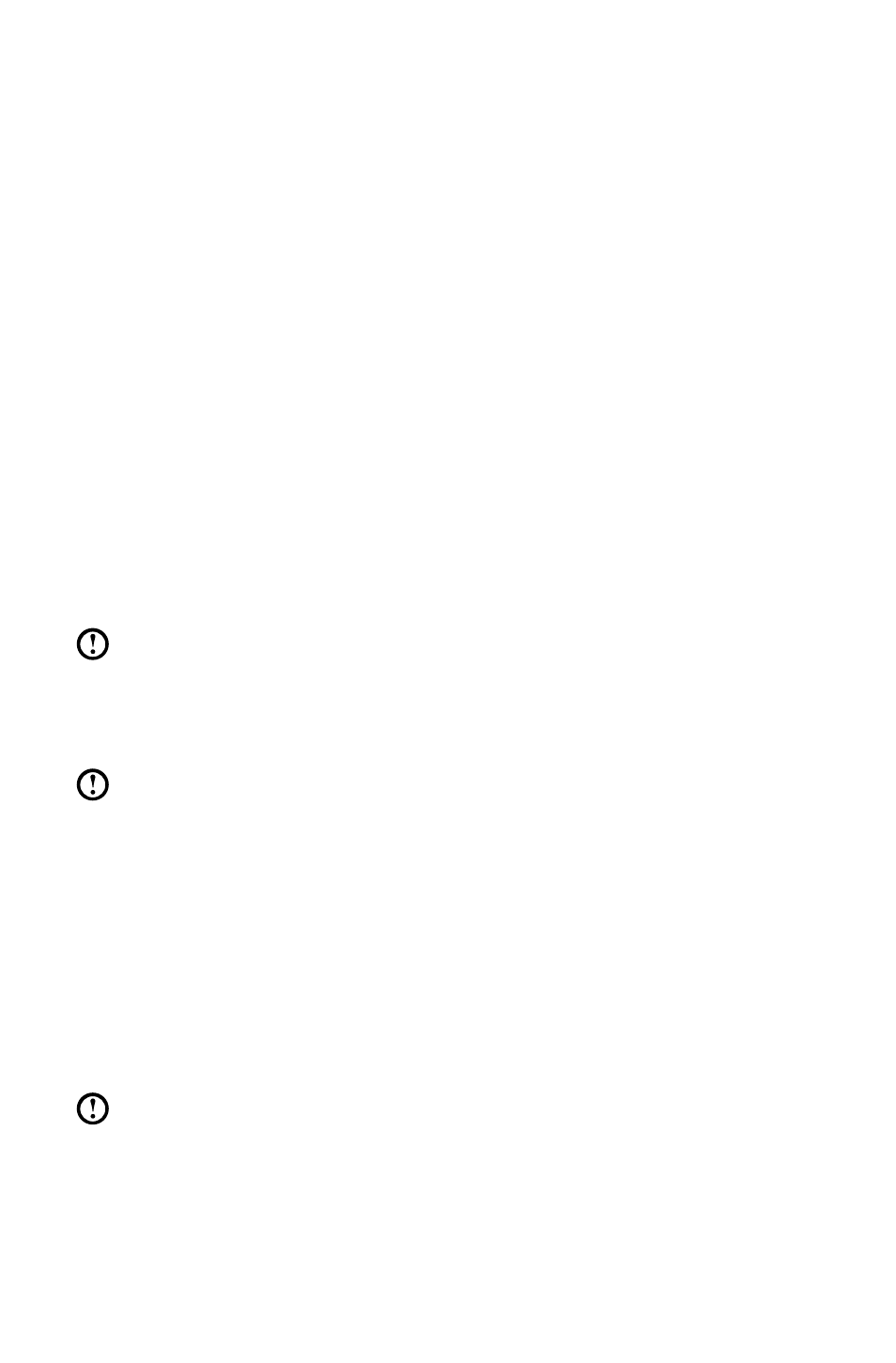
44
User Guide
• Before you can watch teletext programming, you must set the TV tuner input
signal to analog.
6.6 Wireless keyboard and mouse instructions
(Only some models are equipped with wireless keyboard and
mouse)
Before using the wireless keyboard and mouse, carefully read the configuration
instructions in the Quick Reference poster. If you fail to connect the wireless
keyboard and mouse according to the steps shown in the Quick Reference poster,
you may also connect using the instructions below.
Method 1:
1. After installing the batteries, turn on the power switches of the wireless
keyboard and mouse.
2. Press the wireless connect buttons on the back of the keyboard and mouse.
When the keyboard and mouse wireless indicator lights blink white, turn the
computer on immediately.
Note: If the wireless indicator lights stop blinking, press the connect
buttons on the keyboard and mouse again.
3. After entering the system, press the wireless reset button on the back of the
computer for over 6 seconds to search for wireless devices.
Note: The process of searching for wireless devices could take several
minutes.
4. When the wireless mouse device is found, the driver will be installed
automatically.
5. When the wireless keyboard device is found, enter the PIN code and press the
Enter key to finish the pairing process.
6. Once the wireless connection has been successfully established, the wireless
keyboard and mouse will work properly.
Method 2:
Notes:
• Before using the method below, enter the system and prepare a set of
wired keyboard and mouse.
• If you want to install a new set of wireless keyboard and mouse, follow
the steps below.
