Using the on-screen display (osd) controls, Using the on-screen display (osd) controls -4 – Lenovo LS2221 Wide 21.5in Flat Panel Monitor User Manual
Page 11
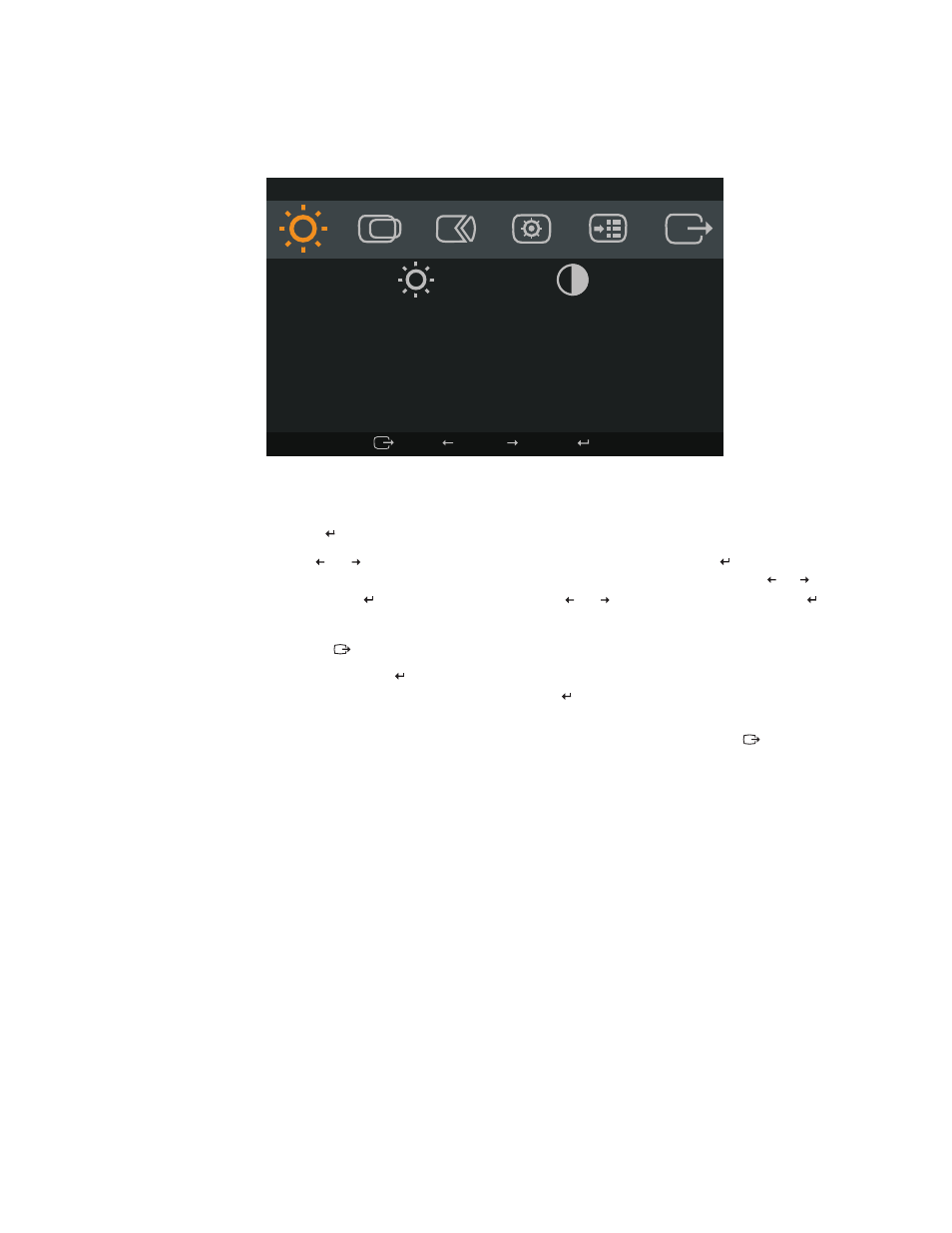
Using the On-Screen Display (OSD) controls
To adjust the settings, the user controls can be viewed through the OSD.
To use the controls:
Press to open the main OSD menu.
2.
Use
or
to move among the icons. Select an icon and press to access that
function. If there is a sub-menu, you can move between options using or
,
then press to select that function. Use
or
to make adjustments. Press to
save.
3. Press
to move backwards through the sub-menus and exit from the OSD.
4. Press and hold for 10 seconds to lock the OSD. This will prevent accidental
adjustments to the OSD. Press and hold for 10 seconds to unlock the OSD and
allow adjustments to the OSD.
5. Enables DDC/CI by default. Use OSD Exit Key, Press and hold the button for 10
seconds to disable / enable DDC/CI function. The words "DDC/CI disable"or
"DDC/CI enable" shows on the screen.
1.
Brightness/Contrast
Brightness Contrast
Exit Left Right Ok
© Copyright Lenovo 2011. © Chapter 2. 2-4
