Using the one-touch usb backup feature – Lenovo D400 Desktop IdeaCentre User Manual
Page 13
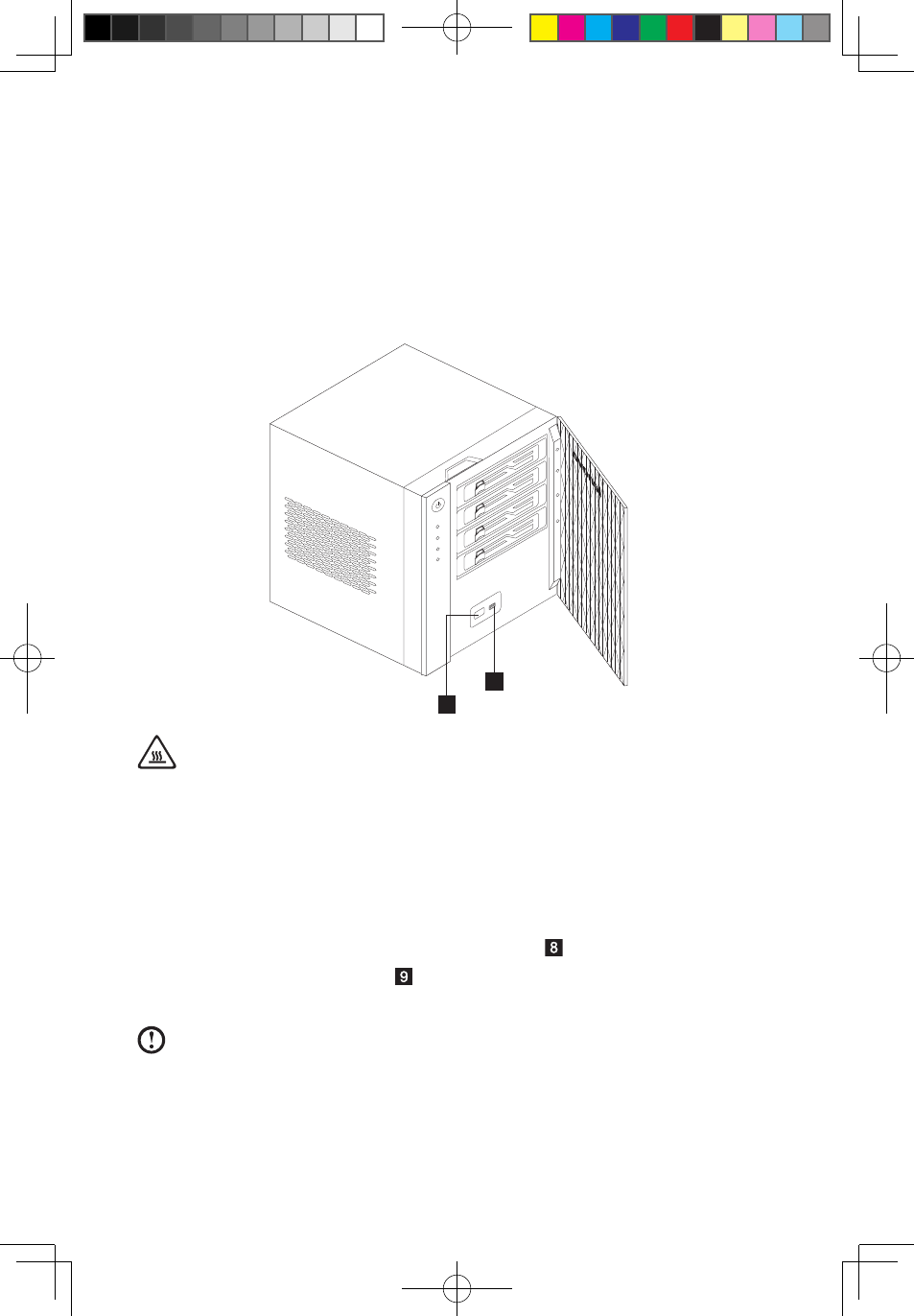
User Guide
Using the one-touch USB backup feature
The USB backup button on the front panel allows you to back up the data from a USB
storage device to the Home Server. Windows Home Server first copies all files into
the Public shared folder, and then classifies the files according to their media type into
the corresponding shared folders, namely Music, Videos and Photos. When Windows
Home Server cannot determine the file type, the file is automatically stored in the Other
folder.
9
8
Attention:
• Only the front USB port supports the backup feature.
• The data backup feature supports only standard USB flash disks, USB
hard disks and USB card readers free of internal Hub.
(Note: “standard” refers to media that do not require specific drivers
and can be recognized directly by Microsoft Windows Home Server.)
1. Plug the USB device into the front USB connector .
2. Press the USB backup button . The USB backup indicator blinks blue.
3. All files on the USB storage device are copied into the Public shared folder.
Note: During the copy process, Windows Home Server checks the file
properties including time, size and file name to verify whether the same
file or a file of the same name already exists in the folder. If there is a
conflicting file name, the data will be copied and the file name will be
assigned a serial number. If the file of exactly the same properties already
31038690B_D400_UG_EN_V1.0.indd 8
2009.7.8 4:27:56 PM
