Removing the stand holder – Lenovo C540 Touch All-in-One User Manual
Page 42
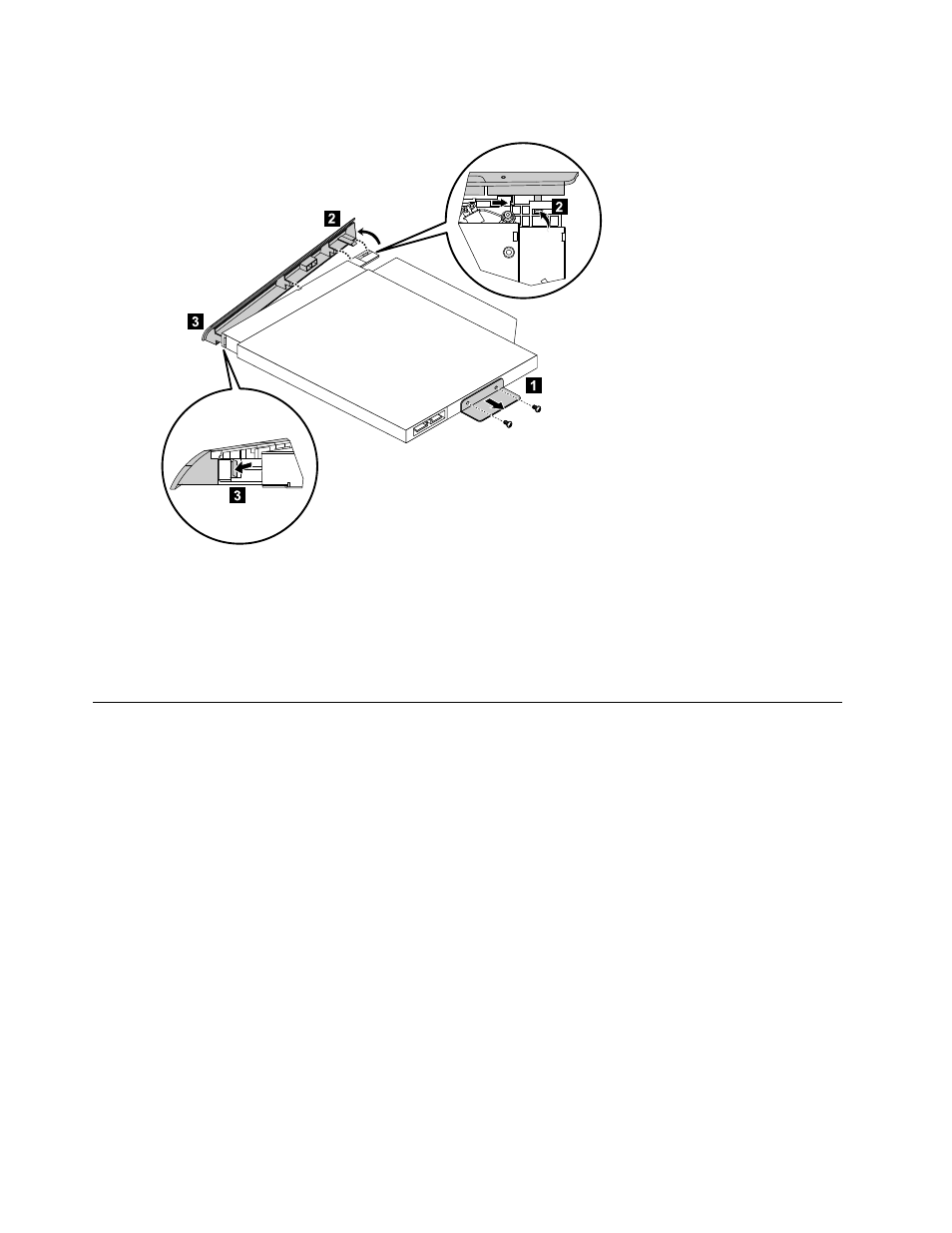
Step 10. Separate the cover from the defective optical drive.
Step 11. To install the new optical drive:
a.
Align the new optical drive with the cover, and then push the cover back into position.
b.
Screw the metal bracket back onto the new optical drive.
c.
Slide the new optical drive into the drive bay.
Step 12. Reattach the foot cover and stand base.
Removing the stand holder
Note: Turn off the computer and wait 3 to 5 minutes to let it cool down before removing the cover.
Note: It may be helpful to place the computer face-down on a soft flat surface for this procedure. Lenovo
recommends that you use a blanket, towel, or other soft cloth to protect the computer screen from scratches
or other damage.
To remove the stand holder:
Step 1.
Remove any media (disks, CDs, DVDs, or memory cards) from the drives, shut down the operating
system, and turn off the computer and all attached devices.
Step 2.
Unplug all power cords from electrical outlets.
Step 3.
Disconnect all cables attached to the computer. This includes power cords, input/output (I/O)
cables, and any other cables that are connected to the computer. Refer to “Left and right view”
and “Rear view” for help with locating the various connectors.
Step 4.
Remove the stand base. Refer to “Removing the stand base”.
Step 5.
Remove the foot cover. Refer to “Removing the foot cover”.
Step 6.
Remove the four screws that secure the stand holder to the chassis, then lift up the stand holder to
remove it.
36
Lenovo C540Hardware Maintenance Manual
