Adjusting your monitor image, Using the direct access controls, Adjusting your monitor image -3 – Lenovo LI2361d Wide Flat Panel Monitor User Manual
Page 14: Using the direct access controls -3
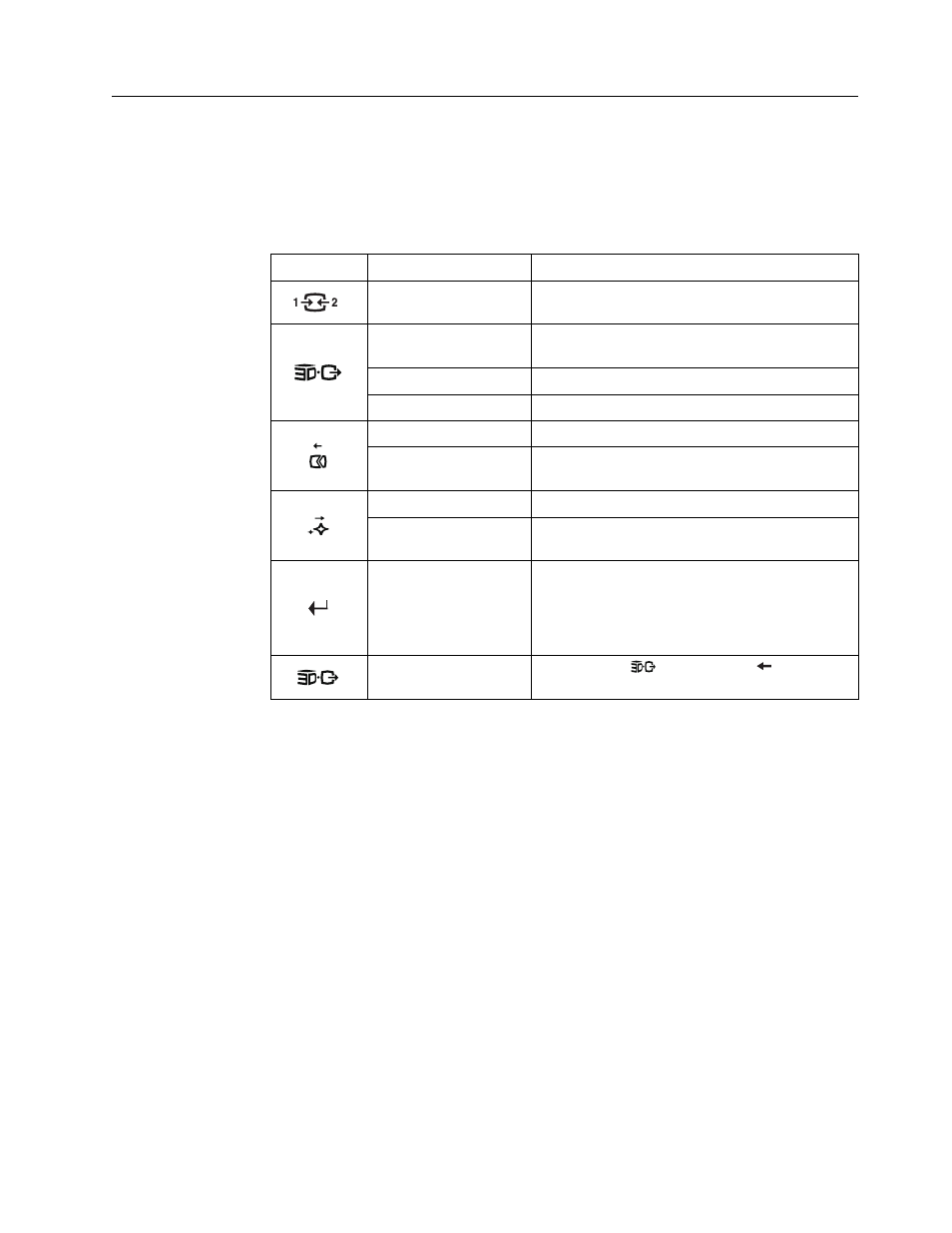
Chapter 2.
2-3
Adjusting your monitor image
This section describes the control features to adjust your monitor image.
Using the direct access controls
The direct access controls can be used when the On Screen Display (OSD) is not
displayed.
Table 2-1. Direct access controls
Icon
Control
Description
Input Change
Switches the video input source
DDC-CI
Press and hold for 10 seconds to enable or disable
the DDC-CI function
Exit
Exit from menu
3D menu
Open/Exit 3D OSD menu
Image Setup
Activates automatic image adjustment
Arrow Left
Move to last item of menu
Decrease current value of bar
NOVO VISION
Direct access to NOVO VISION adjustment
Arrow right
Move to next item of menu
Increase current value of bar
Menu
Activates main menu while no OSD display
Enter next level on main menu or sub menu status
Enter last level on adjustment bar
Press and hold for 10 seconds to lock/unlock
menu
Mute setting
Press and hold
key, then press
key to turn
on/off the monitor's touch key volume
