Lenovo ThinkVision E1922 18.5 inch LED Backlit LCD Monitor User Manual
Page 22
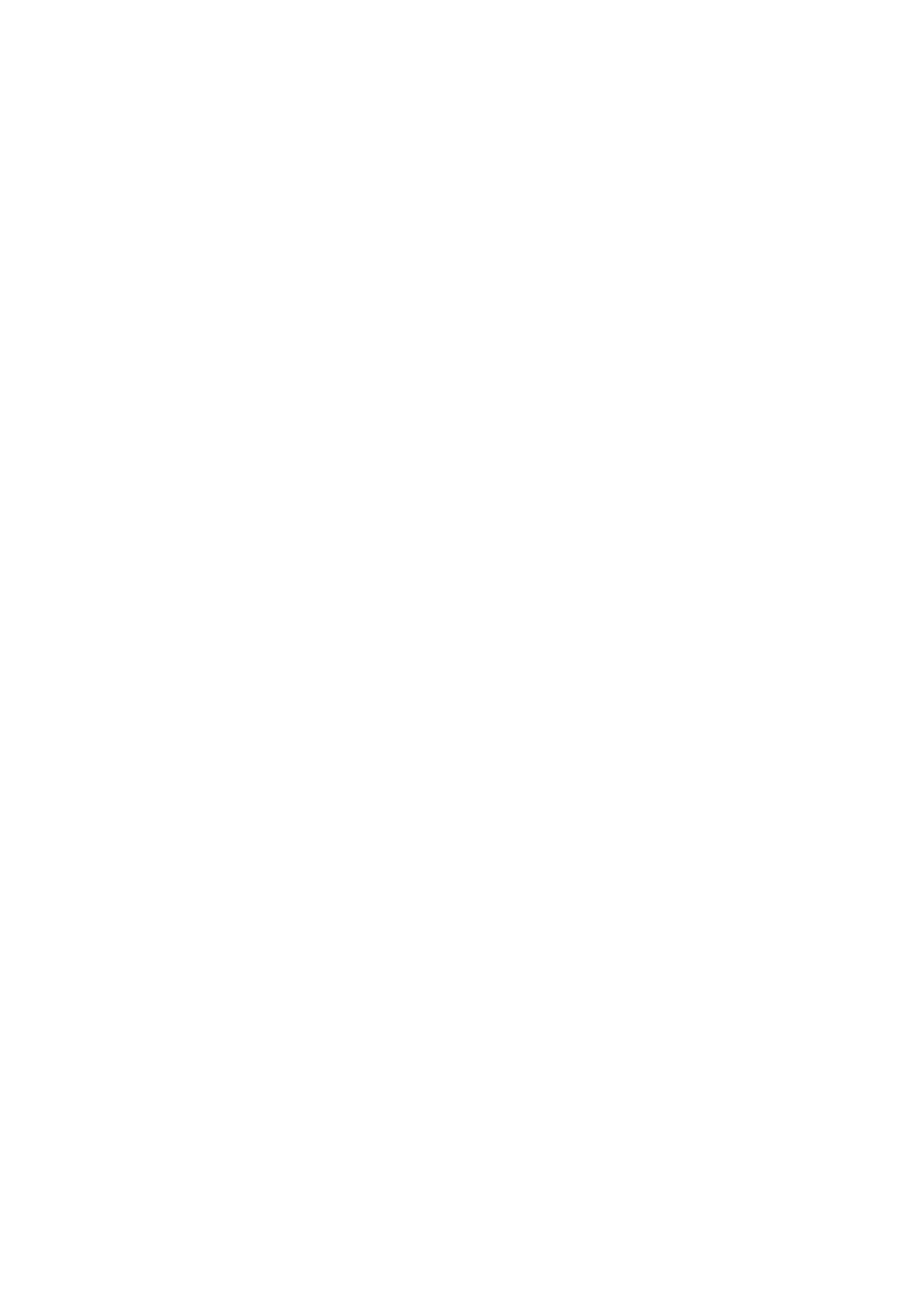
Chapter 3. Reference Information 3-5
Lenovo recommends using either 1366 x 768 at a refresh rate of 60 Hz, or 640 x 480 at refresh
rate of 60 Hz.
Installing the monitor driver in Windows 8
To use the Plug and Play feature in Microsoft Windows 8, do the following:
Note: You must download
the driver of your operation system from the Lenovo website
(http://support.lenovo.com/E1922 wD)
1.Turn off the computer and all attached devices.
2.Ensure that the monitor is connected correctly.
3.Turn on the monitor and then turn on the computer. Allow your computer to boot into
Windows 8 operating system.
4.On the Desktop, move mouse to low-right corner of screen, choose Setting, double click
.
Control Panel, then double click the icon of Hardware and Sound, and then clicking Display.
5.Click the Change the display settings tab.
6.Click the Advanced Settings icon.
7.Click the Monitor tab.
8.Click the Properties button.
9.Click the Driver tab.
10.Click Update Driver, then click Browse the computer to find the driver program.
11.Select Pick from the list of device driver program on the computer.
12.
Click the Have Disk button. Click the Browse button and navigate to the directory
that you
put your download drivers in.
13.Select the " E1922 wD.inf "file and click the Open button. Click the OK button.
14. Select
Lenovo E1922 Wide and click Next. The files will be copied from the Directory
to your hard disk drive.
15. Close all open windows .
16. Restart the system. The system will automatically select the maximum refresh rate and
corresponding Colour Matching Profiles.
The system will automatically select the maximum refresh rate and corresponding
color matching profiles.
Note: On LCD monitors, unlike CRTs, a faster refresh rate does not improve display quality.
Lenovo recommends using either 1366 x 768 at a refresh rate of 60 Hz, or 640 x 480 at a
refresh rate of 60 Hz.
