Method 1: (before starting the operating system) – Lenovo IdeaCentre A320 User Manual
Page 35
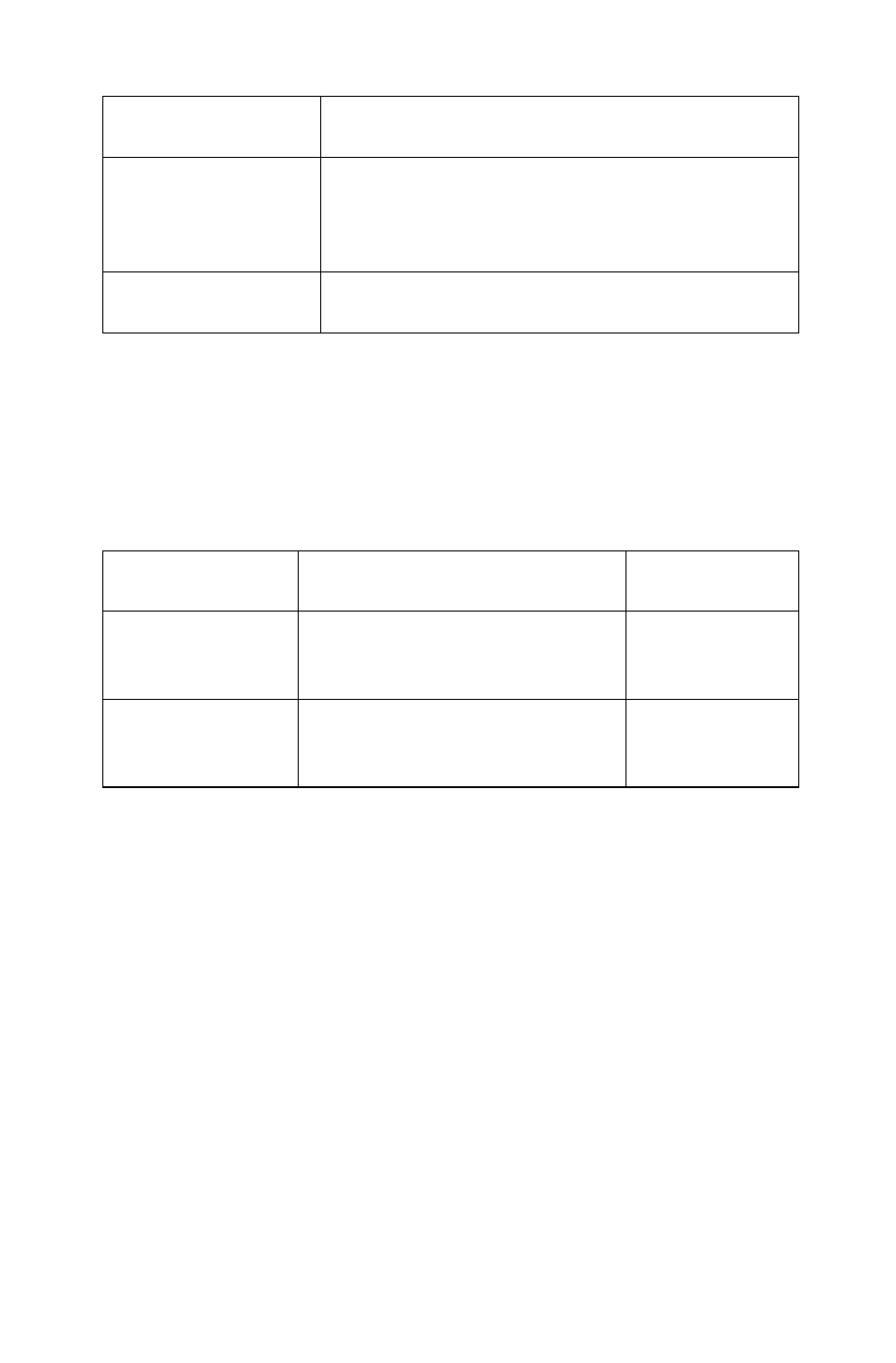
30
User Guide
B. Off
1. The device’s batteries have run out.
2. The power switch is in the “OFF” position.
C. Blinking, then off
1. Successfully established a connection.
2. If the device has spent too long trying to establish
the wireless connection, the indicator light will
automatically turn off to save power.
D. Bright for a few
seconds, then off
The devices are powered on.
4. How can I tell if the wireless connection has been established successfully?
a. Check if the devices work: See if you can use the wireless keyboard and
mouse normally.
b. Check the indicator lights: Refer to section “C” of the “Indicator light guide”.
5. Wireless keyboard and mouse connection instructions:
Connection
methods
Description
Instructions
Hardware method
Press the wireless reset button on
the chassis to connect the wireless
keyboard and mouse.
Refer to Methods
1 and 2.
Software method
Connect the wireless keyboard and
mouse by adding devices in the
Hardware and Sound dialog box.
Refer to
Method 3.
Method 1: (Before starting the operating system)
1. Install the batteries, then turn on the power switches of the wireless keyboard
and mouse (if they have power ON/OFF switches).
2. Press the Connect buttons on the back of the keyboard and mouse.
3. When the keyboard and mouse wireless indicator lights blink, turn on the
computer. Press the Wireless Reset button on the chassis for 5 seconds or
longer until the indicator lights of the keyboard and mouse turn off.
4. Once the wireless connection has been successfully established, the wireless
keyboard and mouse will work properly.
