Lenovo ThinkVision LT1952p Wide 19in LCD Monitor User Manual
Page 26
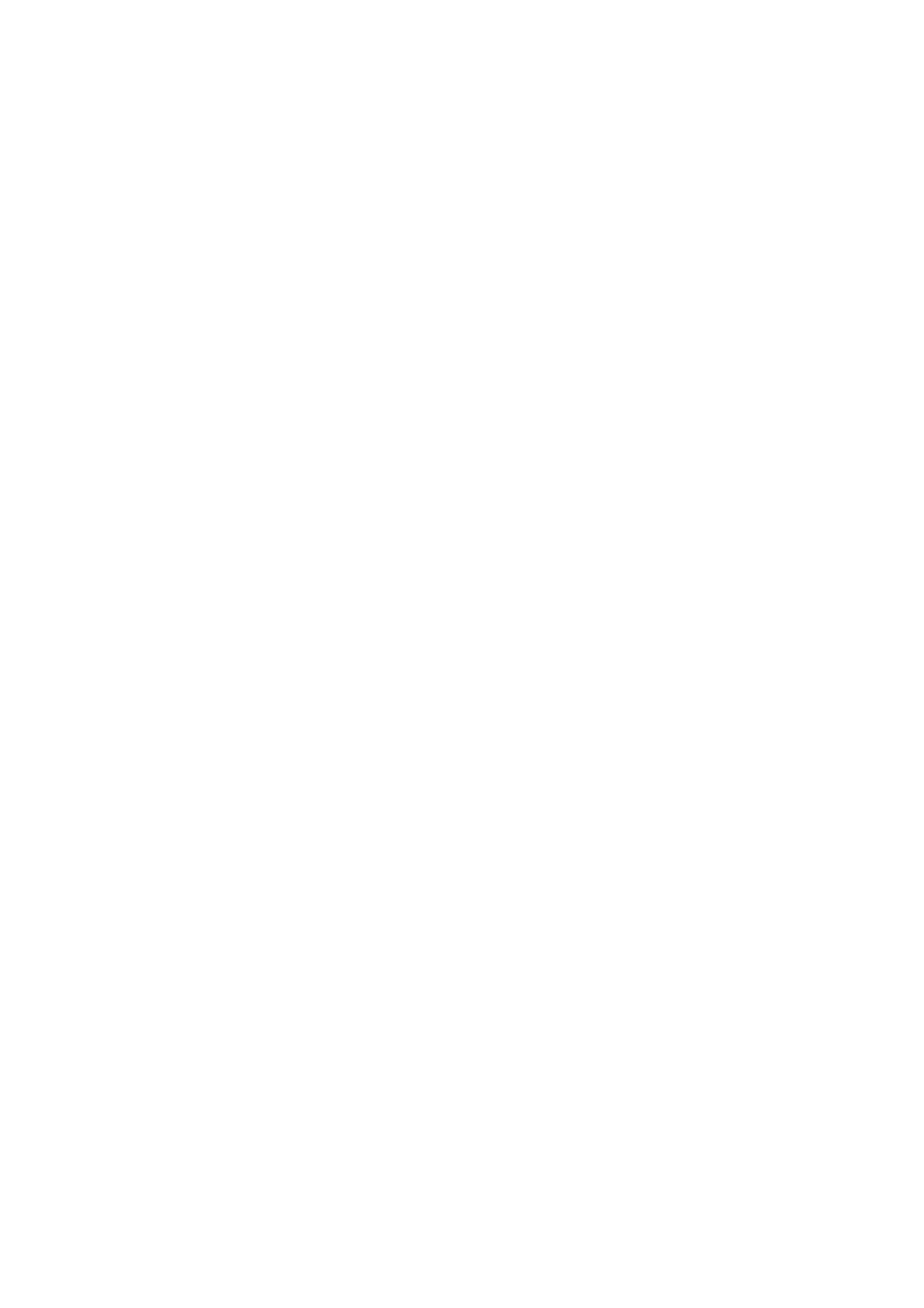
3-6
LT1952p Wide Flat Panel Monitor User’s Guide
Installing the monitor driver in Windows 7
To install the device driver in Microsoft® Windows 7, do the following:
Note: You must download
the driver of your operation system from the Lenovo website
(http://support.lenovo.com./LT1952pwD
)
1. Turn off the computer and all attached devices.
2. Ensure that the monitor is connected correctly.
3. Turn on the monitor and then the system unit. Allow your computer to start the
Windows 7 operating system.
4. Open the
Display Properties window by clicking Start, Control Panel and then click the
Hardware and Sound icon.
5. Click the
Display icon.
6.Click the
Adjust Resolution button.
7.Click the
Advanced Settings button.
8.Click the
Monitor tab.
9.Click the
Properties button.
10.Click the
Driver tab.
11.Open the
"Update Driver Software-Generic PnP Monitor" window by clicking on Update
Driver and then click the "Browse my computer for driver software" button.
12.Select
“Let me pick from a list of device drivers on my computer”.
13.
Click the Have Disk button. Click the Browse button and navigate to the directory
that you
put your download drivers in.
1
4.
Select the
LT1952pwD.inf file and click the Open button. Click the OK button.
15.
Choose
Lenovo LT1952p Wide and click OK. The files will be copied from the
directory to your hard disk drive
16.Close all open windows .
17.Restart the computer.
The system will automatically select the maximum refresh rate and
corresponding Color Matching Profiles.
Note: On LCD monitors, unlike CRTs, a faster refresh rate does not improve display quality. Lenovo
recommends using either 1
440 x 900 at a refresh rate of 60 Hz, or 640 x 480 at a refresh rate of 60 Hz.
