Left-side view – Lenovo K49 Notebook User Manual
Page 18
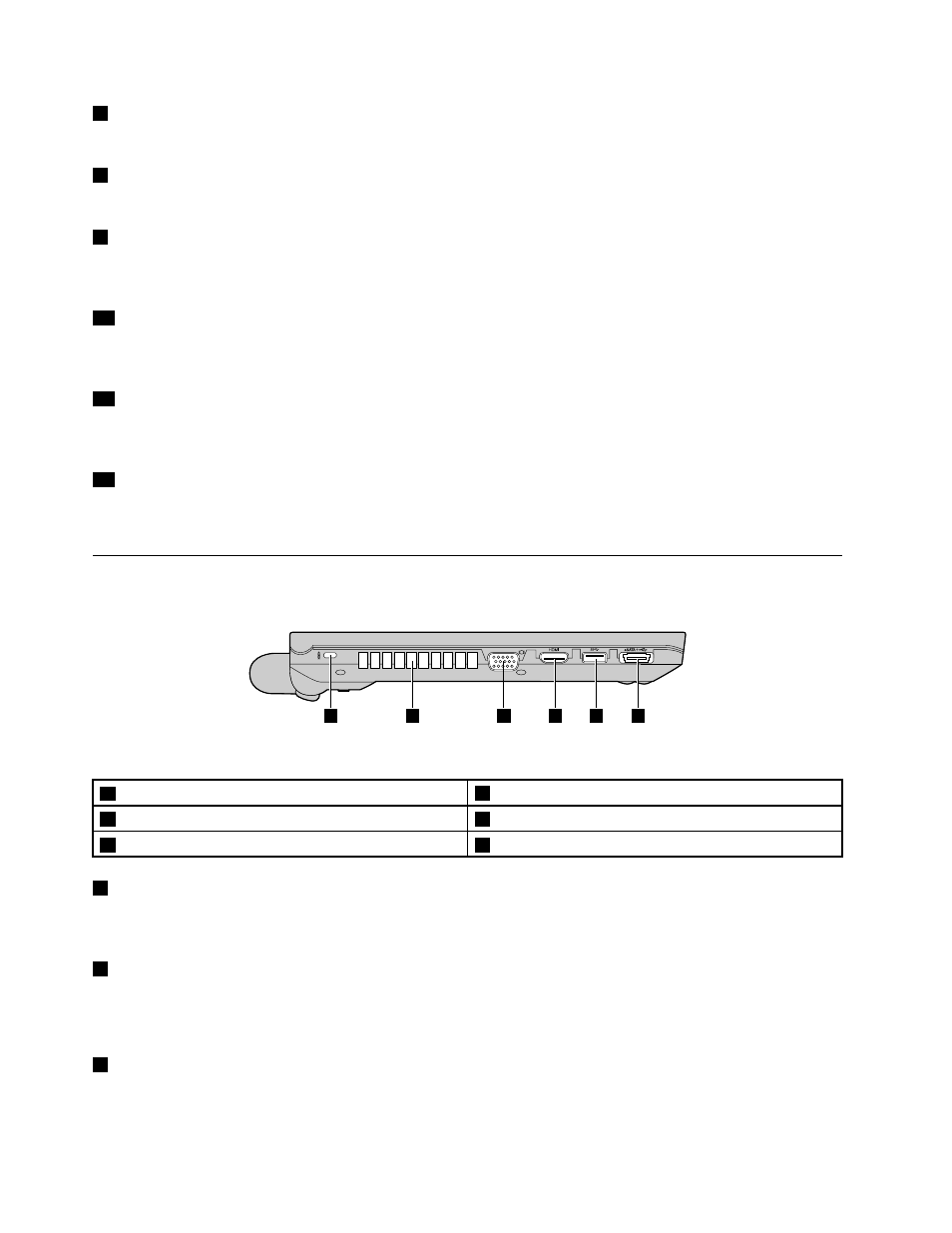
7
Mute button
Press this button to mute the computer.
8
Fingerprint reader
The fingerprint authentication technology enables you to use your fingerprint to start the computer.
9
Touch pad
Move your fingertip across the touch pad to move the pointer. The touch pad buttons provide functions
similar to those of a mouse and its buttons. For more information, refer to “Using the touch pad” on page 20.
10
Built-in microphone
The built-in microphone captures sound and voice when it is used with an application program capable
of handling audio.
11
Recovery button
On the Windows operating system, press this button to launch the recovery program preinstalled on your
computer. For more information, refer to “Using the recovery button” on page 21.
12
Power button
Press this button to turn on the computer. To turn off the computer, refer to the instructions in “Putting the
computer into sleep mode or shutting it down” on page 16.
Left-side view
1
2
3
4
5
6
Figure 3. Lenovo ZhaoYang K29 left-side view
1
Security keyhole
4
HDMI port
2
Fan louvers
5
USB 3.0 connector
3
Monitor connector
6
USB/eSATA combo connector
1
Security keyhole
Purchase a security cable lock that fits this keyhole to lock your computer to a stationary object to protect
your computer from theft. For more information, refer to “Attaching a mechanical lock” on page 33.
2
Fan louvers
The internal fan and louvers enable air to circulate in the computer and cool the central processor.
Note: To avoid impeding airflow, do not place any obstacle in front of the fan.
3
Monitor connector
The monitor connector is used to connect an external monitor or projector to your computer.
4
User Guide
