Lenovo C320 All-In-One User Manual
Page 25
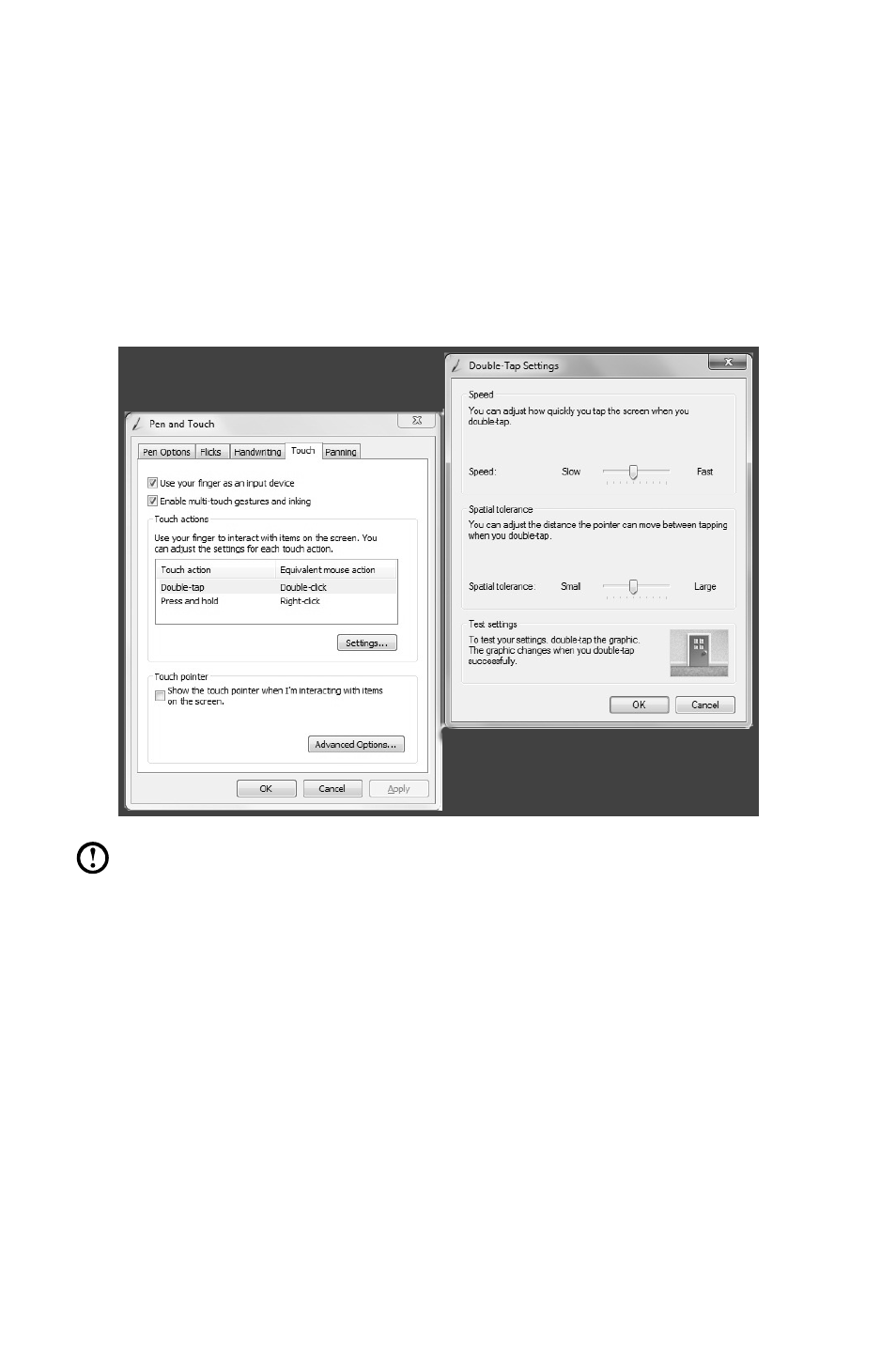
20
User Guide
On the Touch menu you can:
• Enable / disable options such as “Use your finger as an input device” and
“Enable multi-touch gestures and inking”.
• Select touch actions which you wish to adjust. By clicking on “Settings”, you
can adjust the “Speed” and “Spatial tolerance” parameters, to match the
user’s natural way of double-clicking. You can double-click on the lower right
corner of the icon to test this.
• Enable / disable touch points.
Note: Users can access more help information from the Windows “Help
and Support” menu.
This manual is related to the following products:
