Troubleshooting – Lenovo IdeaCentre B325 User Manual
Page 48
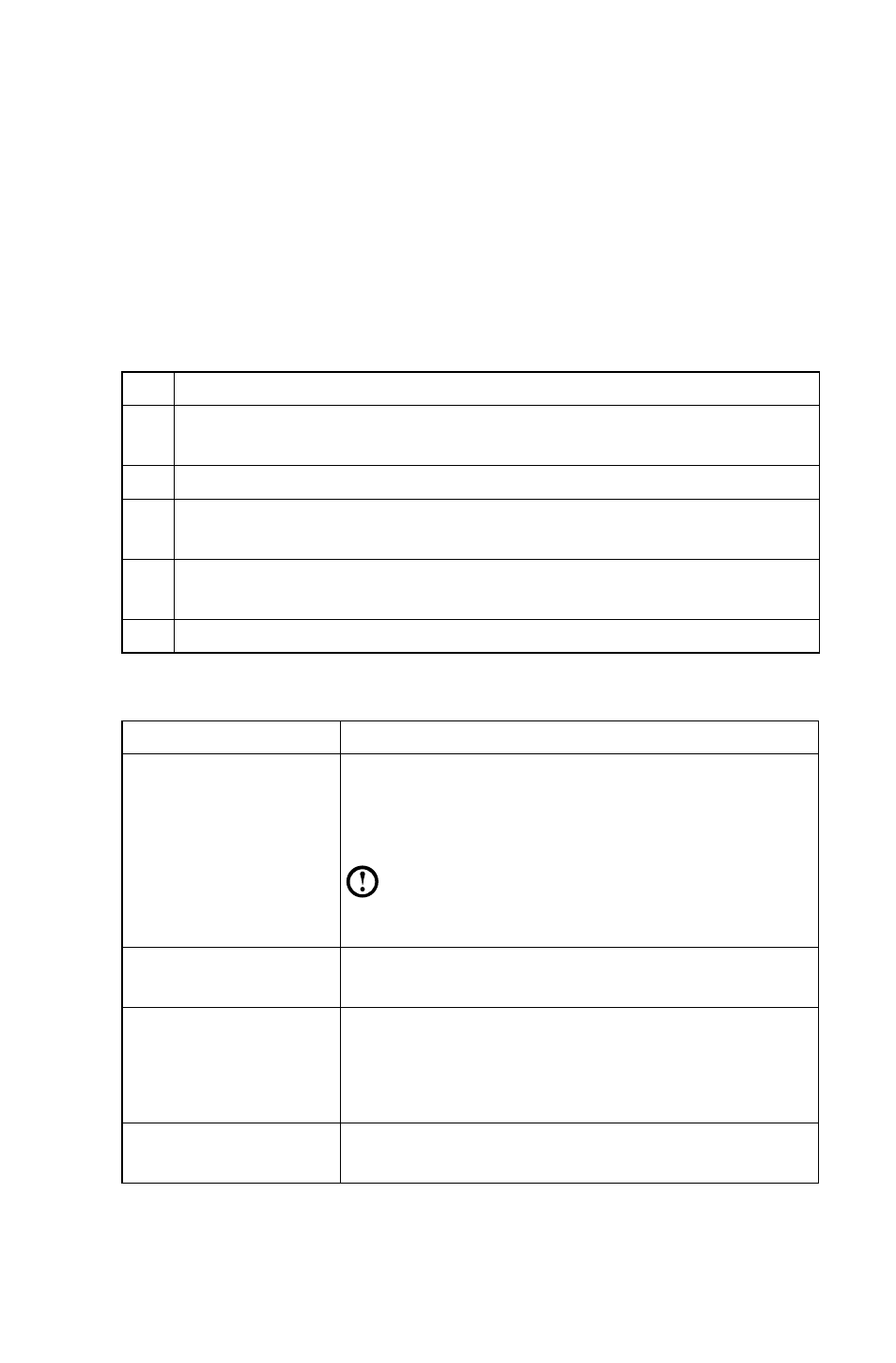
43
User Guide
5.7 Wireless Keyboard and Mouse Connection
Instructions and Troubleshooting
1. What is wireless connection?
Wireless connection is a Bluetooth pairing process. It connects the wireless
keyboard and mouse to the computer so that you can use them normally.
2. When do I need to use the wireless connection process?
You will need to use the wireless connection process in any of the following
situations:
NO.
Status
1
Some wireless keyboards and mice are not pre-paired before sale. You
will have to pair these devices manually.
2
Some pre-paired wireless keyboards and mice may not work correctly.
3
If the wireless keyboard or mouse does not work as expected, it may
need to be paired again.
4
If you want to install a new wireless keyboard and mouse, you will have
to use this process.
5
For some other abnormal statuses.
3. Indicator light guide:
Indicator lights status
Indicate
A. Blinking steadily
1. The wireless keyboard and mouse are in discovery
mode and ready to pair with your computer.
2. The batteries in the wireless keyboard and mouse
are running low.
Note: Refer to the Quick Reference poster or
User Guide for more detail on the color of
the indicator lights.
B. Off
1. The device’s batteries have run out.
2. The power switch is in the “OFF” position.
C. Blinking, then off
1. Successfully established a connection.
2. If the device has spent too long trying to establish
the wireless connection, the indicator light will
automatically turn off to save power.
D. Bright for a few
seconds, then off
The devices are powered on.
