Replacing the mouse – Lenovo IdeaCentre K220 User Manual
Page 32
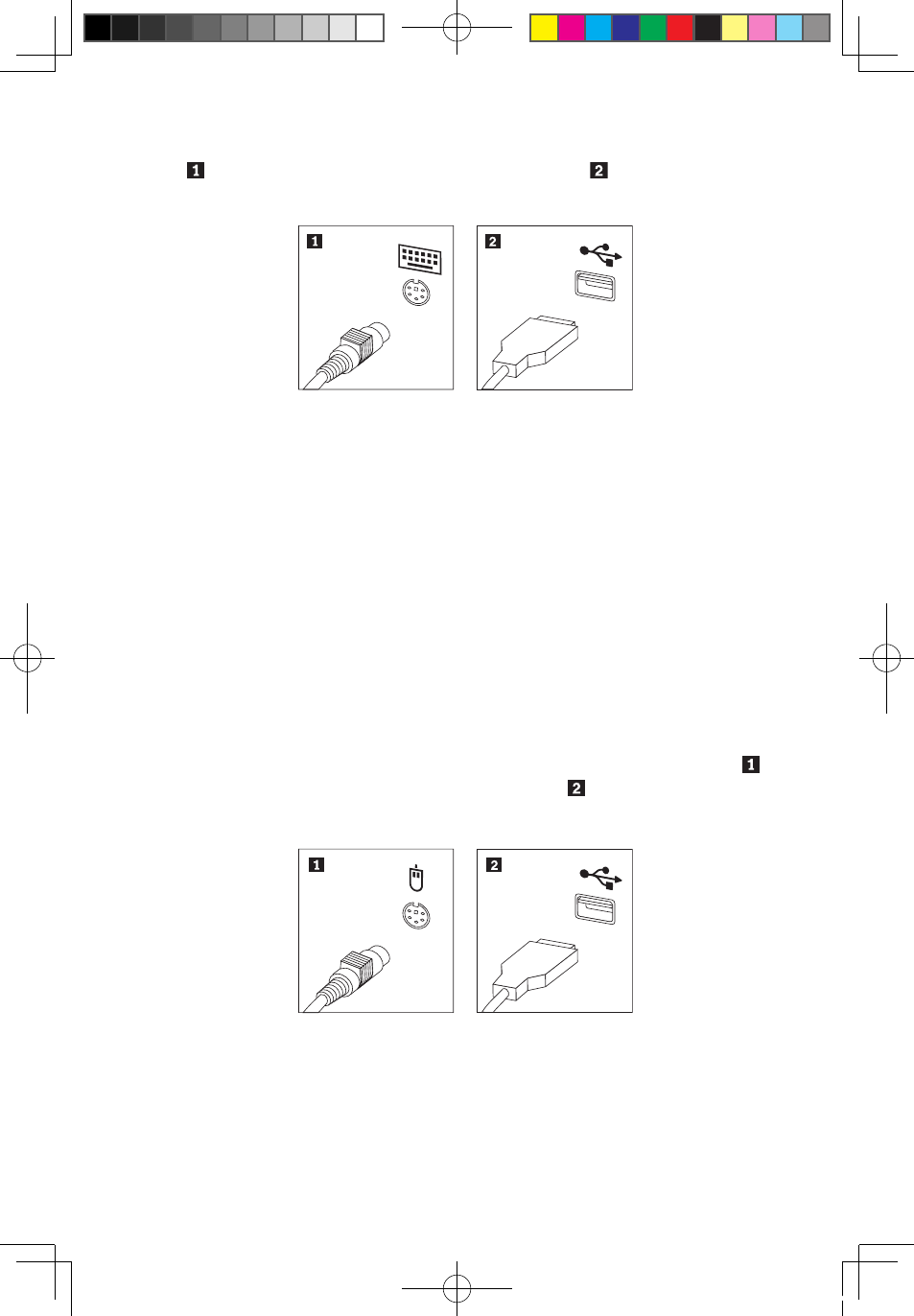
29
Hardware Replacement Guide
Note: Your keyboard might be connected to the standard keyboard connector
at the rear of the computer or to a USB connector at either the front or
rear of the computer.
4. Disconnect the failing keyboard cable from the computer and connect the new
keyboard cable to the same connector.
5. Refer to the “Completing the installation”.
Replacing the mouse
To replace the mouse:
1. Remove any media (diskettes, CDs, or memory cards) from the drives,
shut down your operating system, and turn off all attached devices and the
computer.
2. Unplug all power cords from electrical outlets.
3. Locate the connector for the mouse. Refer to “Locating connectors on the
front of the computer” and “Locating connectors on the rear of the computer”.
Note: Your mouse might be connected to the standard mouse connector
at the rear of the computer or to a USB connector at either the front or rear
of the computer.
4. Disconnect the failing mouse cable from the computer.
5. Connect the new mouse cable to the connector.
6. Refer to the “Completing the installation.”
31036127 IdeaCentre K_HRG_EN.indd 29
2008.10.20 1:59:45 PM
