Kodak MINI M200 User Manual
Page 52
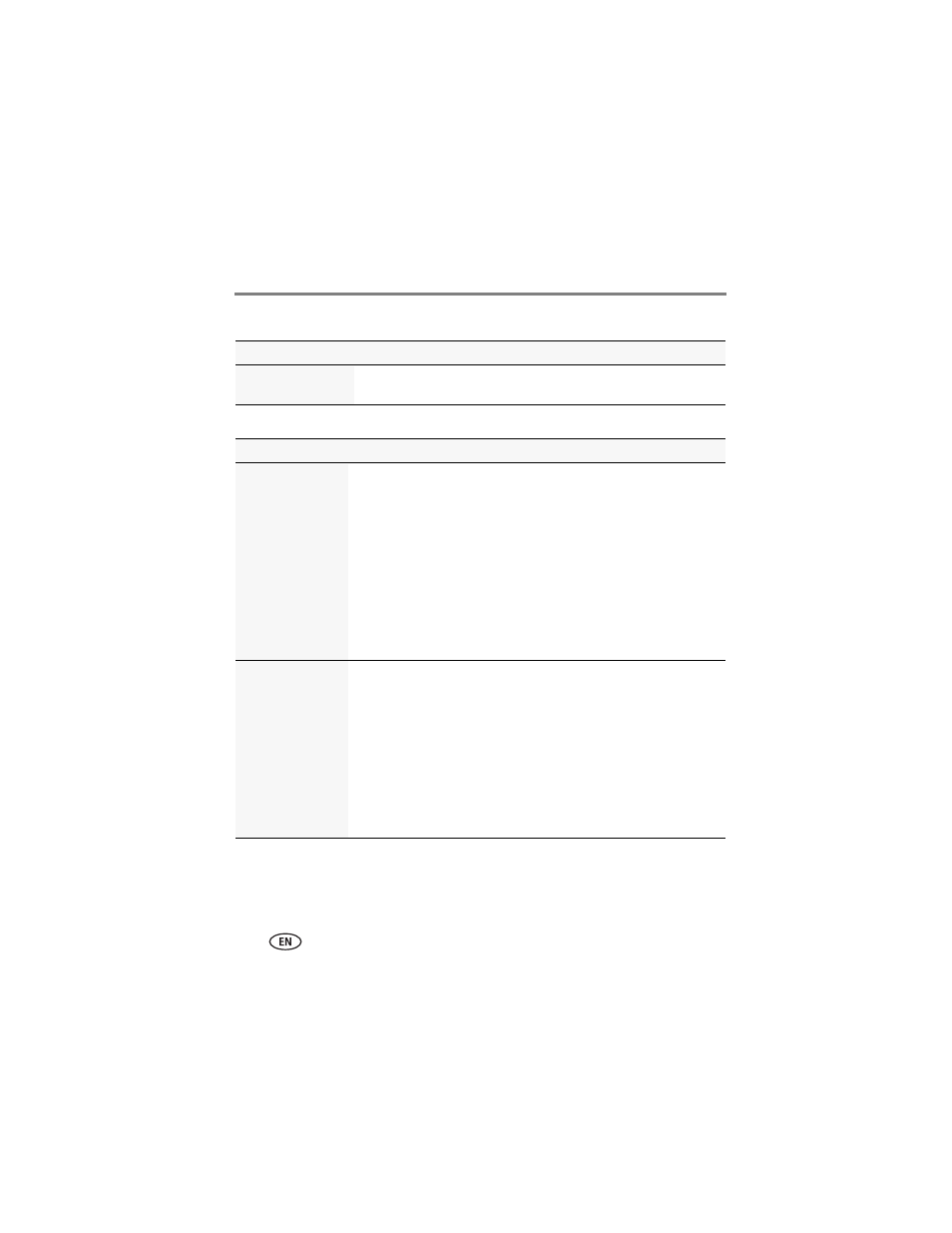
46
www.kodak.com/go/support
Troubleshooting
Direct printing (PICTBRIDGE enabled printer) problems
Picture quality problems
Status
Solution
Cannot print to a
PICTBRIDGE Printer
■
In the Setup menu, change the Computer Connection setting to
Other Application (
).
Status
Solution
Picture is not clear
■
To automatically set exposure and focus, press the Shutter button
halfway. When the framing marks turn green, press the Shutter
button completely down to take the picture.
■
Clean the lens (
■
Make sure the camera is not in Macro mode if you are more than
27.6 in. (70 cm) from your subject (
■
Place the camera on a flat, steady surface or use a tripod (especially
in high-zoom settings or in low light).
■
Use a larger picture size (
).
■
If you’re manually adjusting the ISO speed, realize that high ISO
setting may cause grainy pictures (
Picture is too dark
■
Reposition the camera for more available light.
■
Use Fill flash (
) in Program mode, Backlight in SCN
mode, or change your position so light is not behind the subject.
■
Move so that the distance between you and the subject is within the
effective flash range. (See
.)
■
To automatically set exposure and focus, press the Shutter button
halfway. When the framing marks turn green, press the Shutter
button completely down to take the picture.
■
In Program mode, increase the Exposure Compensation (
