Kodak M23 User Manual
Page 51
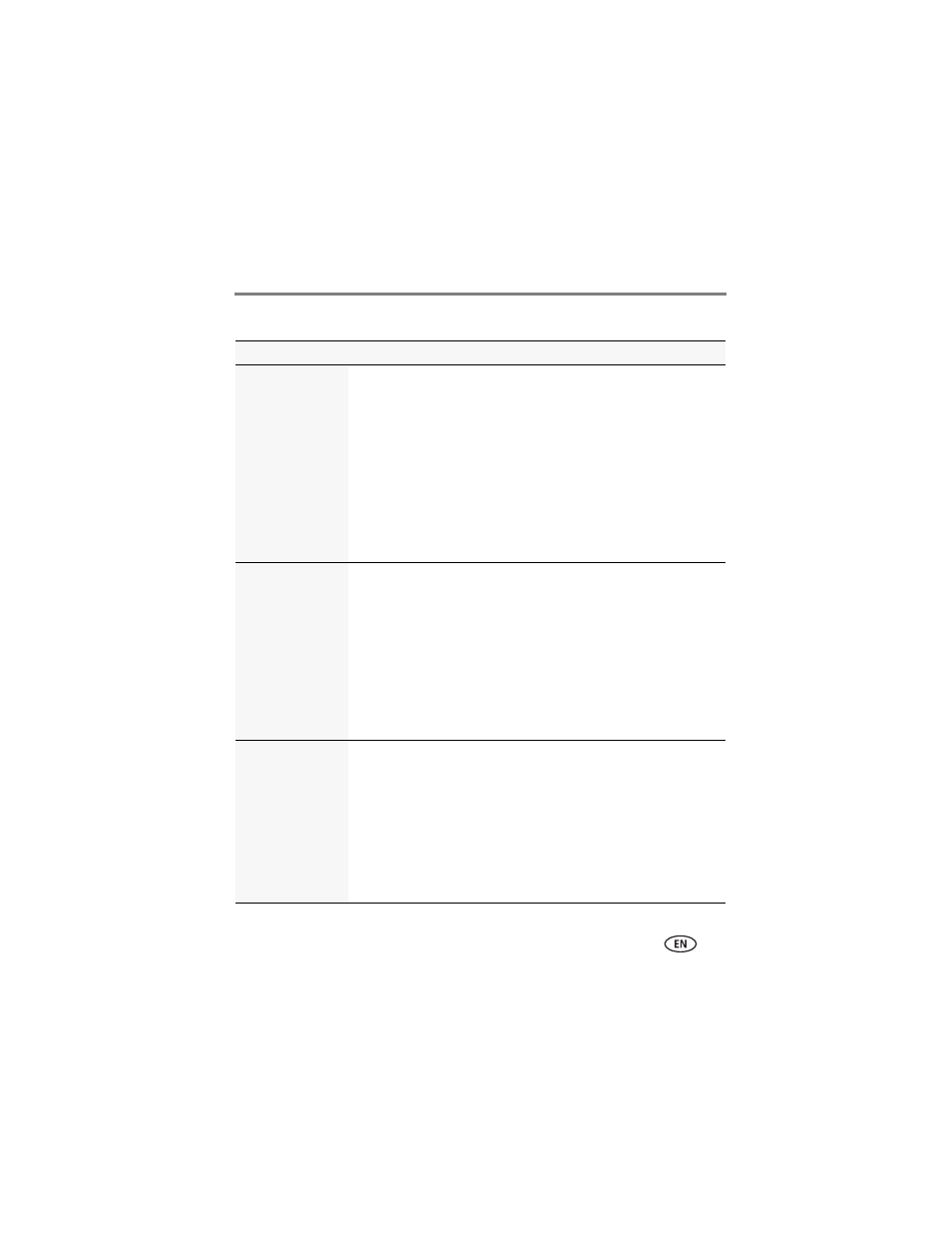
Troubleshooting
www.kodak.com/go/support
44
Picture quality problems
Status
Solution
Picture is not clear
■
To automatically set exposure and focus, press the Shutter button
halfway. When the framing marks turn green, press the Shutter
button completely down to take the picture.
■
Clean the lens (
■
Make sure the camera is in Macro mode only if you are very close to
your subject (
).
■
Place the camera on a flat, steady surface or use a tripod (especially
in high-zoom settings or in low light).
■
Use a larger picture size (
).
■
If you’re manually adjusting the ISO speed, realize that high ISO
setting may cause grainy pictures (
Picture is too dark
■
Reposition the camera for more available light.
■
Use Fill flash (
) in Program mode, Backlight in SCN
mode, or change your position so light is not behind the subject.
■
Move so that the distance between you and the subject is within the
effective flash range. (See
.)
■
To automatically set exposure and focus, press the Shutter button
halfway. When the framing marks turn green, press the Shutter
button completely down to take the picture.
■
In Program mode, increase the Exposure Compensation (
Picture is too light
■
Reposition the camera to reduce the amount of available light.
■
Turn the flash off (
■
Move so that the distance between you and the subject is within the
effective flash range. (See
.)
■
To automatically set exposure and focus, press the Shutter button
halfway. When the framing marks turn green, press the Shutter
button completely down to take the picture.
■
In Program mode, decrease the Exposure Compensation (
