Making a picture from a video, Trimming a video, Editing videos – Kodak M1033 User Manual
Page 25
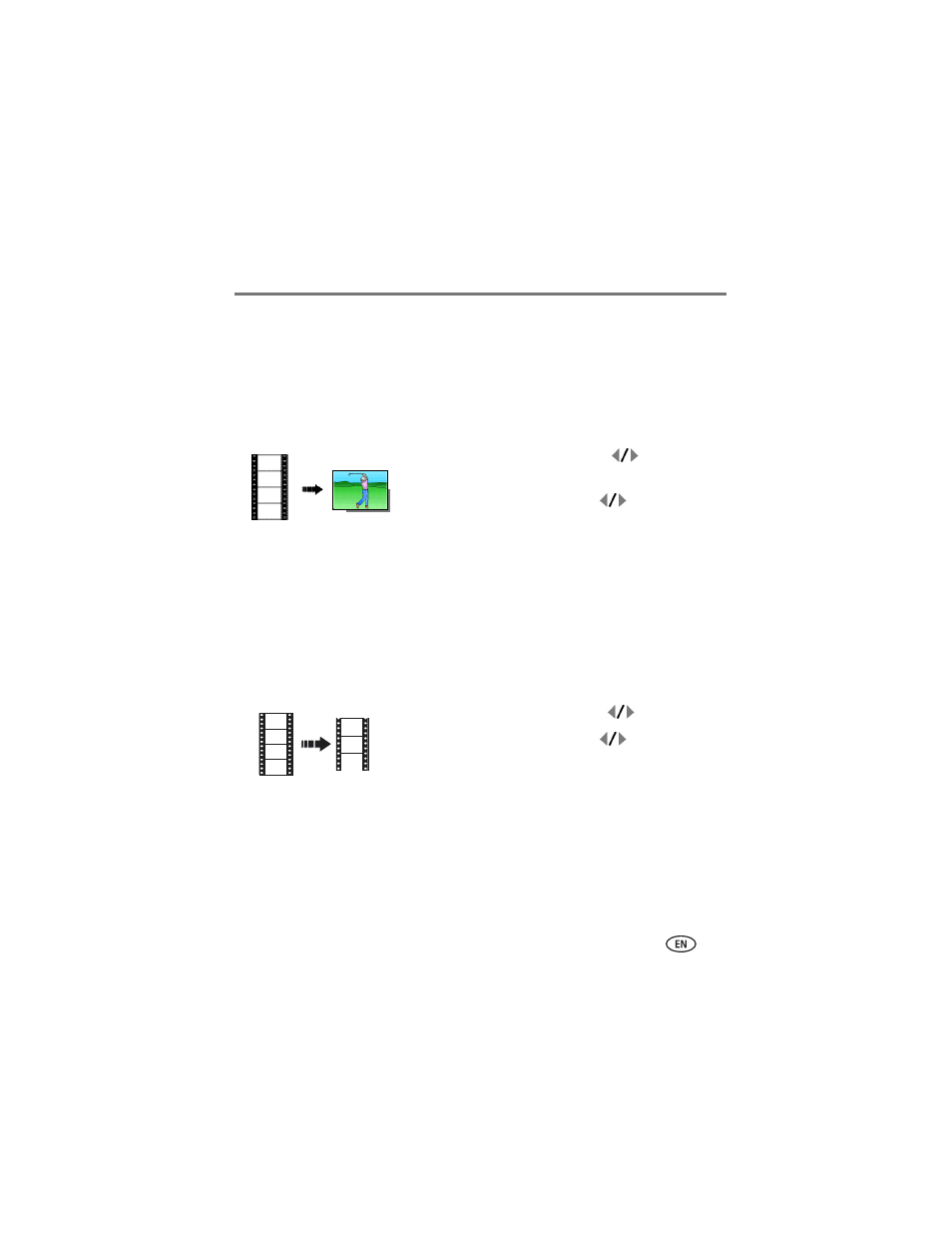
Working with pictures/videos
www.kodak.com/go/support
19
Editing videos
You can do incredible things with your videos!
Making a picture from a video
You can choose a single frame from a video, then make a picture suitable for a
4 x 6-inch (10 x 15 cm) print.
1 Press the Review button, then
to find a
video.
2 Press the Menu button, then
to highlight the
Edit tab. Highlight Make Picture, then press the OK
button.
3 Follow the screen prompts.
A picture is created. (The original video is saved.)
■
Press the Menu button to exit the menu.
Trimming a video
You can remove an unwanted start or end from a video, saving only the desired
portion.
1 Press the Review button, then
to find a video.
2 Press the Menu button, then
to highlight the
Edit tab. Highlight Trim, then press OK.
3 Follow the screen prompts.
The video is trimmed. (You can save it as a new video
or replace the original.)
■
Press the Menu button to exit the menu.
Video
Picture
Video
Trimmed video
