Tagging your pictures, Tagging pictures for printing, Printing tagged pictures – Kodak MD1063 User Manual
Page 47
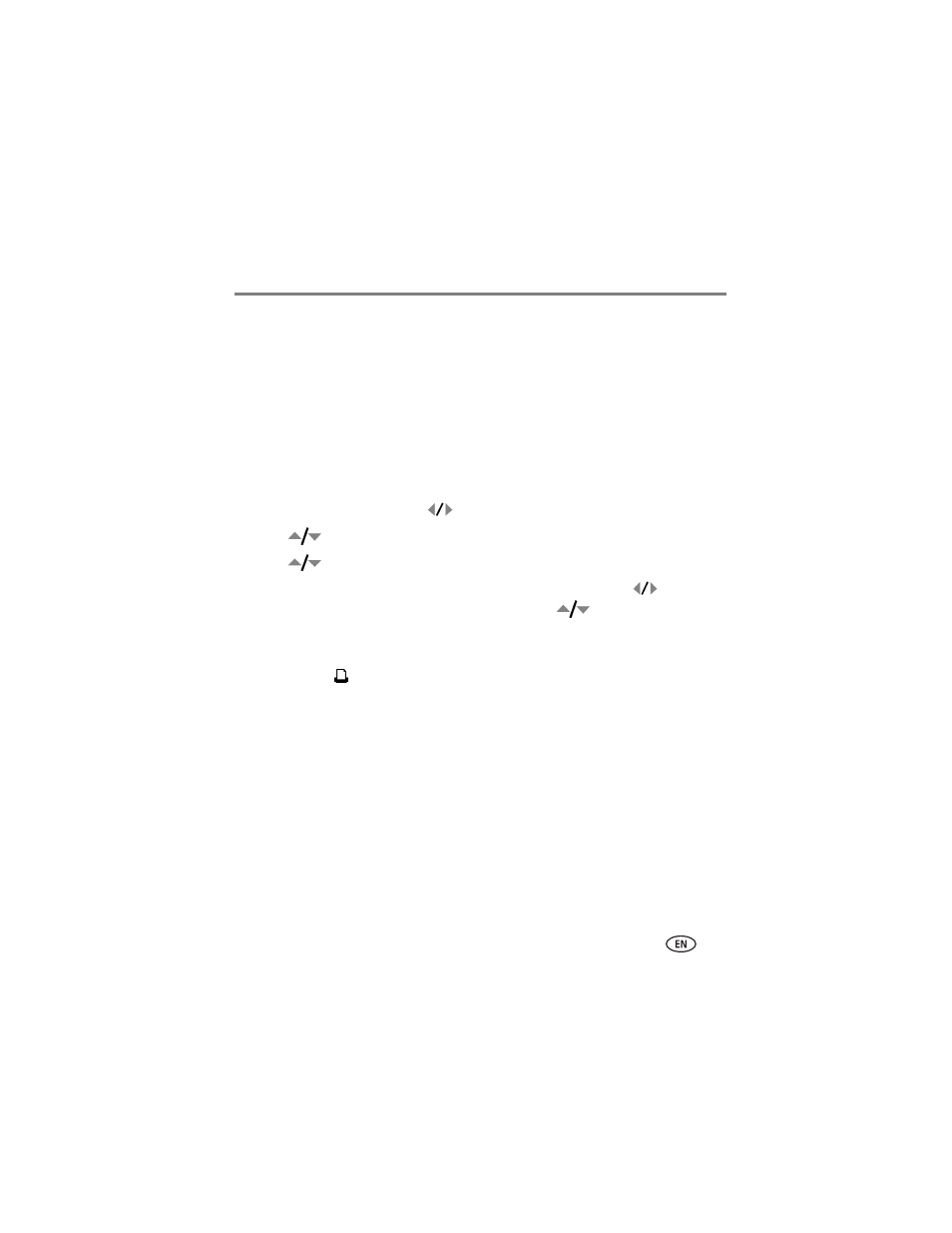
Transferring, printing, tagging
www.kodak.com/go/support
41
Tagging your pictures
You can tag your pictures so they are easy to:
■
■
■
Organize with a favorite tag
■
Organize with a tag name that you create
Tagging pictures for printing
1 Press the Share button. Press
to locate a picture.
2 Press
to highlight Print, then press OK.
3 Press
to select the number of copies*
Optional: You can apply a print quantity to other pictures. Press
for
previous/next. Keep the print quantity as is, or press
to change it. Repeat
this step until the desired print quantity is applied to the pictures.
4 Press OK.
The Print icon
appears in the status area.
■
Press the Share button to exit the menu.
* To tag all pictures in the storage location, highlight Print All, press OK, then choose
the number of copies. To cancel printing for all pictures in the storage location,
highlight Cancel Prints, then press OK.
Printing tagged pictures
When you transfer the tagged pictures to your computer, the EasyShare software print
screen opens. For details on printing, see Help in EasyShare software.
