Stop – TRITTON SEE2 XPRESS XD300 User Manual
Page 5
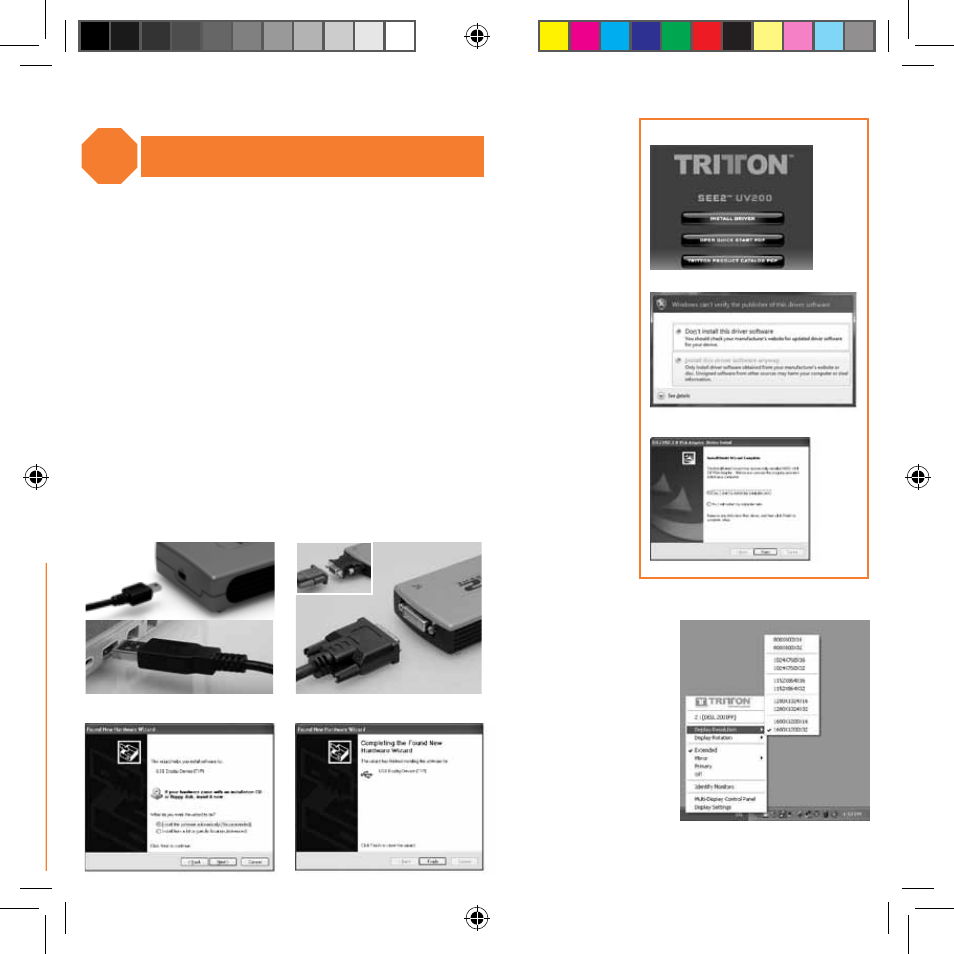
[4]
[ItaLIaNO] [SVENSK] [daNSK] [POrtuGuÊS]
Windows Software installation
Note: Do not plug the SEE2 Xtreme UV200 into the computer
before the driver is completely installed.
Step 1:
Insert the CD into the drive, click “Install Driver” and follow the on-screen
installer directions.
Step 2:
The Microsoft Software Installation Certificate warning dialog box may be
displayed under Windows XP up to 6 times. Please select “Continue Anyway”
to continue with the device driver installation. This will not affect the device
driver installation or usage.
Step 3:
When the installer is completed, click finish and reboot the computer.
Windows Hardware Installation
Step 4: Plug the small end of the USB cable into the SEE2 Xtreme UV200 and the larger
end of the USB cable into an available USB port on the computer.
Step 5: Connect the DVI (or VGA cable using the included adapter) to the
SEE2 Xtreme UV200.
Step 6: Select “Install the Software Automatically (Recommended)” when prompted.
Step 7: Click Finish when prompted. You are now ready to use your SEE2 Xtreme UV200!
1
2
5
7
6
STOP
4
3
For Windows 2000, XP,
or Vista, use the
System Tray icon to
adjust resolution,
orientation, and mode.
For Windows 7,
use the “Adjust Screen
Resolution”setting in
the “Control Panel”
to adjust resolution,
orientation, and mode.
SEE2_UV200_UG.indd 4
3/15/11 11:32 AM
