Add a preset position – Axis Communications Camera Station User Manual
Page 25
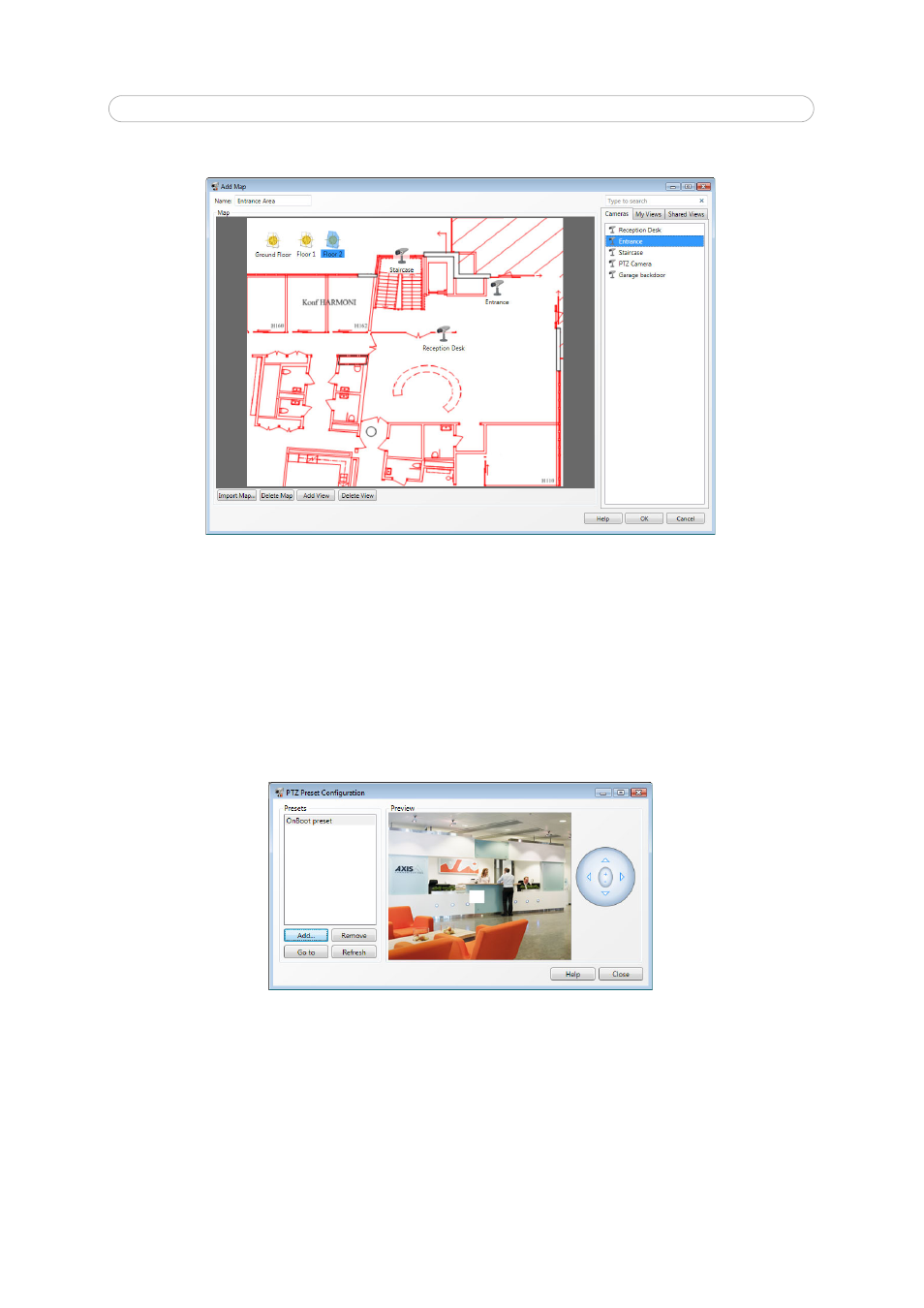
25
AXIS Camera Station - How to...
4. Drag-and-drop cameras, views and other maps on the map.
5. To delete a view on the map, select the view and click
Delete View.
6. Click
OK to save settings and close the dialog.
Add a preset position
For cameras with pan/tilt/zoom (PTZ) functionality, preset positions provide quick access to predefined camera views. Preset
positions can be added to Sequence Views and used with the mechanical PTZ control. Follow these steps to add a preset
position
1. Select
Configuration > PTZ Settings. Select a PTZ camera and click Configure.
2. Steer the camera to the desired view using the mechanical PTZ control or clicking in the Preview window.
3. Click
Add and type a descriptive name. Click OK.
Note: Presets can also be added and configured using the camera’s web interface. The listed presets include preset positions
configured both in AXIS Camera Station and in the camera. Click
Refresh to update the list.
