Power management, Power management in windows os, Waking the system up – MSI HETIS H61 ULTRA User Manual
Page 41
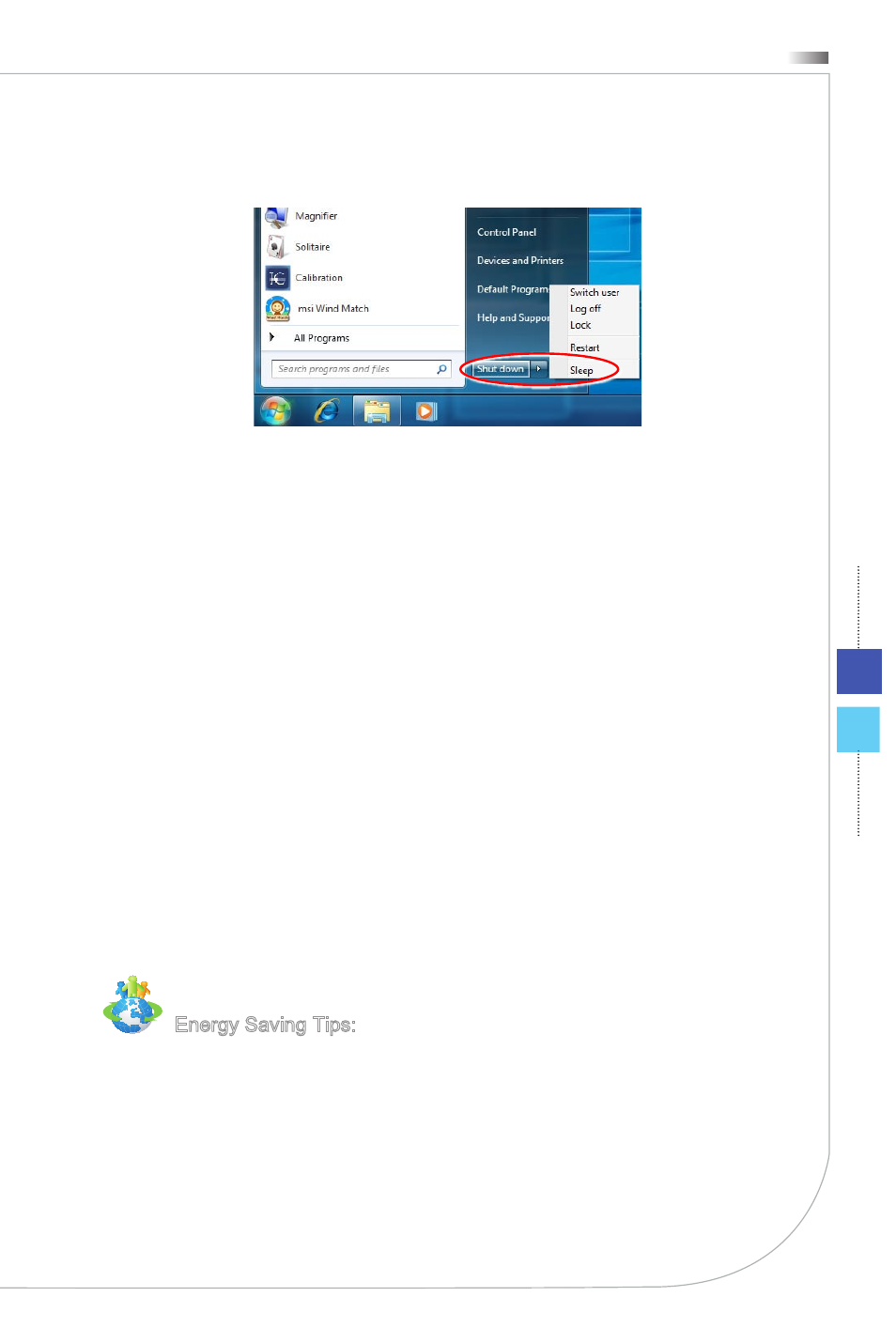
3-11
Hetis H61 Ultra
Power Management
Power management of personal computers (PCs) and monitors has the potential to
save significant amounts of electricity as well as deliver environmental benefits.
To be energy efficient, turn off your display or set your PC to sleep mode after a period
of user inactivity.
Power Management in Windows OS
[Power Options] in Windows OS allow you to control the power management
features of your display, hard drive, and battery. Go to [Start] > [Control Panel]
> [System and Security].
Then click on the [Power Options] link.
Select a power plan that suits your personal needs. You may also fine-tune the
settings by clicking [Change plan settings].
■
The Shut Down Computer menu presents the options of Sleep (S3/S4) & Shut
Down (S5) for rapid and easy management of your system power.
Power Management through ENERGY STAR quali-
fied monitors (Optional)
The power management feature allows the computer to initiate a low-power or “Sleep”
mode after a period of user inactivity. When used with an external ENERGY STAR
qualified monitor, this feature also supports similar power management features of the
monitor. To take advantage of these potential energy savings, the power management
feature has been preset to behave in the following ways when the system is operating
on AC power:
Turn off the display after 15 minutes
Initiate Sleep after 30 minutes
Waking the System Up
The computer shall be able to wake up from power saving mode in response to a com-
mand from any of the following:
the power button,
the network (Wake On LAN),
the mouse,
the keyboard.
Energy Saving Tips:
Turn off the monitor by pressing the LCD power button after a period of user
inactivity.
Tune the settings in Power Options under Windows OS to optimize your PC’s
power management.
Install power saving software to manage your PC’s energy consumption.
Always disconnect the AC power cord or switch the wall socket off if your PC
would be left unused for a certain time to achieve zero energy consumption.
■
■
■
■
■
■
■
■
■
■
■
