Chapter 3 – MSI X99S GAMING 7 Manual User Manual
Page 78
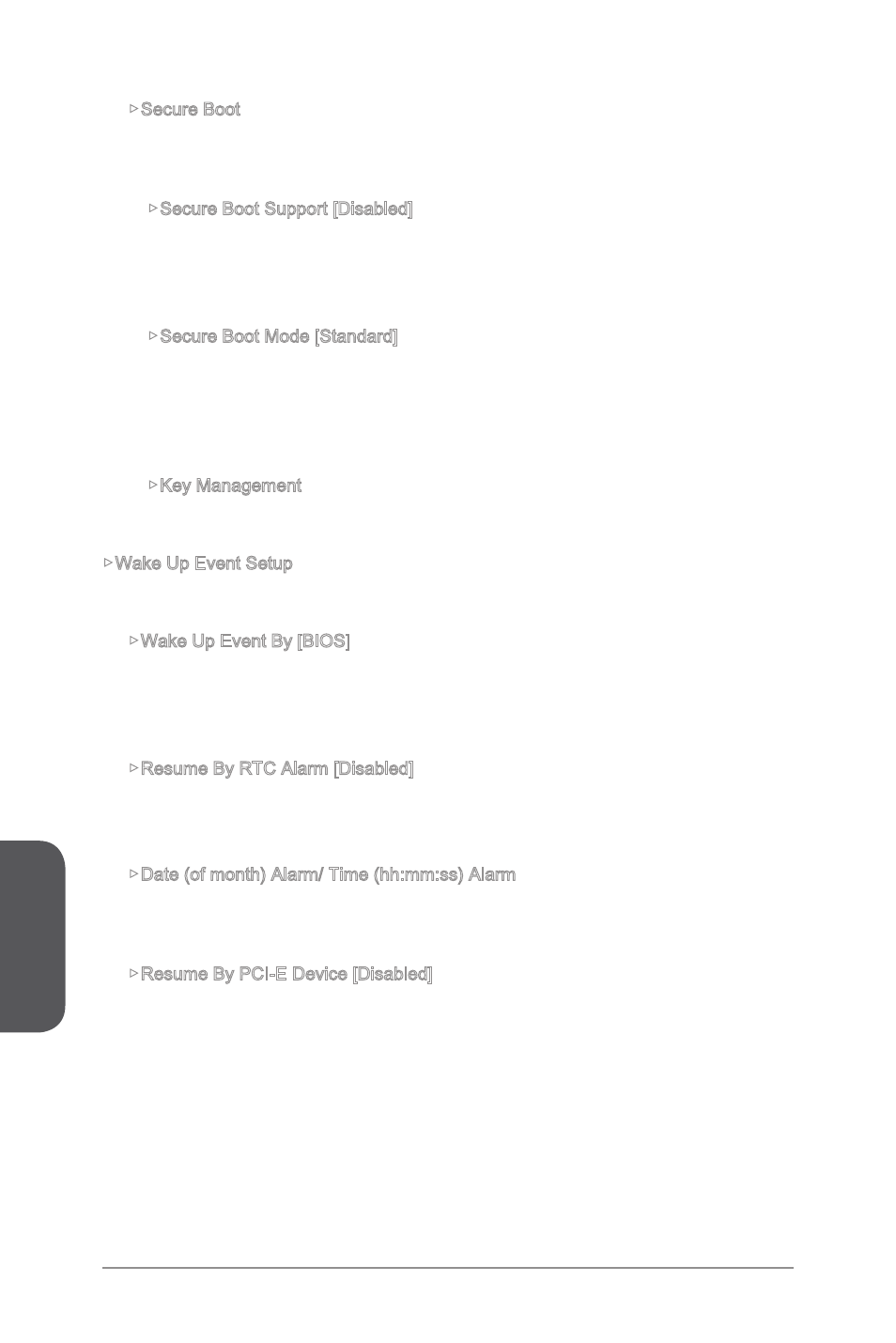
Chapter 3
3-12
BIOS Setup
3-13
BIOS Setup
▶Secure Boot
Sets the Windows secure boot to prevent the unauthorized accessing. Press
Feature” is enabled.
▶Secure Boot Support [Disabled]
Enables or disables secure boot support.
[Enabled]
Enables the secure boot function and allow you to set the secure
boot settings.
[Disabled]
Disables this function.
▶Secure Boot Mode [Standard]
Selects the secure boot mode. This item is to select how the secure boot keys
be loaded. This item appears when "Secure Boot" is enabled.
[Standard] The system will automatically load the secure keys from BIOS.
[Custom]
Allows user to configure the secure boot settings and manually
load the secure keys.
▶Key Management
Manages the secure boot keys. Press
menu will appear when “Secure Boot Mode” sets to [Custom].
▶Wake Up Event Setup
Sets system wake up behaviors for different sleep modes. Press
sub-menu.
▶Wake Up Event By [BIOS]
Selects the wake up event by BIOS or operating system.
[BIOS]
Activates the following items, and use these items to set the wake up
events.
[OS]
The wake up events will be defined by OS.
▶Resume By RTC Alarm [Disabled]
Disables or enables the system wake up by RTC Alarm.
[Enabled]
Enables the system to boot up on a scheduled time/ date.
[Disabled]
Disables this function.
▶Date (of month) Alarm/ Time (hh:mm:ss) Alarm
Sets RTC alarm date/ Time. If Resume By RTC Alarm is set to [Enabled], the
system will automatically resume (boot up) on a specified date/hour/minute/second
in these fields (using the <+> and <-> to select the date & time settings).
▶Resume By PCI-E Device [Disabled]
Disables or enables the system wake up by PCI express device.
[Enabled]
Enables the system to be awakened from the power saving modes
when activity or input signal of PCIe device is detected. Note:
enables this Item to support “Resume By USB Device” with third
party USB 3.0 port.
[Disabled]
Disables this function.
