MSI GS60 GHOST User Manual
Page 12
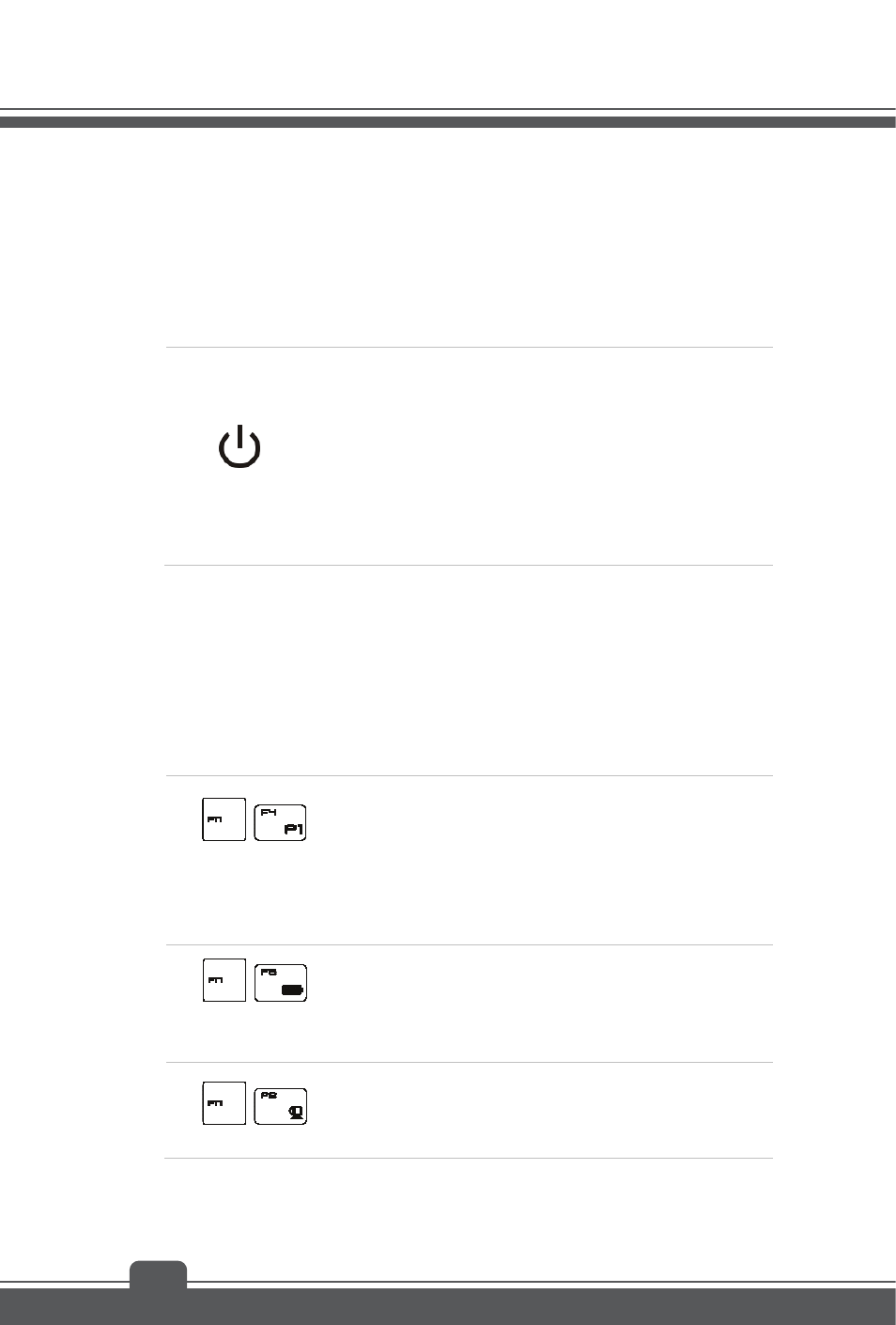
Introductions
2-4
1. Webcam
This built-in Webcam can be used for picture taking, video recording or conferencing, and
any other interactive applications.
2. Stereo
Speakers
Give high quality sound blaster with stereo system and Hi-Fi function supported.
3. Power Button / Power LED / GPU Mode LED
Power Button
Press the power button to turn the notebook power ON and
OFF.
Press the power button to awake the notebook from the
sleep state.
Power LED/ GPU Mode LED
Glowing blue when integrated GPU is activated.
Glowing amber when NVIDIA GPU is activated.
4. Keyboard
The built-in keyboard provides all the functions of a full-sized keyboard.
Quick Launch [Fn] Keys
Use the [Fn] keys on the keyboard to activate the specific applications or tools.
With the help of these keys, users will be able to do work more efficiently.
The following keys will only be functional in the Operating System with the SCM application
installed.
+
Dragon Gaming
Center or
User Defined
(optional)
Press and hold the Fn key, and then press the F4 key
to launch the default Dragon Gaming Center
application.
Or, press and hold the Fn key, and then press the F4
key to launch the User Defined application after the
Dragon Gaming Center application is removed.
+
ECO Engine
(Power Saving)
Press and hold the Fn key, and then press the F5 key
repeatedly to switch among various power saving
modes provided by ECO Engine, or to turn this
function off recurrently.
+
Webcam
Press and hold the Fn key, and then press the F6 key
to turn the Webcam function on. Press again to turn it
off.
