Picture – KWorld M130 User Manual
Page 11
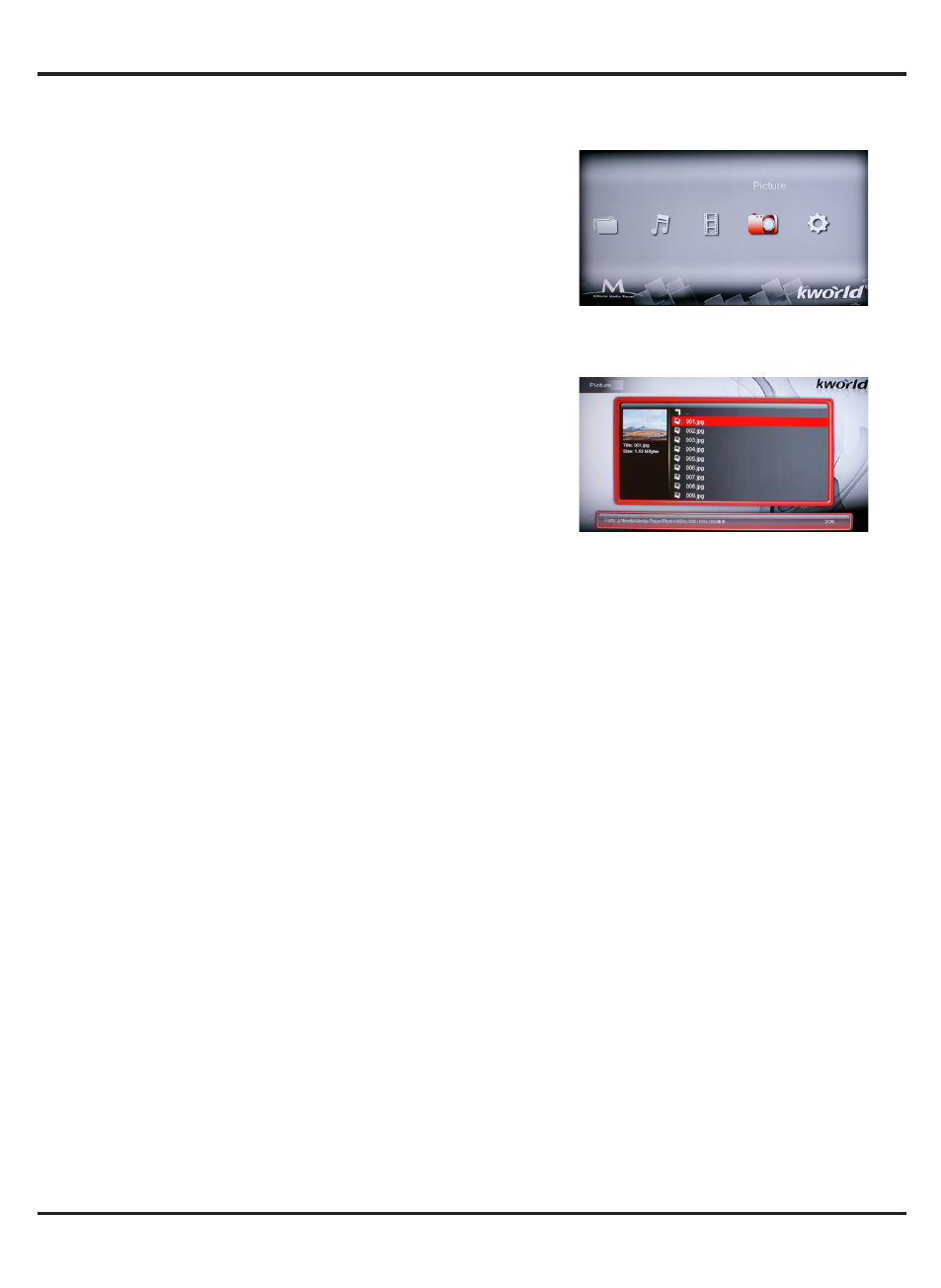
© 2011 KWorld
10
Picture
1.You must have your USB device or SD/MMC
connected to the media player first in order to
access the files.
2.Use the left and right arrow keys on the remote
to select the “Picture” icon on the main menu
screen and click the “Enter” key.
3. Once you have entered the “Picture” icon you
will see a page displaying the available input
devices connected to your media player. Next
you choose your input device by pressing
Enter key on your remote which will display a
page listing the folders and/or picture files in
your selected device.
4. After chose the picture, press Enter to display. You can then press the OSD key on
your remote to display a list of picture options. You have the options: “Switch Mode”
“Play Interval” “Background Music”.
(1).For “Switch Mode”, Please press the up and down keys to view all different modes
of switching your pictures, and then select one by pressing the Enter key on your
remote. The types of modes include: “Default” “Persian blinds H” “Persian blind V”
“Slide up” “Slide down” “Slide left” “Slide right” “Stretch up” “Stretch down” “Stretch
left” “Stretch right” “Mosaic” “Zoom in” “Zoom out”
(2).For “Play Interval”, Please press the up and down keys to view the interval of
switching your pictures, and then select one by pressing the Enter key on your
remote. You have the following interval choices: 1s, 3s, 5s, 10s and 30s.
(3).For “Background Music”, press up and down keys to choose background music on
or off.
