Your fc-4002 format converter / tbc – Kramer Electronics FC-4002 User Manual
Page 6
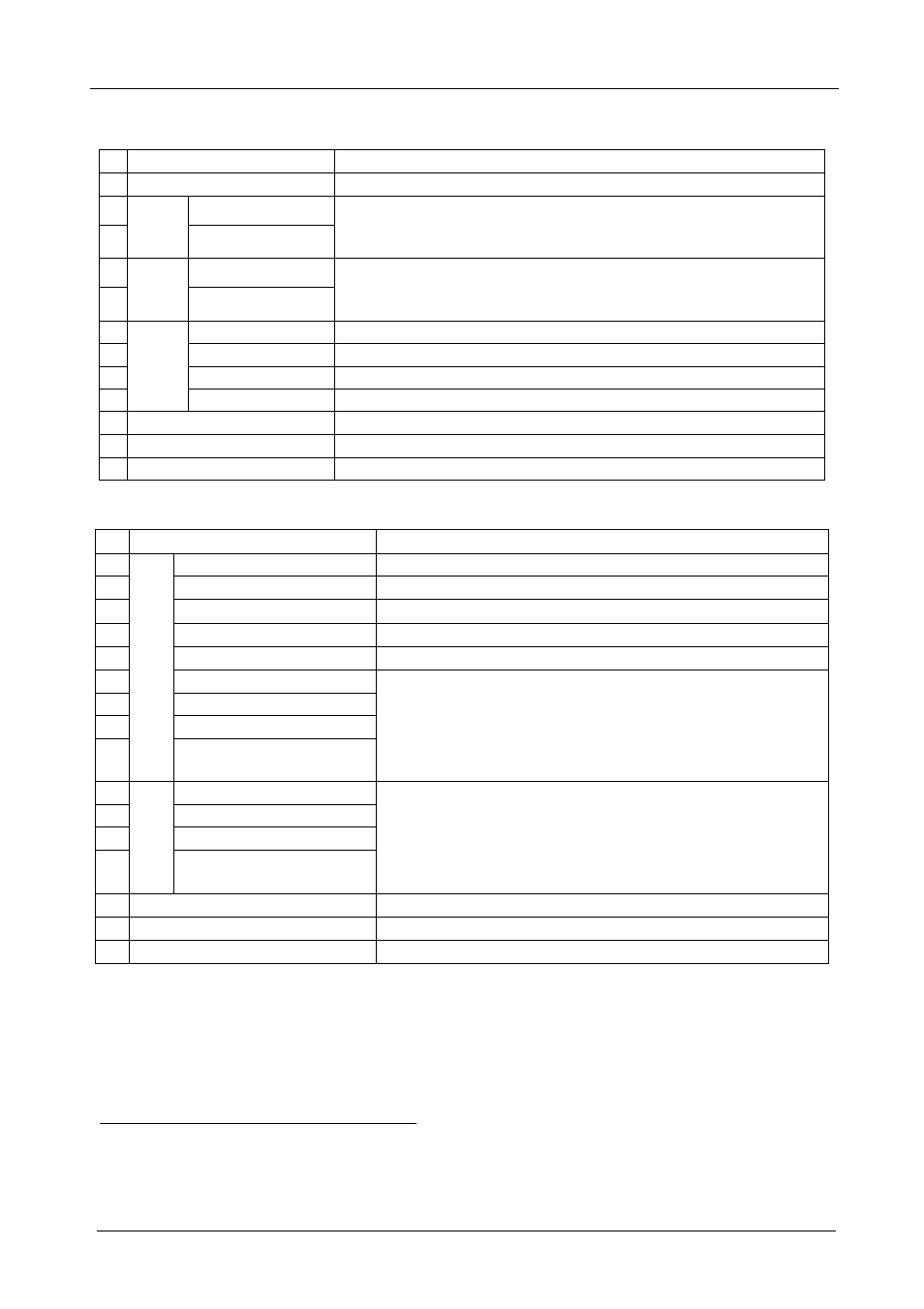
KRAMER: SIMPLE CREATIVE TECHNOLOGY
Your FC-4002 Format Converter / TBC
4
Table 1: Front Panel FC-4002 Format Converter / TBC
# Feature
Function
1 POWER Switch
Illuminated switch for turning the unit ON or OFF
2
FINE Trimmer
3
S
Y
N
C
P
H
A
S
E
COARSE Trimmer
Adjusts
1
the sync phase level
4
FINE Trimmer
5
S
C
H
COARSE Trimmer
Adjusts
1
the horizontal-to-subcarrier phase level
6
Y/C Button
Selects the s-Video source for conversion
7
CV Button
Selects the composite video source for conversion
8
RGB/S Button
Selects the RGB/S source for conversion
9
IN
P
U
T
S
E
LE
C
TO
R
YUV Button
Selects the YUV source for conversion
10 LOCK Button
2
Disengages the front panel buttons
11 FREEZE Button
Freezes the output video
12 GENLOCK Button
Press to enable GENLOCK operation
Table 2: Rear Panel FC-4002 Format Converter / TBC
#
Feature
Function
13
LOOP BNC Connector
Connects to the next Genlocked unit
14
SYNC BNC Connector
Connects to the Genlock source
15
Term Button
Press to terminate the Genlock source (75 ) or release for looping
3
16
CV BNC Connector
Connects to the composite video source
17
Y/C 4p Connector
Connects to the s-Video (Y/C) source
18
G/Y BNC Connector
19
R/R-Y BNC Connector
20
SYNC BNC Connector
21
IN
P
U
TS
B/B-Y BNC Connector
Connects to the RGB (connect all 3 connectors: R/R-Y, G/Y, and
B/B-Y),
or YUV (connect all 3 connectors: R/R-Y, G/Y, and B/B-Y),
or RGBS (connect all 4 connectors: R/R-Y, G/Y, and B/B-Y, and
SYNC)
video source
22
CV/R/R-Y BNC Connector
23
G/Y BNC Connector
24
SYNC BNC Connector
25
O
U
TP
U
TS
C/B/B-Y BNC Connector
Connects to the RGB (connect all 3 connectors: CV/R/R-Y, G/Y,
and C/B/B-Y),
or YUV (connect all 3 connectors: CV/R/R-Y, G/Y, and C/B/B-Y),
or RGBS (connect all 3 connectors: CV/R/R-Y, G/Y, and C/B/B-Y,
and SYNC)
video acceptor
26 SETUP Dipswitches
Dipswitches setup (see section 6.2)
27 RS-232 Port
Connects to the PC or the Remote Controller
28 Power Connector with Fuse
AC connector enabling power supply to the unit
1 Insert a screwdriver into the small hole and carefully rotate it, trimming the level
2 Press for about 2 seconds to lock/unlock the panel
3 Push in to terminate the input. Release when the input extends to another unit
