Table 2 – Kramer Electronics FC-400 User Manual
Page 7
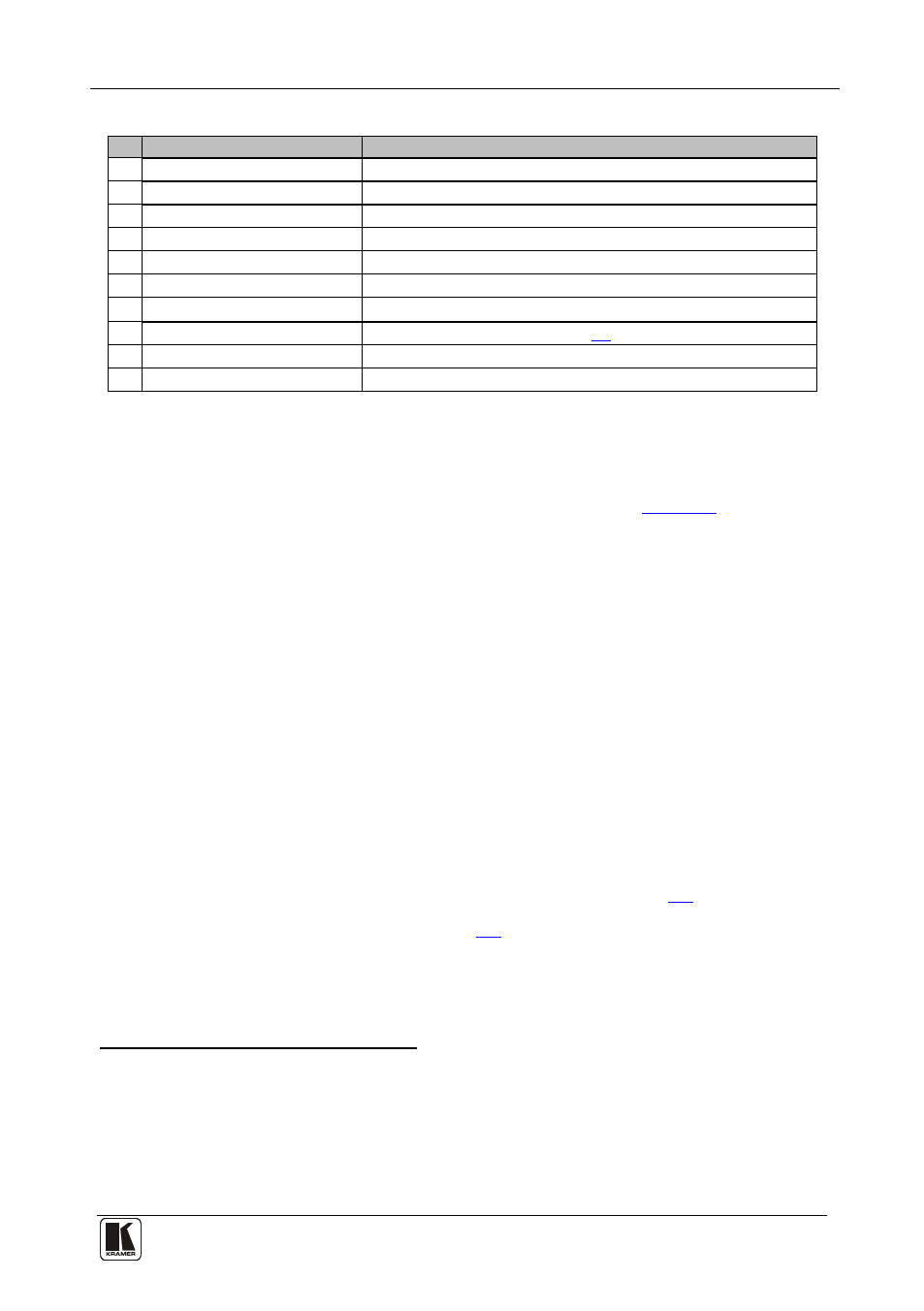
Connecting Your FC-400 Time Base Corrector/Synchronizer
5
Table 2: Rear Panel FC-400 Time Base Corrector/Synchronizer
#
Feature
Function
10 CV INPUT BNC Connector
Connects to the composite video source
11 Y/C INPUT 4-pin Connector
Connects to the s-Video (Y/C) source
12 CV OUTPUT BNC Connector Connects to the composite video acceptor
13 Y/C OUTPUT 4-pin Connector Connects to the s-Video (Y/C) acceptor
14 LOOP BNC Connector
Connects to the next genlocked unit
15 SYNC BNC Connector
Connects to the genlock source
16 TERM Button
Press to terminate the genlock source (75Ω) or release for looping
17
SETUP DIP-switches
DIP-switches setup (see section
18 RS-232 Port
Connects to the PC or the remote controller
19 12V DC
+12V DC connector for powering the unit
5
Connecting Your FC-400 Time Base Corrector/Synchronizer
You can use your FC-400 to convert a composite video or an s-Video signal to
composite video and
s-Video signals, as the example in
To connect the FC-400 Time Base Corrector/Synchronizer, do the following
1. Connect a composite video source (for example, a composite video player)
to the CV INPUT BNC connector.
:
2. Connect an s-Video source (for example, an s-Video player) to the Y/C
INPUT 4-pin connector.
3. Connect the CV BNC OUTPUT connector to a composite video acceptor
(for example, a composite video display), and
connect the YC 4-pin
OUTPUT connector to an s-Video acceptor (for example, an s-Video video
display).
4. Connect the LOOP BNC connector to the next FC-400 genlocked unit (if
required) and release the Term button for looping
5. Connect a genlock source to the SYNC BNC connector.
.
6. Connect a PC or other controller, if required (see section
7. Set the DIP-switches (see section
8. Connect the 12V DC power adapter (wall transformer) to the 12V DC
socket and connect the transformer to the mains electricity.
1 Push in to terminate the input. Release when the input extends to another unit. When a unit is connected via the LOOP
connector, the TERM button should be released
2 When only one output is required, connect that output of the FC-400, and leave the other output unconnected
3 Switch OFF the power on each device before connecting it to your FC-400. After connecting your FC-400, switch on its
power and then switch on the power on each device
4 Pushed in terminates the input. Release when the input extends to another unit
