Indicators, Controls, Connection ports on alphashield – AlphaShield Hardware Firewall User Manual
Page 5
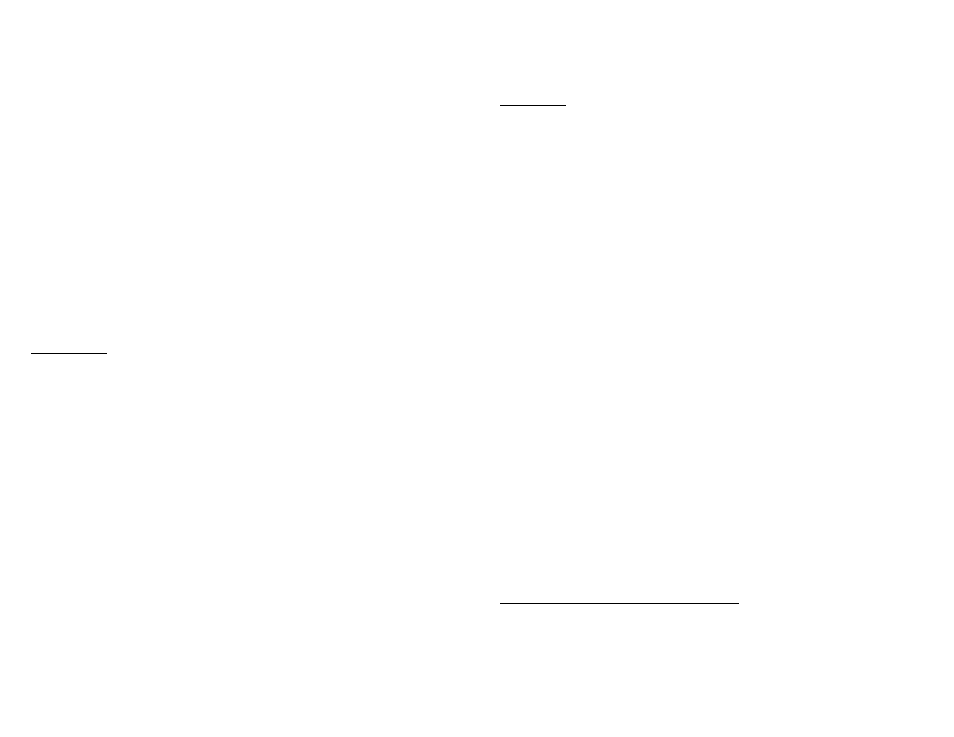
The duration of the connection is infinite regardless of user activity. It is highly recommended that
once the user has completed his or her Internet session, the Disconnect button (Grey) is manually
pressed to cause a Logical Disconnect.
Operation in Lock Mode:
If the Lock Mode is selected, a connect session must be manually initiated by pressing the Connect
button (Blue) on the AlphaShield. Once the Connect button is pressed, the Connect LED will
illuminate green to indicate to the user that he or she is connected to the Internet or network. After an
inactivity period of 15 minutes, AlphaShield will disconnect and enter into the Physical Disconnect
state. In order to reconnect, press the Connect button (Blue).
Note: Physical Disconnection may result in your computer releasing the IP Address assignment.
The Connect (Center) LED will always indicate the connection status of the AlphaShield device.
AlphaShield Time-Out Warning:
Once connected by pressing the Connect button (Blue) in the 15 or Lock Mode, the Connect LED will
remain a solid green if there is communication activity between the AlphaShield ports. If inactivity
occurs for a period of 30 seconds less than 15 minute timer value ( i.e. 14 min. and 30 sec.), the
Connect LED will start flashing green to indicate an impending logical disconnection within 30
seconds.
The client session can be extended by the user, when the Connect LED is flashing, by pressing the
Connect button (Blue) within the 30 second warning window.
Once the Connect button (Blue) is pressed, the timer value will reset to the pre-selected value of 15
minutes and the Connect LED will return to a solid green indicating an ongoing session.
Indicators:
Inbound Data LED:
(See Back Cover page for image)
The Inbound Data LED will always remain solid green upon a good link connection and will flash off
when a valid data packet is accepted by the AlphaShield. It will flash green under normal traffic
conditions.
The Inbound Data LED will flash amber or red upon receiving illegitimate packets not destined to the
client. These packets will not be permitted through by the AlphaShield. A high occurrence of
illegitimate packets will be displayed by flashing red.
Outbound Data LED:
(See Back Cover page for image)
The Outbound Data LED will always remain solid green upon a good link connection and will flash
off when a valid data packet is transmitted through the AlphaShield. It will flash green under normal
traffic conditions.
The Outbound Data LED will flash amber or red upon receiving illegitimate packets not destined to the
Internet. These packets will not be permitted through by the AlphaShield. A high occurrence of
illegitimate packets will be displayed by flashing red.
Connection/Disconnection LED:
(See Back Cover page for image)
The indicator displays one of the following three different statuses:
1.
Illuminates solid red to indicate that the connection between the PC port and
MODEM port is logically or physically disconnected. No transmission of user data
can pass between the PC and the Cable/xDSL ports. The computer is disconnected
from the network. The computer's IP assignment will be retained in Auto/15 Mode (or
will be released in Lock Mode).
2.
Illuminates solid green to indicate that the connection between the PC port and
the MODEM port is connected. Only pre-inspected valid user session data packets are
permitted to pass between the PC port and the MODEM port. Both AlphaGAP and
RPA are enabled. Your AlphaShield Connect/Disconnect indicator must be green to
establish a connection to the Internet or network.
3.
Illuminates a flashing green to indicate that the impending logical or physical
6
7
disconnect 15 minute inactivity timer value is about to expire. This means that no
user sessions have taken place for the timer value and the current connection is 30
seconds away from a logical or physical disconnect. Only user activity, such as
clicking onto a web link or by pressing the Connect button at the top of the
AlphaShield, will reset the inactivity timer and maintain the user session.
Controls:
Connect Button: (Blue)
(See Back Cover page for image)
Used to re-establish a new connection after either a logical or physical disconnect. The AlphaShield
Connect button (Blue) is functional in the 15, Auto and Lock Modes.
In 15 Mode, the Connect button (Blue) must be pressed to re-establish a logical connection after a
disconnection. In 15 Mode, the logical disconnection is due to either the inactivity timer value
expiring or the Disconnect button being manually pressed by the user. The Lock Mode provides the
same functionality except with a physical disconnect.
In Auto Mode, there is no inactivity disconnect timer function. Connections do not time-out and
should be manually disconnected by pressing the Disconnect button upon completion of the user’s
Internet session.
Disconnect Button: (Grey)
(See Back Cover page for image)
The Disconnect button (Grey) will logically or physically disconnect (depending on user mode
selection) any user session currently in progress. The AlphaShield Disconnect button is functional in
the 15, Auto and Lock Modes.
The Disconnect button will provide a logical or physical disconnect immediately after being pressed.
The Disconnect button can be pressed, by the user, at any time to invoke a session disconnection.
This can be used if the Inbound or Outbound Data LEDs are showing excessive intrusion activity.
Note: Regardless of the mode currently in use, it is recommended that the user presses the Disconnect
button when he or she has completed his or her user activity on the Internet or network. This will
ensure the highest level of security. It will disconnect after 15 minutes of inactivity in the 15 or Lock
Modes.
Mode Selector Switch:
(See Back Cover page for image)
The slider switch provides 3 user selectable modes of functionality for the AlphaShield. Each mode
will provide a different level of computer security and user convenience.
The first slide position selects the 15 Mode with an inactivity and logical disconnect timer value of 15
minutes. In this mode, your computer will retain the current IP address assignment from the Internet
Service Provider (ISP). This is the recommended and default setting for AlphaShield.
The second slide position selects the Auto Mode with an inactivity disconnect timer value that is
infinite. There is no disconnection. In this mode, the AlphaShield will retain the current IP address
assignment from the Internet Service Provider (ISP)
.
The third slide position selects the Lock Mode with an inactive and physical disconnect timer value of
15 minutes. In this mode, your computer may release the current IP address assignment from the
Internet Service Provider (ISP). This is an excellent setting for users with Static IP assignment.
Connection Ports on AlphaShield:
PC Port:
(See Back Cover page for image)
It is used to connect the computer's high speed connection or the Router's WAN port.
AUX Port:
(See Back Cover page for image)
It is used to connect the devices like VOIP and other similar devices that do not require protection. It
can also be used for testing purposes or for bypassing AlphaShield’s security features.
Cable/DSL Port:
(See Back Cover page for image)
