EZ Dupe USB 6 copy Duplicator User Manual
Page 8
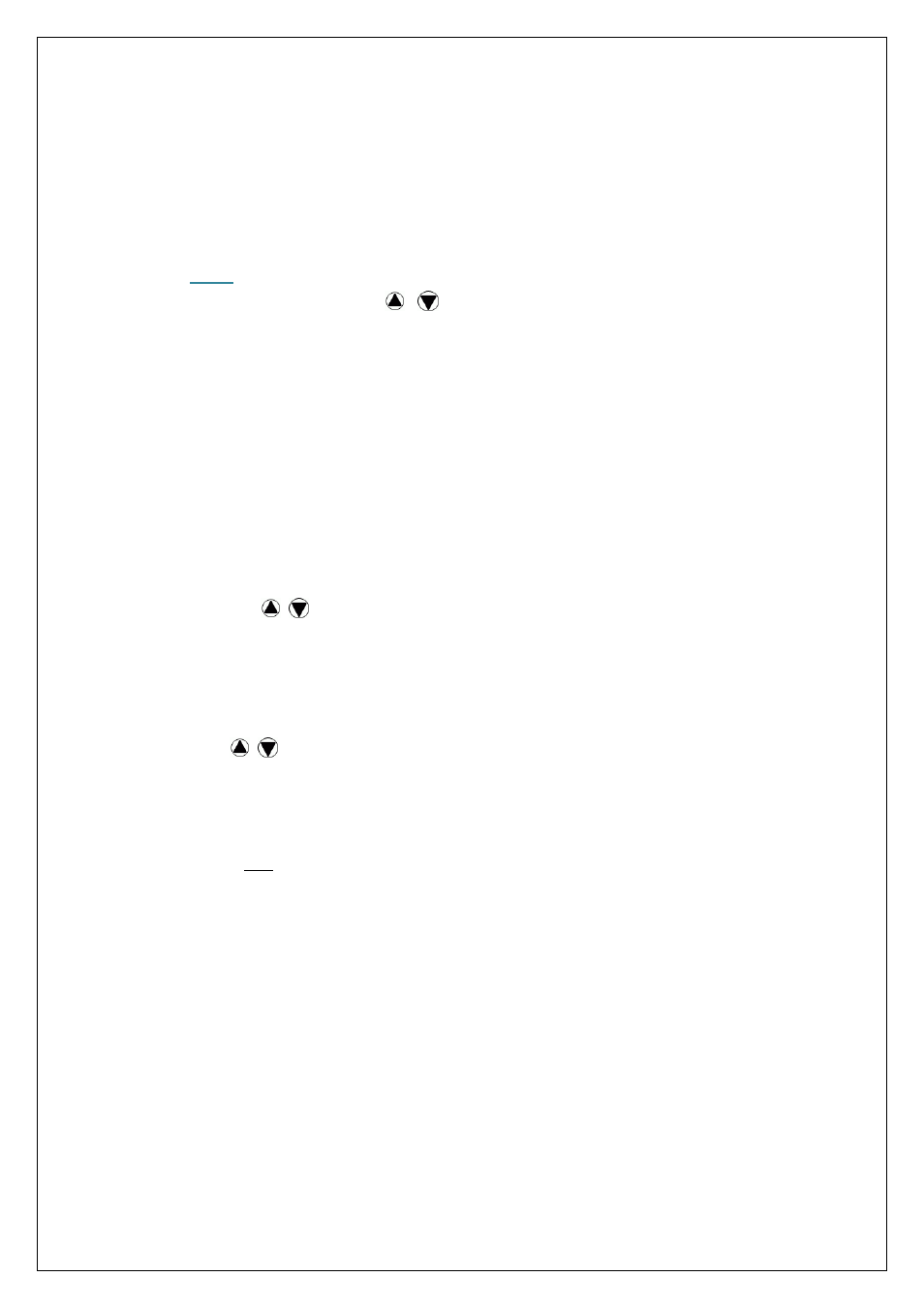
5.1 Format FAT
This option allows you to format the file structure of the select target flash device to
standard FAT format (FAT32 by default). Insert the target flash device into the target
channel, scroll to menu option 5.1 Format FAT and press ENT. The duplicator will
detect target device capacity automatically and format the device accordingly.
Note:
You can use
buttons to view the real-time status of each
individual target device during Format process.
•
To avoid accidental format of source device, the Master Channel will not
support Format option.
5.2 Measure Speed
This option allows you to measure the actual “Read” and “Write” speed of the target
device. This option will NOT alter or erase existing data on the target device.
1. Insert target device into proper channel, scroll to menu option 5. Utility, select
submenu option 2. Measure Speed, press ENT to being the process.
2. Use
buttons to view the exact Read and Write speed of each individual
target device.
5.3 Quick Erase
This option erases the table of content of target device but will NOT alter FAT structure.
Use
button to view the real-time status of each individual channel.
5.4 Full Erase
This option completely erases the content of target device, including both file structure
format and content. Use ESC button to exit the process. However, the original format
and content will be lost.
5.5 Media Check
This option allows you to verify the component quality of the target device before you
start the copy process. You can select either “Verify” or “Check USB” mode and define
the percentage of verification range on target device you wish the duplicator to verify.
5.5.1 Verify 100%: Duplicator will read through the entire target device.
This option will NOT alter or erase the data format and existing content.
5.5.2 Check USB 100%: To check quality by “0” and “1” reading/writing the flash.
7
Note: Existing content will be erased during the test!!!
