Und3io, User manual, 3 – device configuration – Attero Tech unD3IO User Manual
Page 9: 1 – software installation
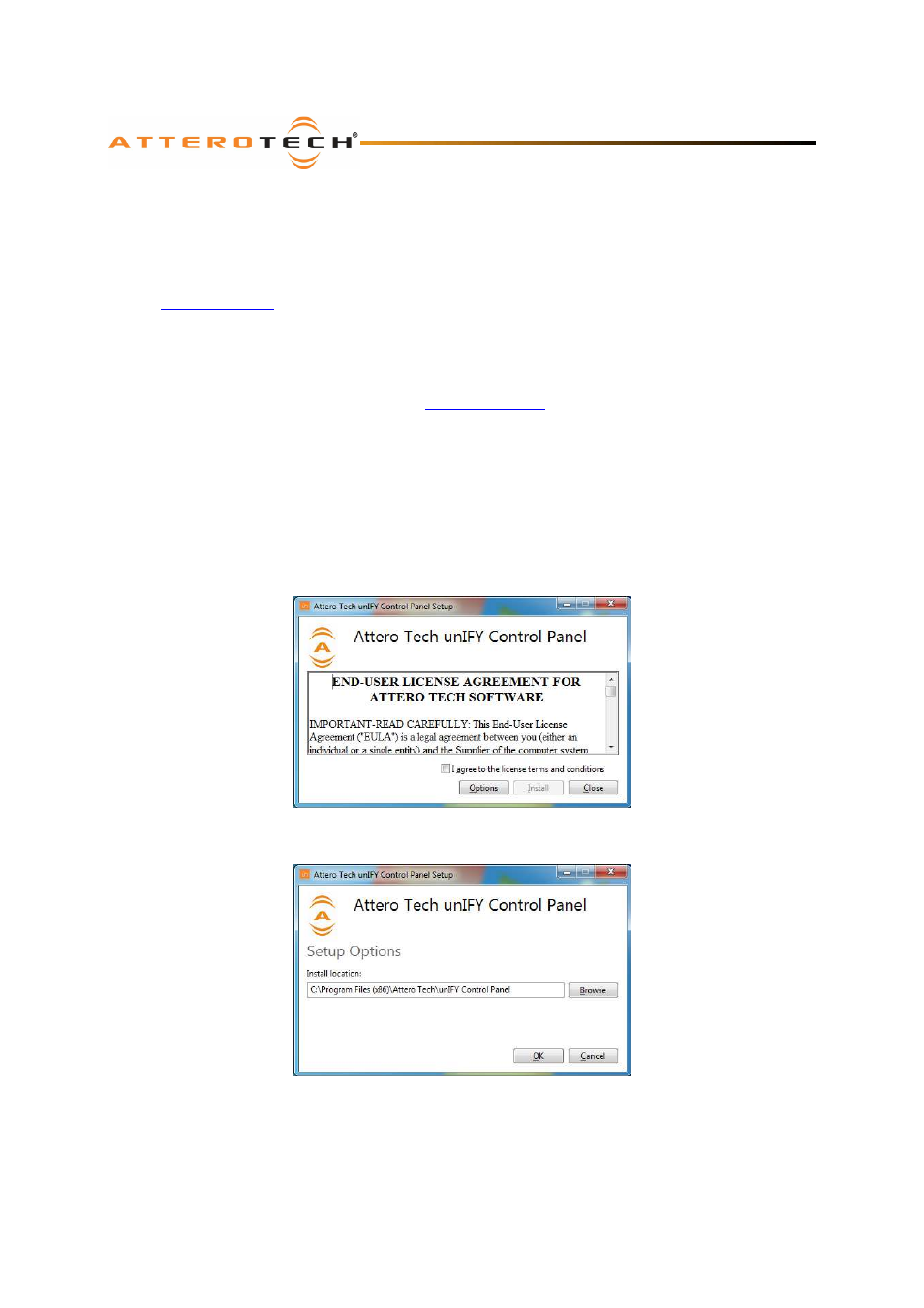
unD3IO
User Manual
Attero Tech LLC 2014
Page 8
614-00017-01
3 – Device Configuration
There are two parts of the device that require software to setup. First the audio routing, and second the configurable
features of the device itself.
The audio routing should be carried out using any application that supports Dante audio routing. This could be from a
3rd party manufacturer or be Audinate’s own Dante Controller. Dante Controller can be obtained from the Audinate
website (
www.Audinate.com
). Instructions on how to use this software and about setting up routes on a Dante network
can also be found on Audinate’s website.
*Note:
When using Dante controller, the unD3IO will be shown using a default device name of unD3IO-###### where
‘######’ is the last six characters of the devices MAC address.
Configuration of the unD3IO specific features is carried out using the Attero Tech unIFY Control Panel application. This
application is available from the Attero Tech website (
www.atterotech.com
). It is used to initially configure the device
and can examine and modify the device specific features such as mic/line gain settings, phantom power, and output
boost options. The unD3IO features are supported in unIFY Control Panel V1.3 or later.
The unD3IO also supports 3
rd
party control systems by configuration with direct UDP messages. Further information on
using this facility can be found in the unIFY 3
rd
Party Control – Software API document available from the Attero Tech
website.
3.1 – Software Installation
After downloading the application, run the .exe and the first screen to appear will be the license agreement and options
screen.
The software will install to a default location of c:\program Files (x86)\Attero Tech\unIFY Control Panel). Clicking the
“Options” button allows the user to change the installation location if required though it’s not necessary to change it.
To continue the install, read the license agreement and check the “I agree…” check box. Doing so enables the “Install”
button. Click the now enabled “Install” button to start the transfer of files.
