Box contents, Software cd, Top panel overview – Akai LPD8 User Manual
Page 2
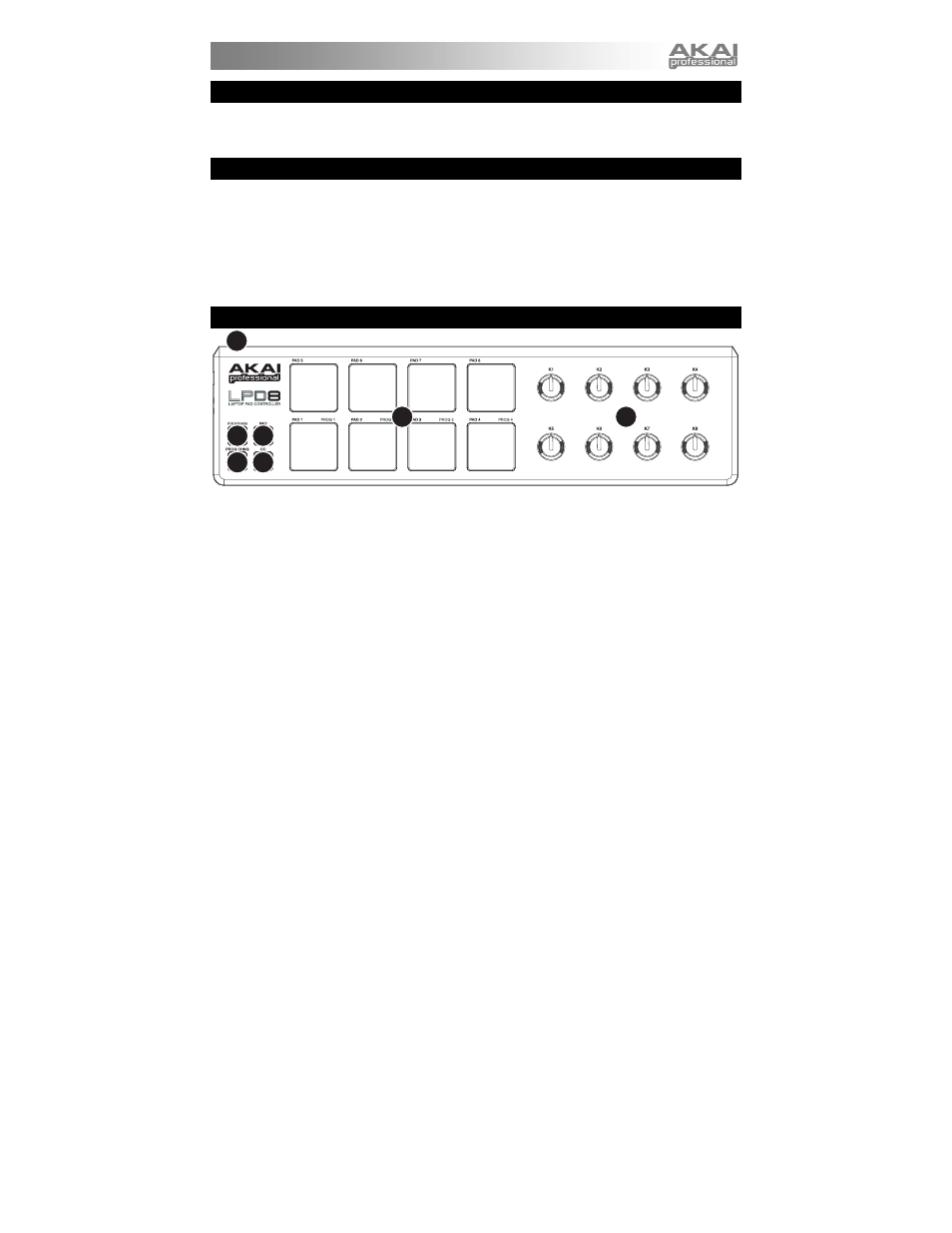
1
BOX CONTENTS
y LPD8
y Software CD
y USB cable
y Safety Instructions & Warranty Information
SOFTWARE CD
PC Users: To install the Akai Professional LPD8 Editor, open the contents of the disc, double-click
Setup.exe, and follow the on-screen instructions. To open the editor, connect the LPD8 to your computer
with a standard USB cable (included) then double-click LPD8 Editor.exe.
Mac Users: Drag the contents of the disc to an appropriate location on your hard drive. To open the editor,
connect the LPD8 to your computer with a standard USB cable (included) then double-click the LPD8 Editor.
Note: Always connect the LPD8 to your computer before opening the editor.
TOP PANEL OVERVIEW
1
4 5
6 7
2
3
1.
USB CONNECTION – Plug a standard USB cable into this outlet and into the USB port of your
computer. The computer’s USB port will provide power to the LPD8.
2.
8 VELOCITY-SENSITIVE PADS – The pads can be used to trigger drum hits or other samples in your
software. The pads are velocity-sensitive, which makes them very responsive and intuitive to play.
3.
8 ASSIGNABLE KNOBS – Each 270-degree knob can be used to send continuous control data to a
desktop audio workstation or external MIDI device.
4.
PROGRAM – When this button is active, press any one of Pads 1-4 to recall the preset of the same
number (its LED will light). To use the pads again as normal, press the PAD, PROG CHNG, or CC
button.
Each of these buttons determines the kind of MIDI message the LPD8's pads will send.
5.
PAD – When this button is active, the LPD8's pads will send MIDI Note messages. These messages
are assignable in the included software editor.
6.
PROG CHNG – When this button is active, the LPD8's pads will send Program Change messages.
These messages are assignable in the included software editor.
7.
CC – When this button is active, the LPD8's pads will send out MIDI Control Change messages. These
messages are assignable in the included software editor.
