Rear panel overview – Akai apc20 User Manual
Page 5
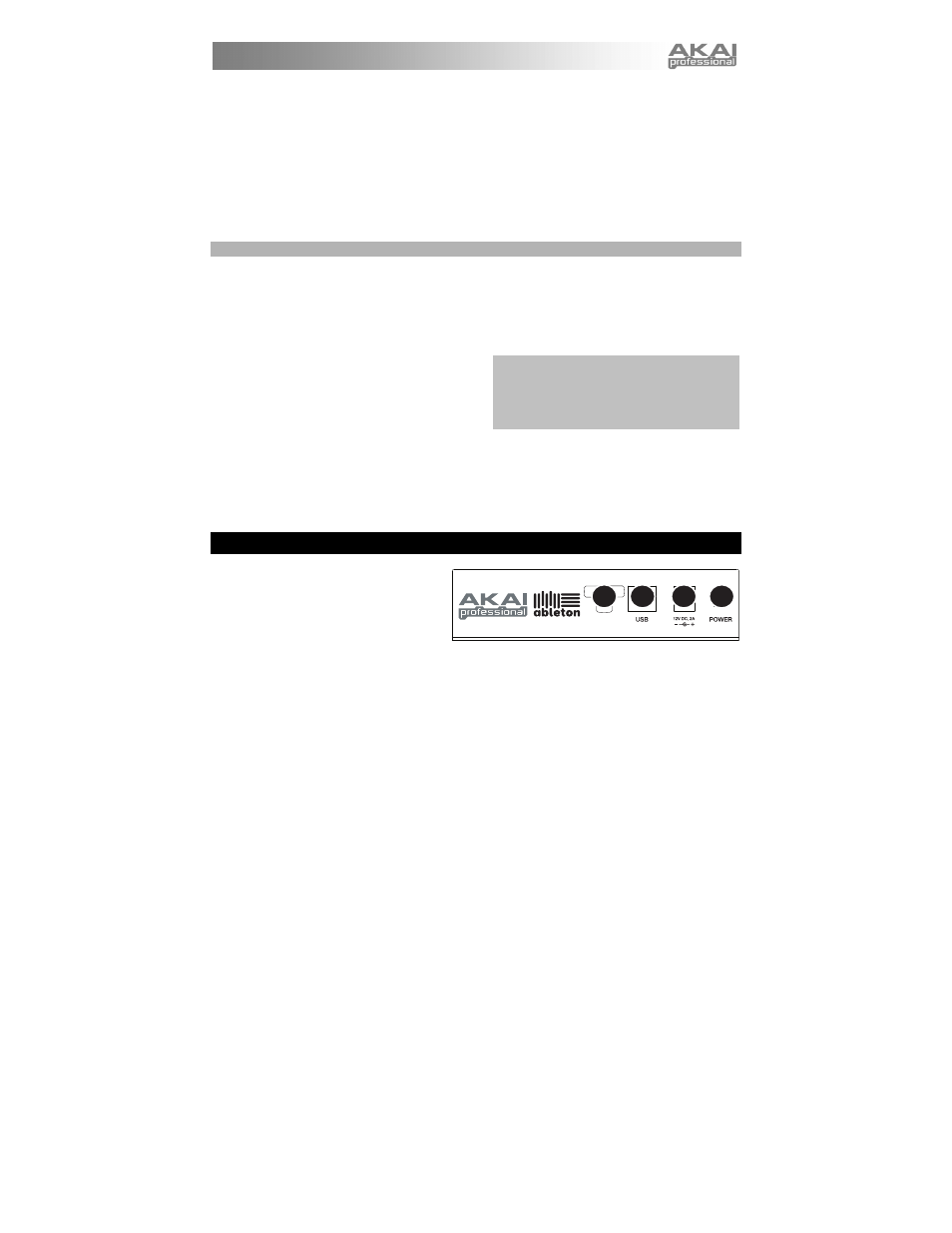
5
5.
TRACK CONTROL FADERS – These faders control the VOL, PAN, SEND1-3 and USER1-3 levels of
the current 8 tracks and Master. Select what the faders control by holding SHIFT and pressing the
corresponding RECORD ARM / FADER MODE button above them.
6.
TRACK ACTIVATORS – When lit, the current corresponding track is active. Pressing a button will
mute it (the button will become unlit). Press it again to activate it.
7.
SOLO / CUE – Solos the selected track, sending it to the Cue Output. Press it again to un-solo it.
8.
RECORD ARM / FADER MODE – Arms the selected track for recording. Press it again to disarm it.
Hold down SHIFT and press one of these buttons to select what the TRACK CONTROL FADERS
control (e.g., VOL, PAN, SEND1, etc.).
9.
CUE LEVEL – Controls the volume sent to the Cue Output and the volume of sample auditioning.
NAVIGATION / TRACK SELECTION
These control specific functions in Ableton Live. When SHIFT is held down, pressing one of these buttons will
select a track – 1-8 or MASTER.
10.
TRANSPORT CONTROLS – These transport controls – PLAY, STOP, and REC – represent the same
functions in the software.
11.
MIDI OVERDUB – Turns MIDI Overdub on or off.
12.
BANK SELECT – These pads move the
cursor/selection in Ableton Live by one track (left
or right) or by one scene (up or down). Holding
SHIFT while pressing this pad will move the
selection by 8 tracks (left or right) or by 5 scenes
(up or down), effectively changing the Clip
Launch View (see #1).
13.
NOTE MODE – Press this button to put the CLIP LAUNCH / SESSION OVERVIEW buttons into Note
Mode. In Note Mode, the 8x5 grid will be divided into two equal halves with each button representing a
note in Ableton Live's Drum Rack. Moving left-to-right and bottom-to-top within the left half of the grid,
the buttons ascend chromatically (C1, C#1, D1, D#1, etc.) from C1 to G2. The right half of the grid
ascends similarly from G#2 to D#3. (This is ideal for using with Drum Rack, but it can also be used to
play melodic lines with any MIDI device.)
REAR PANEL OVERVIEW
1.
POWER ON / OFF – Turns the APC20
on or off.
2.
DC POWER ADAPTER INPUT – Plug in
the included 12V–2A DC power adapter
here.
3.
USB CONNECTION – Plug a standard
USB cable into this outlet and into the USB port of your computer. This connection is used to send and
receive MIDI data to and from your computer.
4.
POWER ADAPTER RESTRAINT – You can secure a power adapter cord to this restraint to prevent
accidental unplugging.
Note: In the software, a red rectangle around an
8x5 grid of clips represents APC20's current Clip
Launch View. You can change/shift the Clip
Launch View with APC20's controls (e.g. SHIFT
+ BANK SELECT).
1
2
3
4
