Edit mode, Navigating edit mode – Akai mpd32 User Manual
Page 10
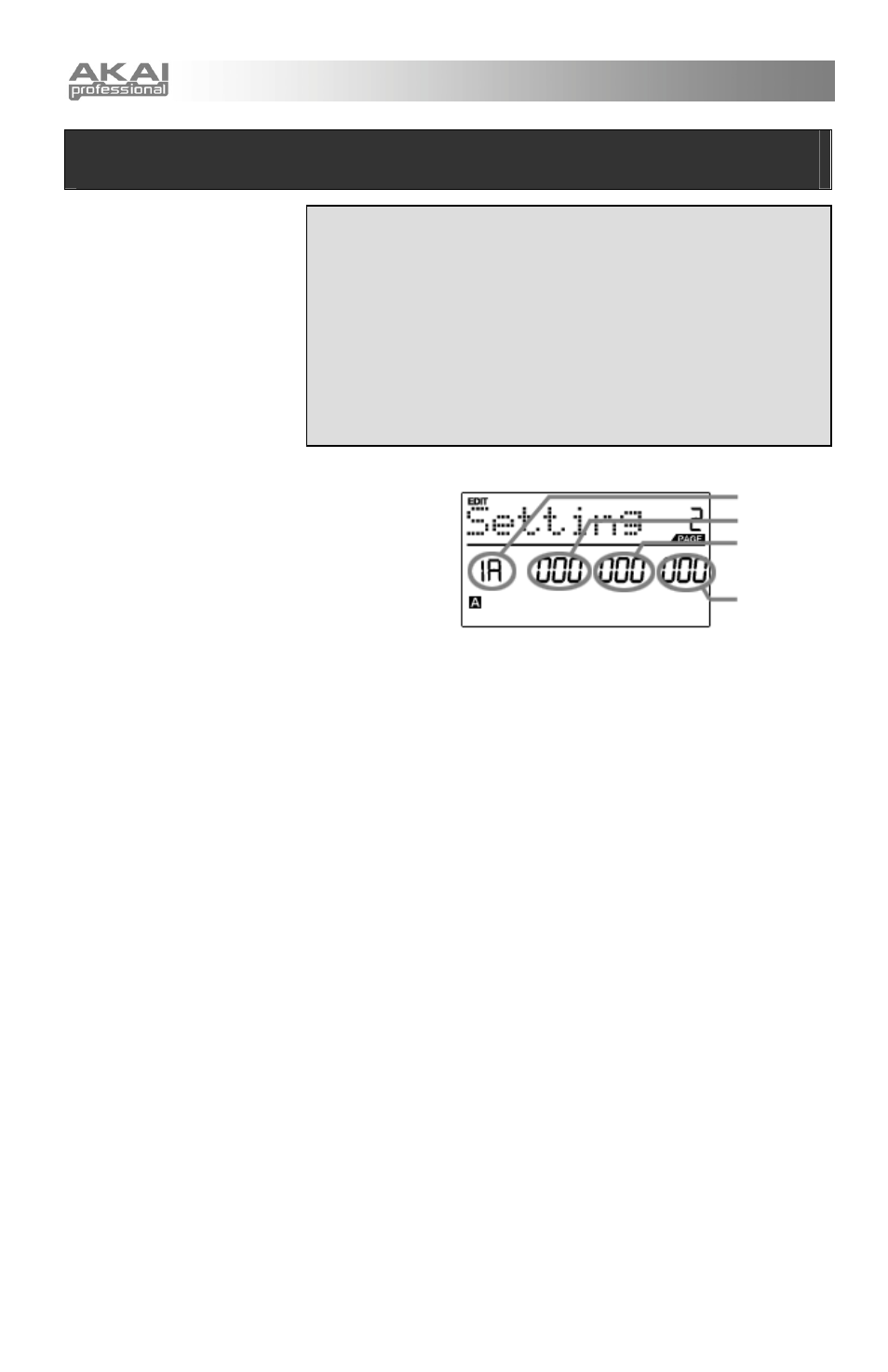
10
NAVIGATING EDIT MODE
1. Press [EDIT] to enter Edit Mode.
2. To select the controller you wish to edit, simply engage it – this will
prompt the screen to display the available event types for the particular
controller (Page 1).
3. If there are multiple event types for the selected controller, turn the
[VALUE] dial to select the desired event type. Press [ENTER] to view
the parameters of the selected event type, if available (Page 2).
4. To move between the parameter fields on Page 2, use [<] and [>]. To
change the values of the fields, turn the [VALUE] dial.
5. When finished editing the controller, press [ENTER] to accept the
change or press [<] to cancel.
FIELD 1
FIELD 2
FIELD 3
FIELD 4
EDIT MODE
Pressing [EDIT] calls up Edit
Mode. In this mode, you can edit
the settings of the currently
selected Preset. The settings
vary depending on the controller
you are editing and are described
on the following page.
Please note that the changes you
make will only apply to the
currently selected Preset.
Also note that if you wish to save
the changes made in Edit Mode,
you will need to save the current
preset.
You can use the example screenshot on the right to
help you determine where the Page 2 parameters
described on the following page will appear on the
screen.
