Akai APC40 User Manual
Page 5
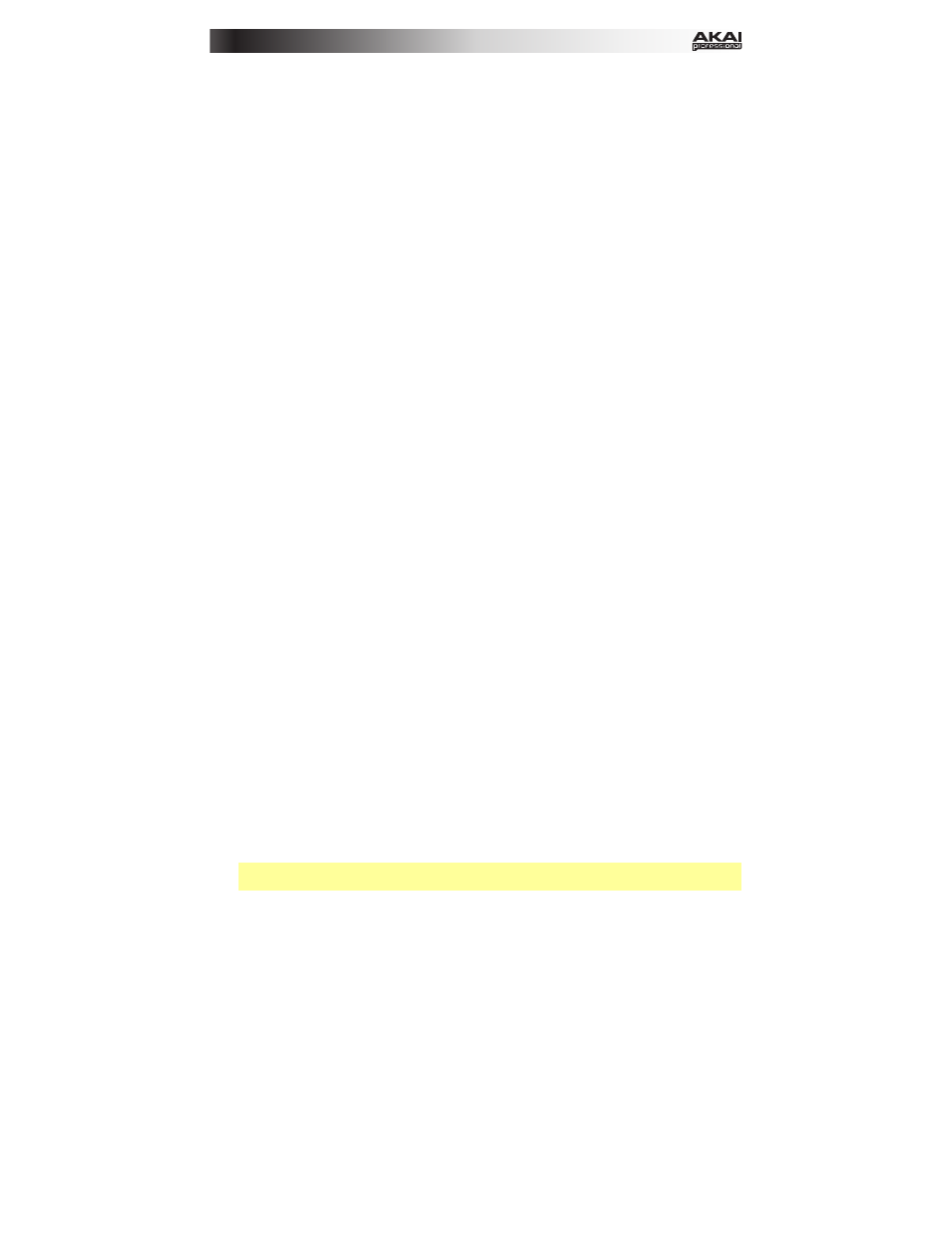
5
11.
Cue Level: Use this knob to control the Cue Volume.
12.
Track Volume Faders: Use these faders to control each track's volume level. The right-most
fader (labeled Master) controls the Master track's volume level.
13.
Assignable Knobs: Use these knobs controls track panning, track send levels, or other user-
assignable parameters. Press the Pan button, Sends button, or User button to put the these
knobs in the corresponding mode (described below).
14.
Pan: Press this button to put the Assignable Knobs in Pan Mode, allowing them to control the
panning positions of the current eight tracks.
15.
Sends: Press this button to put the Assignable Knobs in Sends Mode, allowing them to
control the levels of Send A for the current eight tracks.
You can select a different send by pressing and holding Sends and then pressing a Track
Selector (Track Selector 1 will select Send A, Track Selector 2 will select Send B, etc.).
16.
User: Press this button to put the Assignable Knobs in User Mode. You can then assign them
in Live's MIDI Map Mode, allowing them (while in User Mode) to control whatever mappable
parameters you want.
17.
Detail View: Press this button to hide or show Detail View, which contains the Clip View or
Device View. (Select which you are viewing by pressing the Clip/Device View button.)
Press and hold Shift and then press this button to select Bank 8 of the currently selected
device.
18.
Clip/Device View: Press this button to switch between Clip View (to view and adjust clip
properties) and Device View (to view all devices in the current track).
Press and hold Shift and then press this button to select Bank 7 of the currently selected
device.
19.
Device Left/Right (/): Use these buttons to select the previous or next device in a track's
device chain. Each of these buttons will light up if there is an available device in that direction.
Press and hold Shift and then press one of these buttons to select Bank 1 or Bank 2
(respectively) of the currently selected device.
20.
Device Control Knobs: Use these eight knobs to control the parameters of the current
device's first bank. Use the Bank Left/Right (
/) buttons to select the previous or next bank
in that device. Use the Device Left/Right (
/) buttons to select another device.
21.
Device On/Off: Press this button to activate or deactivate the currently selected device.
Press and hold Shift and then press this button to select Bank 5 of the currently selected
device.
22.
Device Lock: Press this button to lock or unlock APC40 mkII to or from a device. When locked,
you can use APC40 mkII's controls for that device regardless of where the current focus is in
your Live Set.
Press and hold Shift and then press this button to select Bank 6 of the currently selected
device.
23.
Bank Left/Right (/): Use these buttons to select the previous or next bank of controls in a
device. Each of these buttons will light up if there is an available bank in that direction. The
status bar at the bottom of the window displays the current bank.
Press and hold Shift and then press one of these buttons to select Bank 3 or Bank 4
(respectively) of the currently selected device.
24.
Bank Select: These cursor buttons move the cursor/selection in your Live Set by one track (left
or right) or by one scene (up or down).
Press and hold Bank while using these buttons to move the selection by 8 tracks (left or right)
or by 5 scenes (up or down), effectively shifting the entire 8x5 matrix controlled by the Clip
Launch buttons (represented in Live by a rectangle). The Clip Launch buttons' colors will
match the clips' colors as assigned in Live.
Note: Your return tracks will be shown in the matrix as the right-most tracks available in the
Live Set.
