Deck controls – Akai AFX User Manual
Page 5
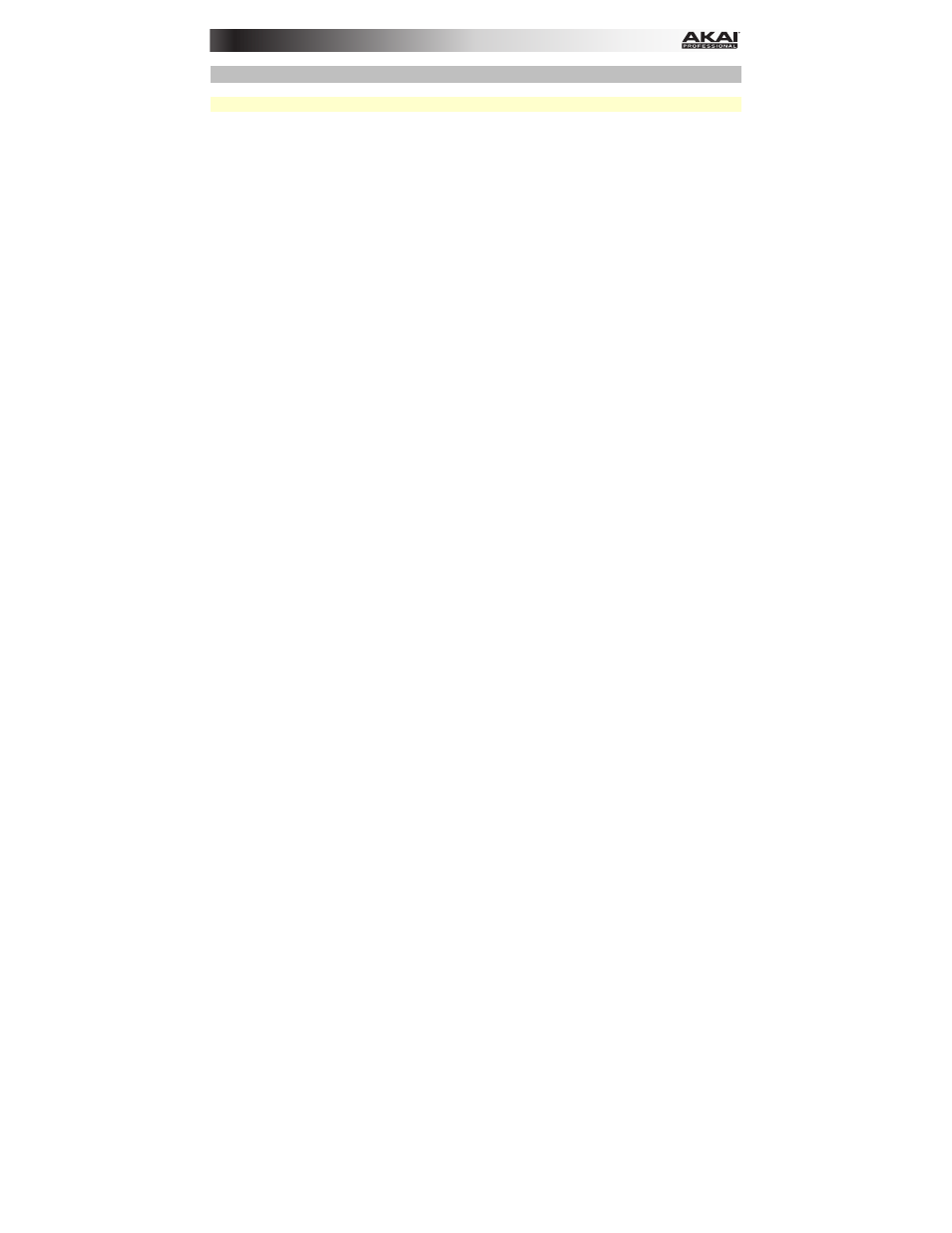
5
Deck Controls
Important: These controls affect only their corresponding deck (1/3 or 2/4) in the software.
10.
Deck: Selects which Layer in the software is controlled by that hardware Deck. Deck A
can control Layer 1 or 3; Deck B can control Layer 2 or 4.
11.
Endless Controller: The length of this strip represents the length of the entire track.
Place your finger on a point along this sensor to jump to that point in the track. (If you
want to scroll through a track, we recommend using your computer rather than running
your finger along the strip.) Use the three buttons below this strip to access its additional
functions (described below).
12.
Search / ABS: Press this button to activate Search Mode for the Endless Controller. In
Search Mode, the strip's length represents the length of the entire track. Place your finger
on a point along this sensor to jump to that point in the track.
Press and hold Shift and press this button to select Absolute Mode (ABS) in the
software. You must be using the Serato DVS Expansion Pack (sold separately) or a
supported Serato DJ interface, controller, or mixer (sold separately) in order to use this
function.
13.
Pitch / REL: Press this button to activate Pitch Mode for the Endless Controller. In Pitch
Mode, the strip's length represents a temporary pitch fader. Touch the strip and slide
your finger to the left or right to bend the pitch down or up temporarily. Lift your finger
from the strip to return to the normal pitch. The center where the pitch change is 0% is
indicated by an LED above the strip.
Press and hold Shift and press this button to select Relative Mode (REL) in the software.
You must be using the Serato DVS Expansion Pack (sold separately) or a supported
Serato DJ interface, controller, or mixer (sold separately) in order to use this function.
14.
S-FX / INT: Press this button to activate Strip FX Mode for the Endless Controller. In
Strip FX Mode, the strip's length represents the range of values for all active effects.
Touch the strip and slide your finger to the left or right to increase or decrease the
effects' values temporarily. Lift your finger from the strip to return to your previous effects
settings.
Press and hold Shift and press this button to select Internal Mode (INT) in the software.
You must be using the Serato DVS Expansion Pack (sold separately) or a supported
Serato DJ interface, controller, or mixer (sold separately) in order to use this function.
15.
FXA Assign / FXB Assign: Press these buttons to activate or deactivate Effect A and/or
B on Decks 1 or 2.
Press and hold Shift and press these buttons to activate or deactivate them on Decks 3
or 4. Each effect can be applied to any or all of the four decks and/or the Program Mix.
16.
Parameter Knob: Use this knob for various functions in each Pad Mode. Press and hold
Shift and use this knob to access secondary parameters in certain Pad Modes.
17.
LCD: This display shows the current parameter value. A dot next to the number indicates
that the number is actually the denominator of a note value (e.g., 16
•
indicates a length of
1/16 of a bar). Use the Parameter Knob to set the value.
18.
Record / Loop: Press this button to record-arm the deck to record a Flip. The Flip will
begin recording once you press a pad.
Press and hold Shift and press this button to activate or deactivate looping for the Flip.
19.
Start / On: Press this button to start playing the currently selected Flip. The Flip will start
playing immediately.
Press and hold Shift and press this button to activate or deactivate Flip in Serato DJ.
