Features, Top panel – Akai MPC Studio User Manual
Page 7
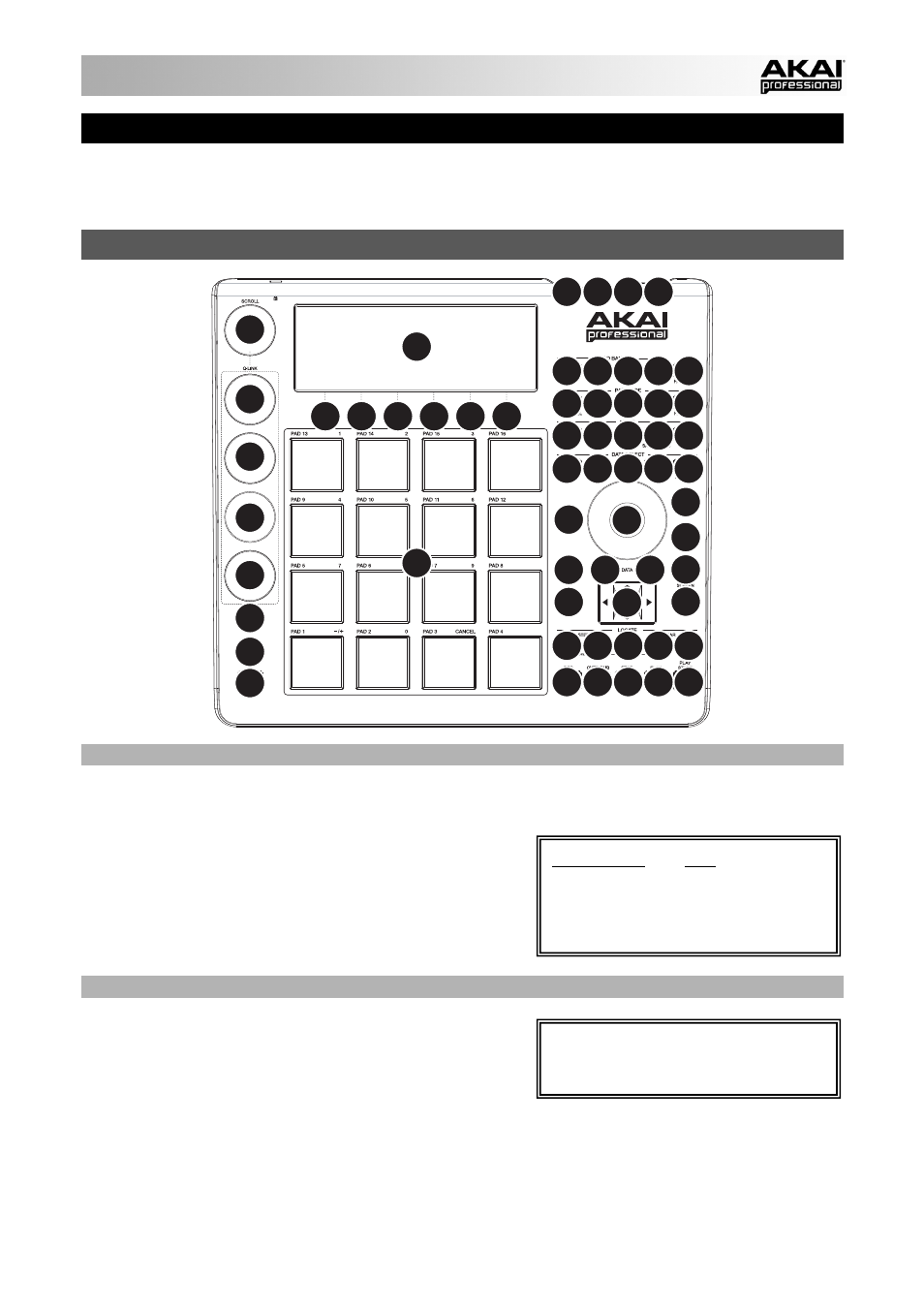
7
FEATURES
MPC Studio is hardware specifically designed to control the MPC software. This section describes all the
hardware controls. For a complete explanation of the software, please see the MPC Reference Manual in the
software in the Help menu.
TOP PANEL
5
1 2
3 4
13
12
12
12
12
14
20
46
21
23
32
22
15
16
18
24 25 26 27 28
33 34 35 36 37
41 42 40 38 39
43
47
43 45 44 44
19 29 30 31
16 16 16 17
6
6
6 6
6
6
7
8
10
11
5
5
POWER & I/O
1.
COMPUTER USB PORT– Use the included USB cable to connect this high-retention-force USB port to an
available USB port on your computer. This connection allows MPC Studio to send/receive MIDI and audio
data to/from the MPC software.
2.
POWER SWITCH – Turns MPC Studio's power on/off.
3.
MIDI IN – Use the included 1/8"-MIDI adapter and a five-
pin MIDI cable to connect the MIDI OUT of an optional
external MIDI device to the MIDI IN of MPC Studio.
4.
MIDI OUT – Use the included 1/8"-MIDI adapter and a
five-pin MIDI cable to connect the MIDI OUT of MPC
Studio to the MIDI IN of an optional external device.
NAVIGATION / DATA ENTRY CONTROLS
5.
DISPLAY – This LCD shows all the information relevant to
MPC Studio's current operation. Much of this information
is also shown in the software. Use the CURSOR
BUTTONS to navigate through the display, and use the
DATA DIAL, and -/+ buttons to adjust the currently
selected setting/parameter. Use the MODE buttons to
change what page is shown, and use the F-BUTTONS to change what tab is shown.
6.
F-BUTTONS – Press one of these buttons to select its corresponding tab, shown above the button in the
display.
7.
CURSOR BUTTONS – Use these buttons to navigate through the fields of menus and options shown in the
DISPLAY.
Press and hold SHIFT and turn the DATA
DIAL to adjust the contrast of the
DISPLAY.
IMPORTANT: Do NOT connect audio
devices (e.g., headphones, monitors,
etc.) to the 1/8" MIDI IN or MIDI OUT
jacks. Use the included 1/8"-MIDI
adapters to connect MIDI devices only.
