Sd / usb mode – EXONIC EXD 7088 User Manual
Page 18
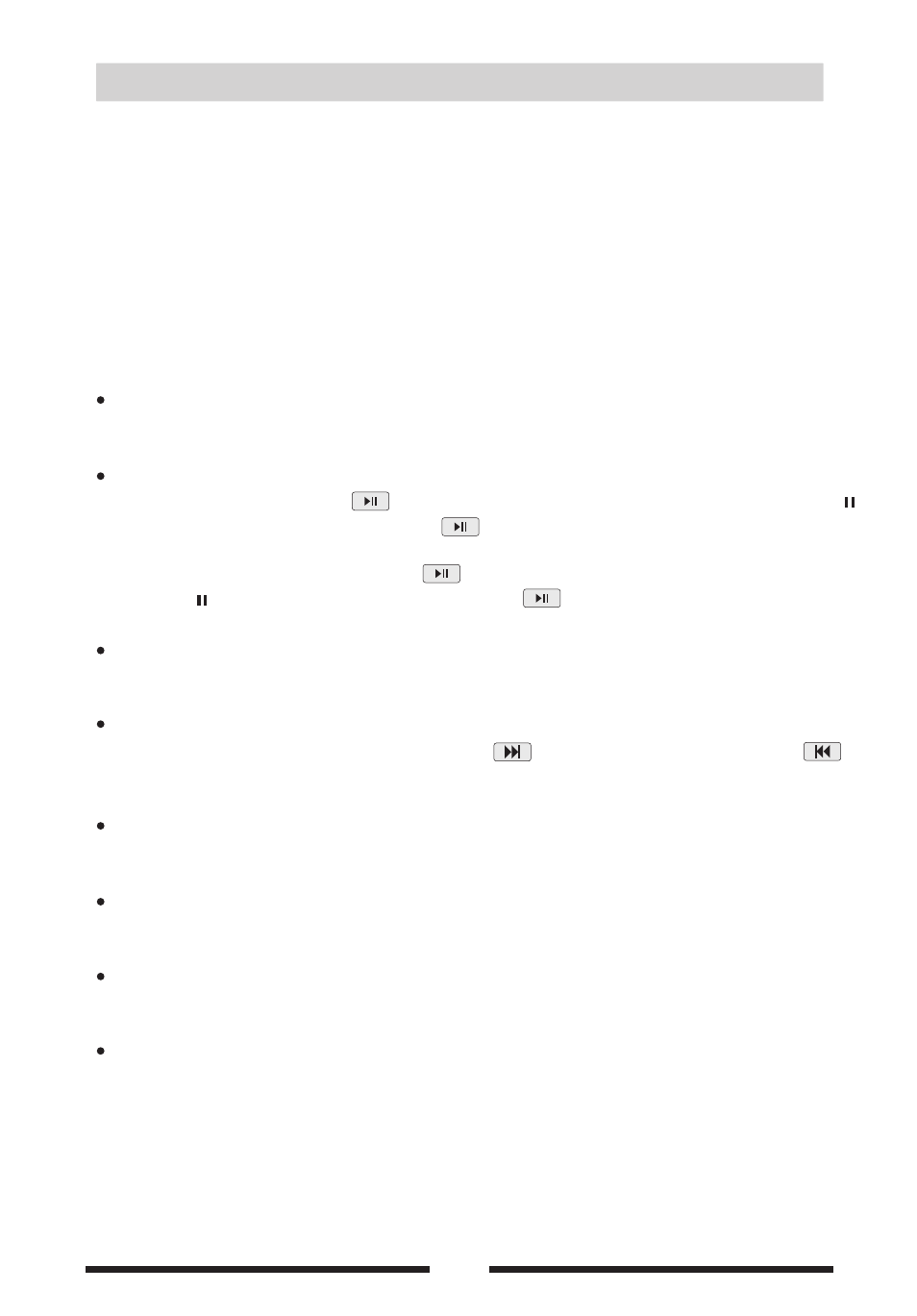
Open the source menu and then select [ SD/ USB] mode.
Notice:
1. If there are audio files supported in the SD/USB stick, the system will enterthe audio files
menu automatically.
If there are no audio files, but there are video files supported in the SD/ USB stick, the
system will enter the video files menu automatically.
If there are no audio or video files, but there are picture files supported in the SD/USB
stick, the system will enter the picture files menu automatically.
If there no above audio/video/picture files supported in the SD/ USB stick, the screen will
display: There are no audio/video/picture files supported.
2. Not all kinds of SD/USB devices are compatible with the unit.
Onscreen control icons
Audio/video/picture files mode are the same as disc mode.
Pause
For audio files, press the icon to pause, and the screen will display a [pause ]
icon on the upper left corner. Press again to resume.
For video files full screen playing back, press anywhere of the screen, the screen
will display a control menu, press to pause, and the screen will display a
[pause ] icon on the upper left corner. Press again to resume.
Stop
Audio/video/picture files mode is the same as DISC mode.
Fast forward/ Fast reverse
Except in the full screen mode, long press to fast forward, and long press
to fast reverse.
Play the next or previous file
Audio/video/picture files mode is the same as disc mode.
Repeat playback
Audio/video/picture files mode is the same as disc mode.
Random playback
Audio/video/picture files mode is the same as disc mode.
Zoom in /out
During picture playing back, press [ ZOOM ] to zoom the picture.
14
SD/ USB mode
