Adjusting on-screen display, Adjusting osd position, Adjusting osd transparency – Audiovox FPE3205 User Manual
Page 32: Zooming osd menu, Setting osd off time, Loading default values
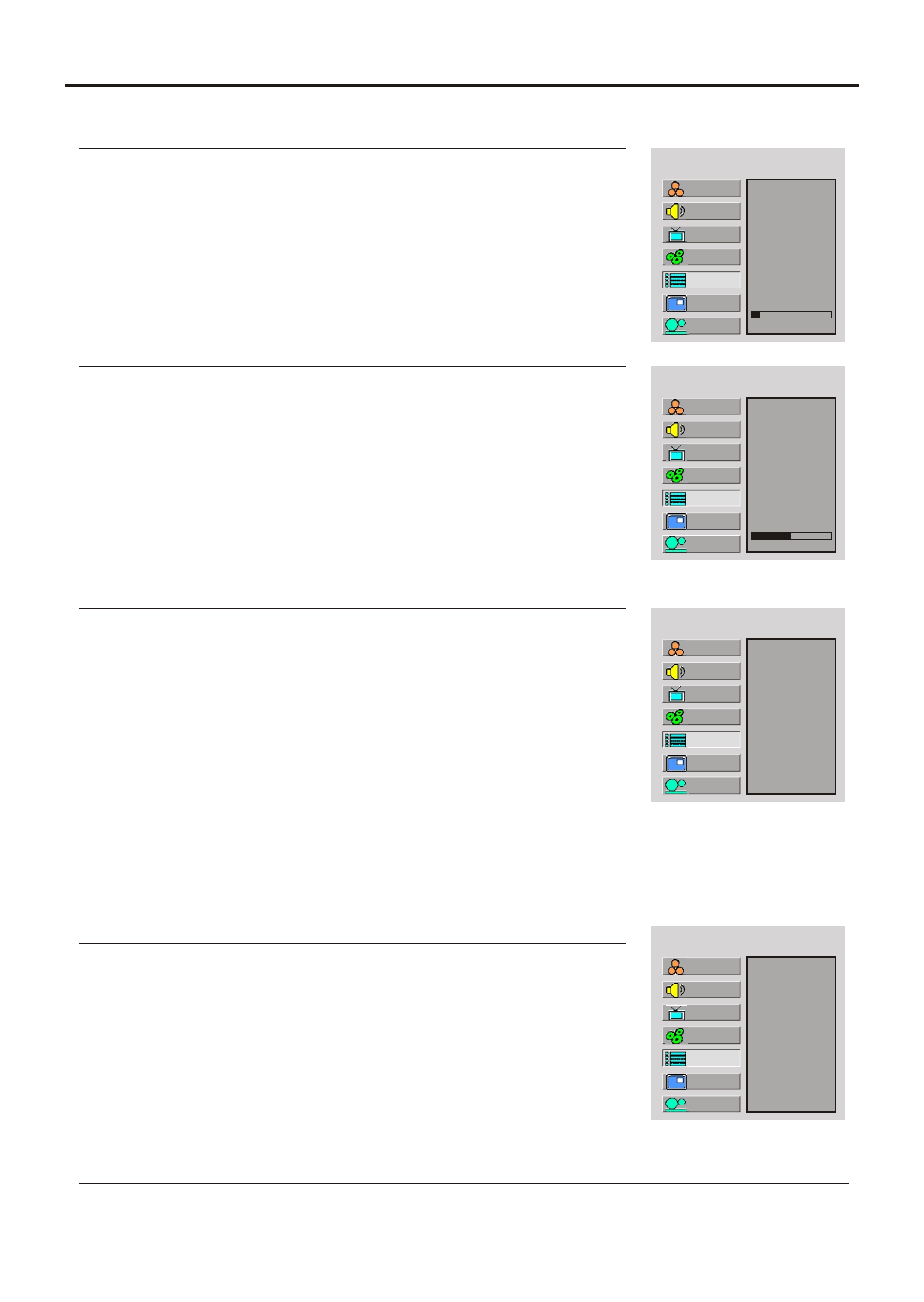
Adjusting On-Screen Display
Language
H Position
V Position
Halftone
Zoom
OSD off
Default
Press Menu to display the menu main page.
1
Press CH
repeatedly to select OSD item.
5/6
2
Press Enter to access the submenu.
3
Adjusting OSD Position
Press CH
repeatedly to select H Position or V Position item.
5/6
4
5
Press VOL+/- to adjust the OSD position.
Adjusting OSD Transparency
Language
H Position
V Position
Halftone
Zoom
OSD off
Default
Press Menu to display the menu main page.
1
Press CH
repeatedly to select OSD item.
5/6
2
Press Enter to access the submenu.
3
Press CH
repeatedly to select Halftone item.
5/6
4
5
Press VOL+/- to adjust the OSD transparence.
10
4
Zooming OSD Menu
Language
H Position
V Position
Halftone
Zoom
OSD off
Default
Press Menu to display the menu main page.
1
Press CH
repeatedly to select OSD item.
5/6
2
Press Enter to access the submenu.
3
Press CH
repeatedly to select Zoom item.
5/6
4
5
Press Enter repeatedly to select Normal or Zoom.
Setting OSD Off Time
Language
H Position
V Position
Halftone
Zoom
OSD off
Default
Press Menu to display the menu main page.
1
Press CH
repeatedly to select OSD item.
5/6
2
Press Enter to access the submenu.
3
Press CH
repeatedly to select OSD Off item.
5/6
4
5
Press Enter repeatedly to select a proper time.
This setting allows you to set the time that the OSD for the main menu is displayed
onscreen.
Normal
10 Seconds
You may select between 5 seconds, 10 seconds, 20 seconds, 50 seconds or 200 seconds.
Loading default values
You may quickly load default values by using the Default item.
Note:
When you zoom in the OSD menu, the V position item is unadjustable
Setup
Picture
Sound
CH
System
OSD
TVPC
Setup
Picture
Sound
CH
System
OSD
TVPC
Setup
Picture
Sound
CH
System
OSD
TVPC
Setup
Picture
Sound
CH
System
OSD
TVPC
MAIN MENU
MAIN MENU
MAIN MENU
MAIN MENU
29
